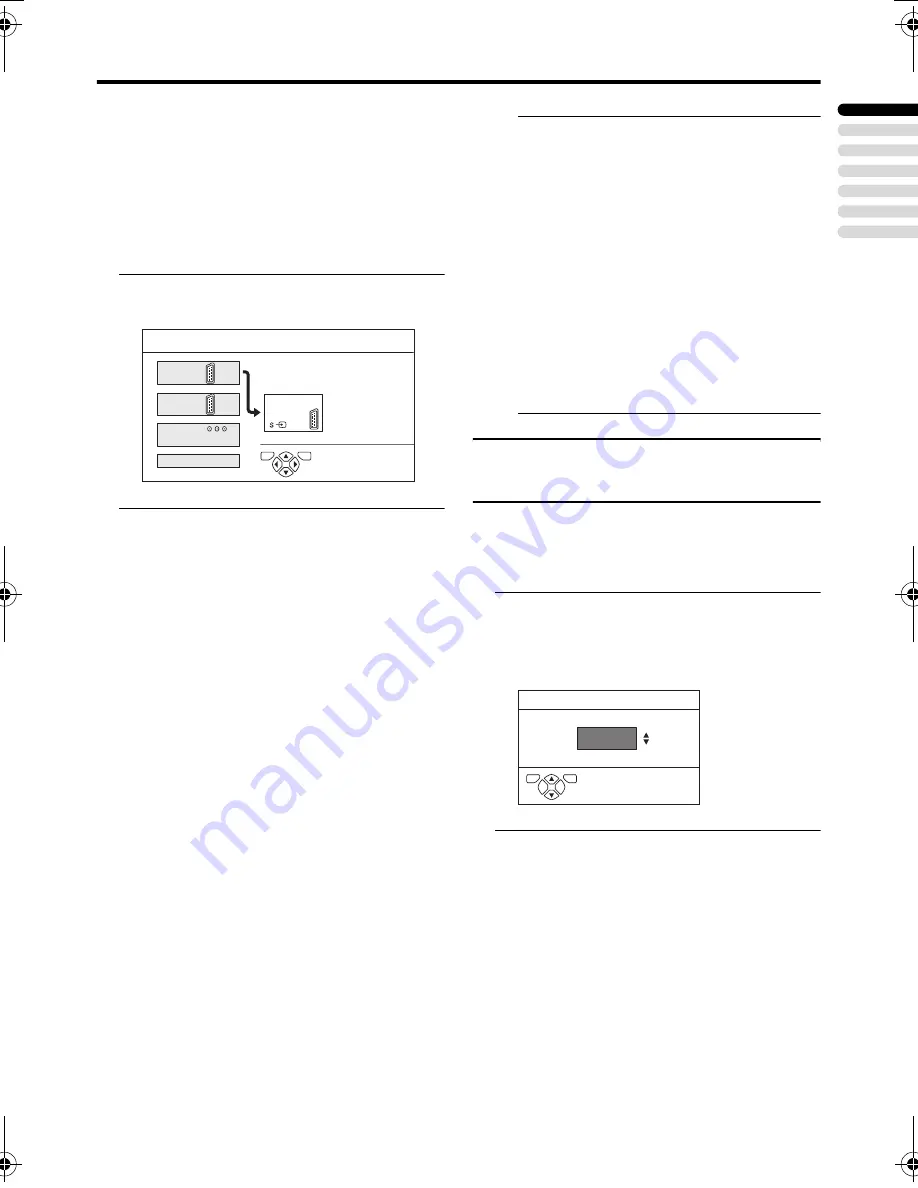
SET UP menu
31
ENGLISH
AV-32/28T4SP / LCT1571-001B-U / English
DUBBING
You can choose a signal source to be output
from an EXT-2 terminal.
You can choose any one of the output signal
of the device connected to the EXT terminal
and the picture and sound from a TV channel
you are currently viewing to output it to the
EXT-2 terminal.
1 Press the
5
5
5
5
buttons to choose
the arrow from the menu
2 Press the
6
6
6
6
buttons to choose an
EXT terminal or TV. Then press the
a
a
a
a
button
The arrow in the menu represents a signal
flow. The left side of the arrow denotes a
signal source output from the EXT-2
terminal.
EXT-1/EXT-3/EXT-4:
The output signal of the device connected
to an EXT terminal passes through the TV
and is output from the EXT-2 terminal.
TV:
The picture and sound of the TV channel
you are currently viewing are output from
the EXT-2 terminal.
• During dubbing, you cannot turn off
the TV. Turning off the TV also turns
off the output from the EXT-2
terminal.
• When you choose an EXT terminal as
an output, you can view a TV
programme or a picture from the other
EXT terminal while dubbing the
picture from a device connected to the
EXT terminal onto a VCR connected
to the EXT-2 terminal.
• The RGB signals from the TV games
cannot be output. Teletext programmes
cannot be output.
PICTURE TILT (Only for AV-
32T4SP)
There are cases where the Earth’s magnetic
force may make the picture tilt or make
unnatural colours appear in the corner of the
screen. If this happens, you can correct it.
1 Choose PICTURE TILT, then press
the
a
a
a
a
or
3
3
3
3
button
The sub-menu of the PICTURE TILT
function appears.
2 Press the
6
6
6
6
buttons until the
picture becomes level. Then press
the
a
a
a
a
button
EXT-1
DUBBING
EXT-2
EXT-4
TV
EXT SETTING
EXT-3
D0022-EN
TV
OK
D0018-EN
PICTURE TILT
TV
OK
AV-32&28T4SP_Eng.book Page 31 Wednesday, February 25, 2004 10:05 AM
Содержание AV-28T4SP
Страница 41: ...40 ...
Страница 42: ... 2004 VICTOR COMPANY OF JAPAN LIMITED LCT1571 001B U 0304 T CR JMUK ...











































