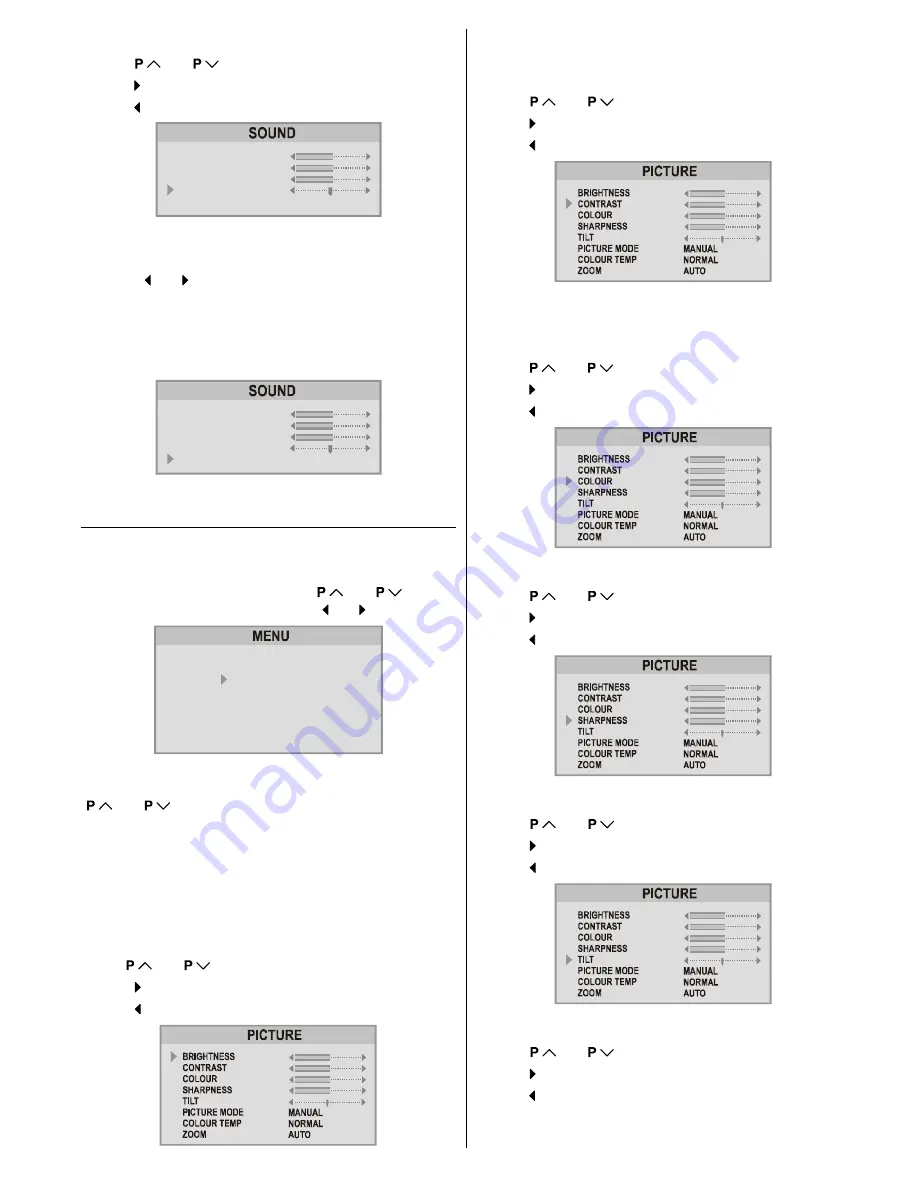
ENGLISH
- 8 -
Setting Balance:
Using
or
button select Balance.
Press button to change balance rightward.
Press button to change balance leftward.
92/80(
%$66
75(%/(
%$/$1&(
+<3(56281'
21
Hyper Sound:
You can use this feature to switch on or off Hyper Sound.
Pressing or button will turn on or off this feature. If the
current sound system is
MONO
and the Hyper Sound is set
ON
, then the sound will be heard as if it is
STEREO
. If the
current sound system is
STEREO
, switching Hyper Sound
on will make the sound deeper. Switching it off will make no
change in
MONO
and
STEREO
.
92/80(
%$66
75(%/(
%$/$1&(
+<3(56281'
21
Hyper Sound can be set On or Off also by GREEN button.
Picture Menu
To change picture settings:
Press
MENU
button, now you are in main menu. In the
main menu, select
PICTURE
using
or
button,
then enter the picture menu pressing or button.
6281'
3,&785(
)($785(
,167$//
352*5$0
Note:
When Picture Mode is not
MANUAL
, BRIGHTNESS,
CONTRAST and COLOUR options can not be reached by
or
buttons.
Factory Settings:
In the Picture Menu if you press the
YELLOW
button
the ad-
justments switches themselves to the factory settings.
Setting Brightness:
You can change
Brightness
only when Picture Mode is se-
lected
MANUAL
.
Using
or
button select Brightness.
Press button to increase Brightness.
Press button to decrease Brightness.
Setting Contrast:
You can change
Contrast
only when Picture Mode is select-
ed
MANUAL
.
Using
or
button select Contrast.
Press button to increase Contrast level.
Press button to decrease Contrast level.
Setting Colour:
You can change
Colour
only when Picture Mode is selected
MANUAL
.
Using
or
button select Colour.
Press button to increase Colour level.
Press button to decrease Colour level.
Setting Sharpness:
Using
or
button select Sharpness.
Press button to increase Sharpness level.
Press button to decrease Sharpness level.
Setting Tilt:
Using
or
button select Tilt.
Press button to increase tilt level.
Press button to decrease tilt level.
Setting Hue (In AV mode only) :
Using
or
button select Hue.
Press button to increase Hue level.
Press button to decrease Hue level.
ENG-2826W-AK45-1512UK-16-9-BSI-(AV-28F3SJ)-50056683.p65
15.09.2004, 11:00
8

















