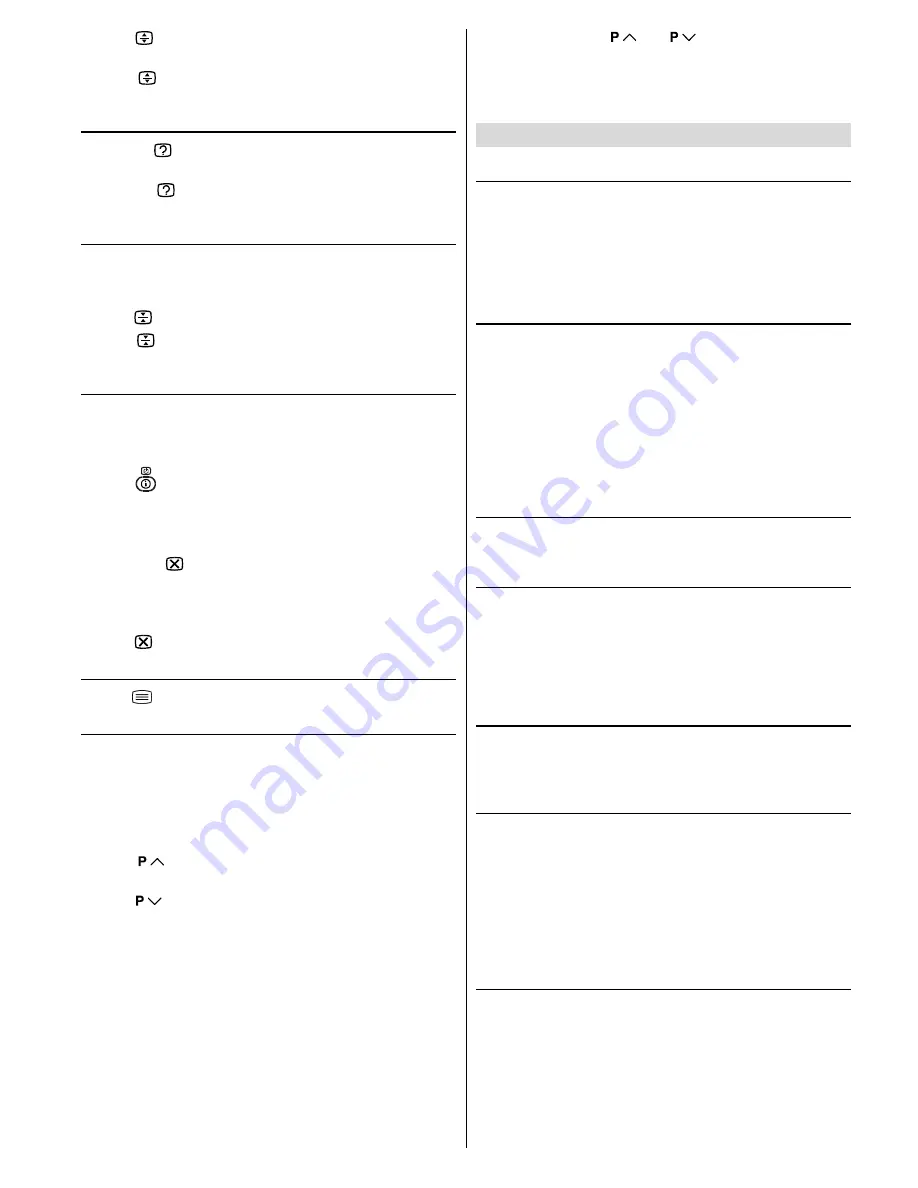
ENGLISH
- 14 -
Press
button again for the bottom half of the informa-
tion page to be displayed in double height text.
Press button once more for the full page of normal
height text.
To Reveal concealed Information
Pressing
button once will reveal answers on a quiz or
games page.
Pressing
button again will conceal the revealed an-
swers.
To Stop Automatic Page Change
The teletext page you have selected may contain more infor-
mation than what is on the screen; the rest of the information
will be displayed after a period of time.
Press button to stop the automatic page change.
Press
button again to allow the next page to be dis-
played.
To Select a Subcode Page
Subcode pages are subsections of long Teletext pages that
can only be displayed on the screen one section at a time.
Select the required Teletext page.
Press
button.
Select the required subcode page number by pressing four
digit buttons (e.g. 0001).
If the selected subcode page is not displayed in a short
time, press button. TV programme will be displayed on
the screen.
Teletext page number will be displayed on the upper left
corner of the screen when the selected page is found.
Press button to display the selected Teletext page.
To exit Teletext
Press button. The screen will switch to TV mode.
Fastext and Toptext
Teletext mode will be selected according to transmission au-
tomatically.
Your CTV supports the 7 page Teletext system. When the
page number of any of the 7 pages in memory is entered, the
system will not search for the requested page; instead it will
display the page automatically.
Press
button to move the Teletext screen forward
one page at a time.
Press
button to move the Teletext screen backward
one page at a time.
For Fastext and Toptext
The subject-heading for the information may have a particular
colour or can be in a form located in a coloured box.
Press an appropriate
RED, GREEN, YELLOW
or
BLUE
but-
ton in order to reach the relevant page quickly.
For TOPTEXT
If Toptext transmission is present, colour coded buttons will
appear in status row.
If Toptext transmission is not present, status row will not ap-
pear.
In Toptext mode the
or
commands will request
the next or previous page respectively. If Toptext transmis-
sion is not available, in case of operation of these com-
mands, wraparound occurs. For example page 100 appears
to be one greater than page 199.
Connect the External Equipments
Via the Euroconnector
Your TV set has three Euroconnector sockets. If you want to
connect equipments (e.g. video recorder, decoder, etc.)
which have Euroconnectors, to your TV, use
the
EXT.1
(EXT-1), EXT.2 (EXT-2)
or
EXT.3 (EXT-3)
terminals.
If an external device is connected via Euroconnector sockets
TV is switched to AV mode automatically.
T-V LINK compatible VCR
Be sure to connect the T-V LINK compatible VCR to the
EXT.1
terminal. If not, the T-V LINK function will not work
properly.
When connecting a T-V LINK compatible VCR to the EXT.1
terminal, be sure to connect the decoder to the VCR. If not,
the
T-V LINK
function may not work properly. And then set
the
DECODER(EXT-2)
function for the channel to
ON
to un-
scramble a scrambled channel. For details, see
Using the
Decoder (EXT-2) function
on
page 11
.
RGB mode
If an equipment can output the
RGB
signals, connect it to
the
EXT.1 (EXT-1)
terminal.
EXT-2S Mode
If the equipment connected to your TV set supports S-Video
(Y/C) output from Euroconnector, you can have a better pic-
ture quality by selecting
EXT-2S
mode and connecting your
equipment to the
EXT.2 (EXT-2S)
terminal of TV. See your
equipment's booklet to check if your equipment has such
feature.
Via the RCA jacks
If you have an equipment (such as a Camcorder) which has
the RCA jacks, connect it to the
Front AV
(EXT-4)
terminal
with the video and audio cables.
Via the ANT (aerial) socket
If your equipment does not have an Euroconnector or RCA
jacks, connect it to the TV with an aerial cable. For details,
see the manual provided with the equipment.
To store the test signal that comes from the equipment,
see
INSTALL Menu
on
page 10
and store it to the pro-
gramme number 0. You can watch images from that equip-
ment to select the programme number which you stored the
test signal.
TV and Video Recoder (VCR)
Connect the Video Recorder to the ANT (antenna input)
socket of the TV with the aerial cable.
Connect the Video Recorder to the
EXT.1 (EXT-1), EXT.2
(EXT-2)
or
EXT.3 (EXT-3)
terminal with the SCART cable, or
connect it to the
Front AV
(EXT-4)
terminal with the audio
and video cables.
ENG-2826W-AK45-1512UK-16-9-BSI-(AV-28F3SJ)-50056683.p65
15.09.2004, 11:00
14

















