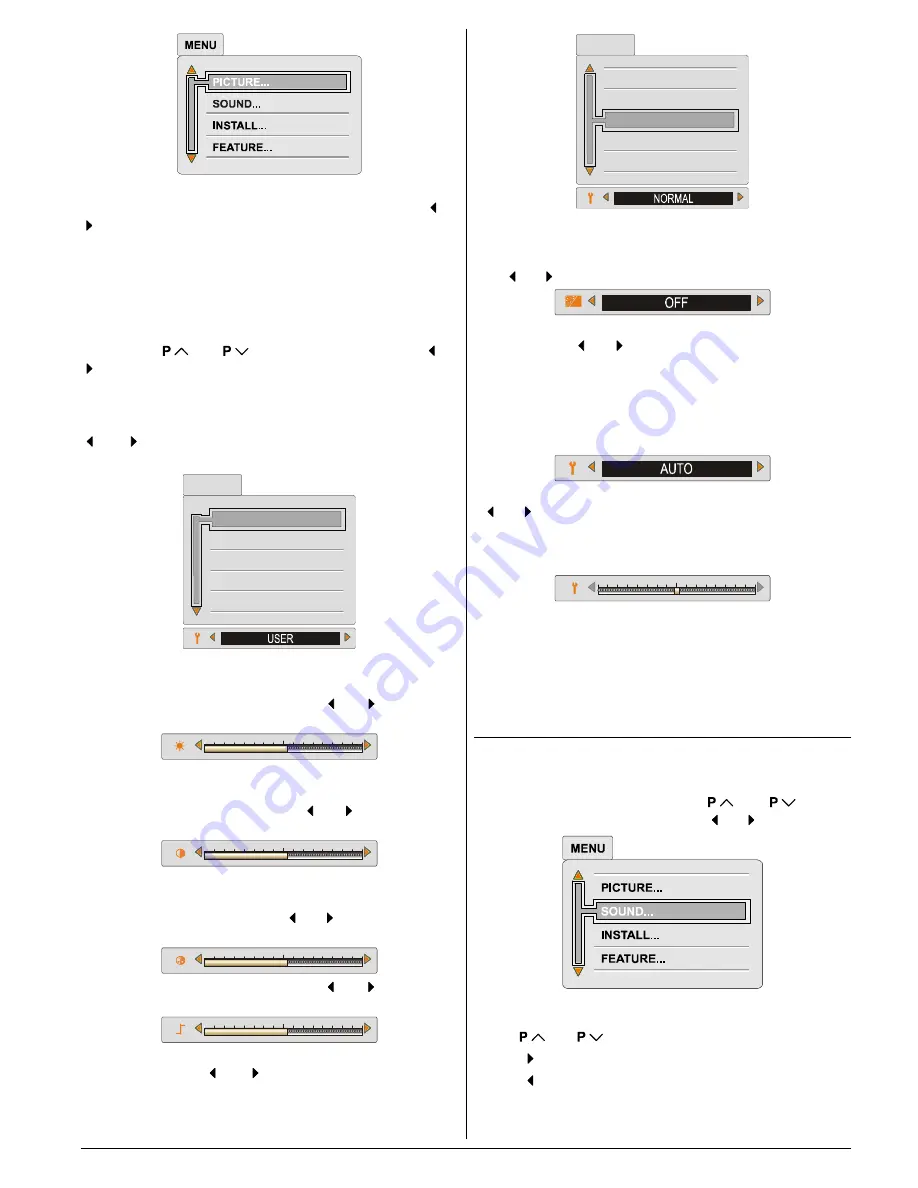
ENGLISH
- 23 -
Note:
When Picture Mode is not
USER
, BRIGHTNESS,
CONTRAST and COLOUR options can not be operated or
button.
Factory Settings:
When Picture Mode is selected
User
if you press the
YEL-
LOW
button
the adjustmens switches themselves to the fac-
tory settings.
You can change the values of this items firstly by selecting
the item by
or
button and then by using or
button. The
PICTURE
menu disappears and level indica-
tors are displayed while items are changed. The
PICTURE
menu is restored after adjustment is finished.
This item is used to change the picture mode. By pressing
or button you may choose one of these options:
Bright
,
Standard
,
Soft
,
User
.
3LFWXUH0RGH
%ULJKWQHVV
&RQWUDVW
&RORXU
6KDUSQHVV
3,&785(
You can change
Brightness
only when Picture Mode is se-
lected
User
.
You can change the
Brightness
by or button after
selecting this item.
You can change
Contrast
only when Picture Mode is select-
ed
User
.
You can change the
Contrast
by or button after se-
lecting this item.
You can change
Colour
only when Picture Mode is selected
User
.
You can change the
Colour
by or button after select-
ing this item.
You can change the
Sharpness
by or button after
selecting this item.
You can adjust the
Colour Temp
item as
Normal
,
Warm
and
Cool
. Using or button toggle between these
three settings.
&RORXU
6KDUSQHVV
1RLVHUHGXFWLRQ
=RRP
&RORXU7HPS
3,&785(
The
Noise reduction
can be adjusted in four different lev-
els:
Minumum, Medium, Maximum
and
Auto
. Addition-
ally it can be cancelled by selecting the
OFF
option. Press-
ing or button toggles between these five settings.
The
Zoom
can be three different modes:
Auto
,
4:3
or
16:9
modes. Using or button toggle between these differ-
ent screen formats.
The Picture Mode can be stored for all channels (200 chan-
nels) individually.
It is also possible to change picture modes directly by press-
ing
ZOOM
button
(RED button)
on your remote control.
You can change the
Hue
for
NTSC
3.58/4.43
systems by
or button after selecting this item. A level indicator for
Hue is displayed while changing this item. The Hue bar is
displayed while an NTSC signal is input from the
EXT-1
,
EXT-2
,
or
EXT-3
(
Front AV
) terminal.
Recalling Factory settings.:
You can re-set the current
PICTURE
menu settings (except
Noise Reduction
and
Colour Temp
settings) to the default
settings.
Press
PICTURE
button when no menu appears.
Sound Menu
To change sound settings:
Press
MENU
button, now you are in main menu. In the
main menu, select
SOUND
using
or
button,
then enter the sound menu pressing or button.
Setting Volume:
Using
or
button to select Volume.
Press button to increase volume.
Press button to decrease volume.
02-ENG-2835-AK52-3D-C86SUK-4-3-(AV-28ED5BN&SN)-50064523.p65
20.04.2005, 10:04
23



































