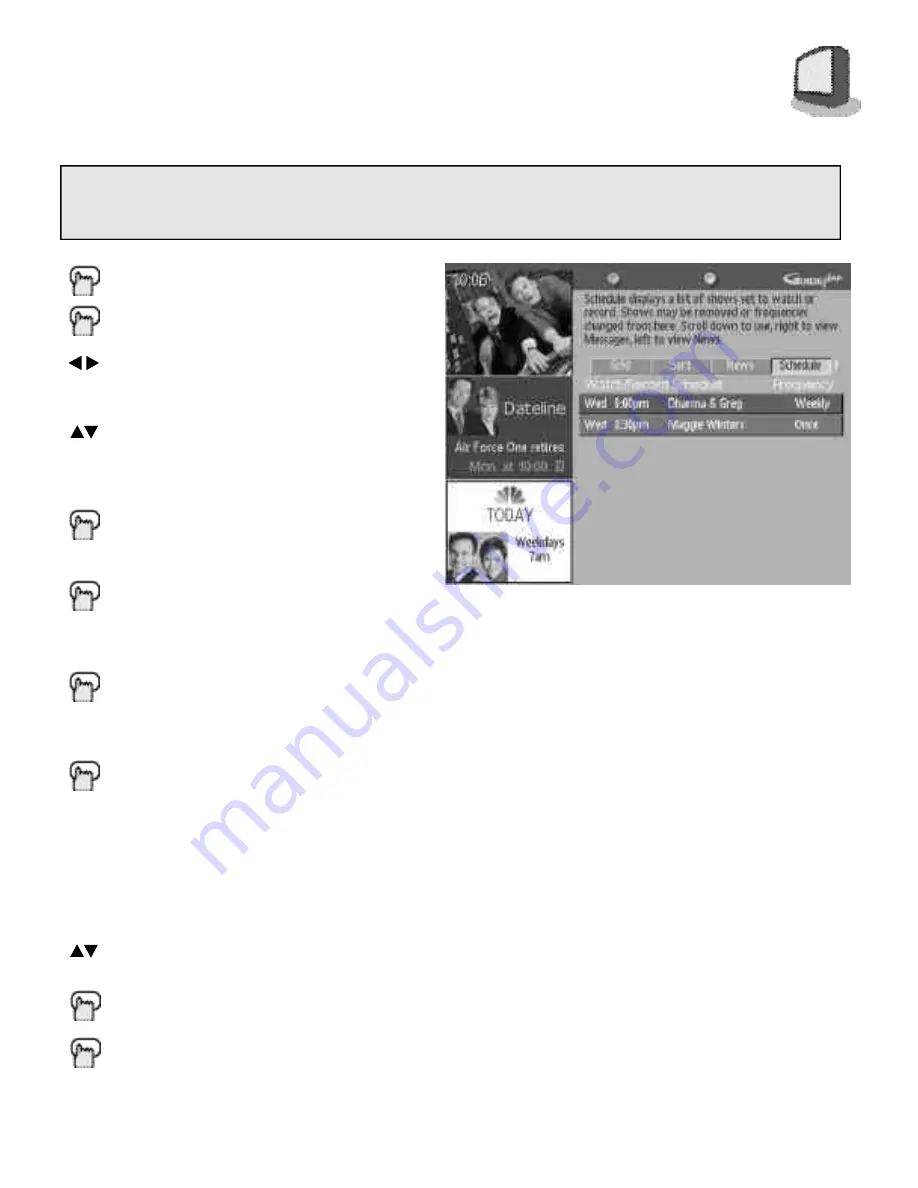
Press the G
UIDE
/TV Button
P ress the M
E N U
Button to access the toolbar
To Schedule
A list of any scheduled events will appear.
To move through Schedule list
Once you have selected a program from the
Schedule list you have several options:
Press the G
REEN
Button to change how
often a program is watched or recorded.
You may select once, weekly, or daily.
Press the B
LUE
Button to remove the
program from the scheduled list. This will
cancel the recording or viewing of that
program.
Press the I
NFO
Button to view a full
summary of the selected program,
including length of program and ratings
information.
Press the E
NTER
Button to tune the PIP
window to the channel of the selected
program.
Once you have finished with a program from the
Schedule list, you may move to a different
program, move to a different G U I D E Plus+ G O L D
feature from the toolbar, or return to normal
television viewing.
To move to a different program in the
Schedule list, or
Press the M
ENU
Button to move to the
G U I D E Plus+ G O L D toolbar, or
Press the G
UIDE
/TV Button to return to
normal television viewing.
Note:
If there are no events scheduled, this
screen will be blank.
G U I D E P L U S + G O L D
2
9
SCHEDULE
Schedule lets you review what events are programmed into your television. Events can be shows you
have set to record, or times you have set for your television to turn to a specific program. You can
make changes to programmed events from the schedule menu.






























