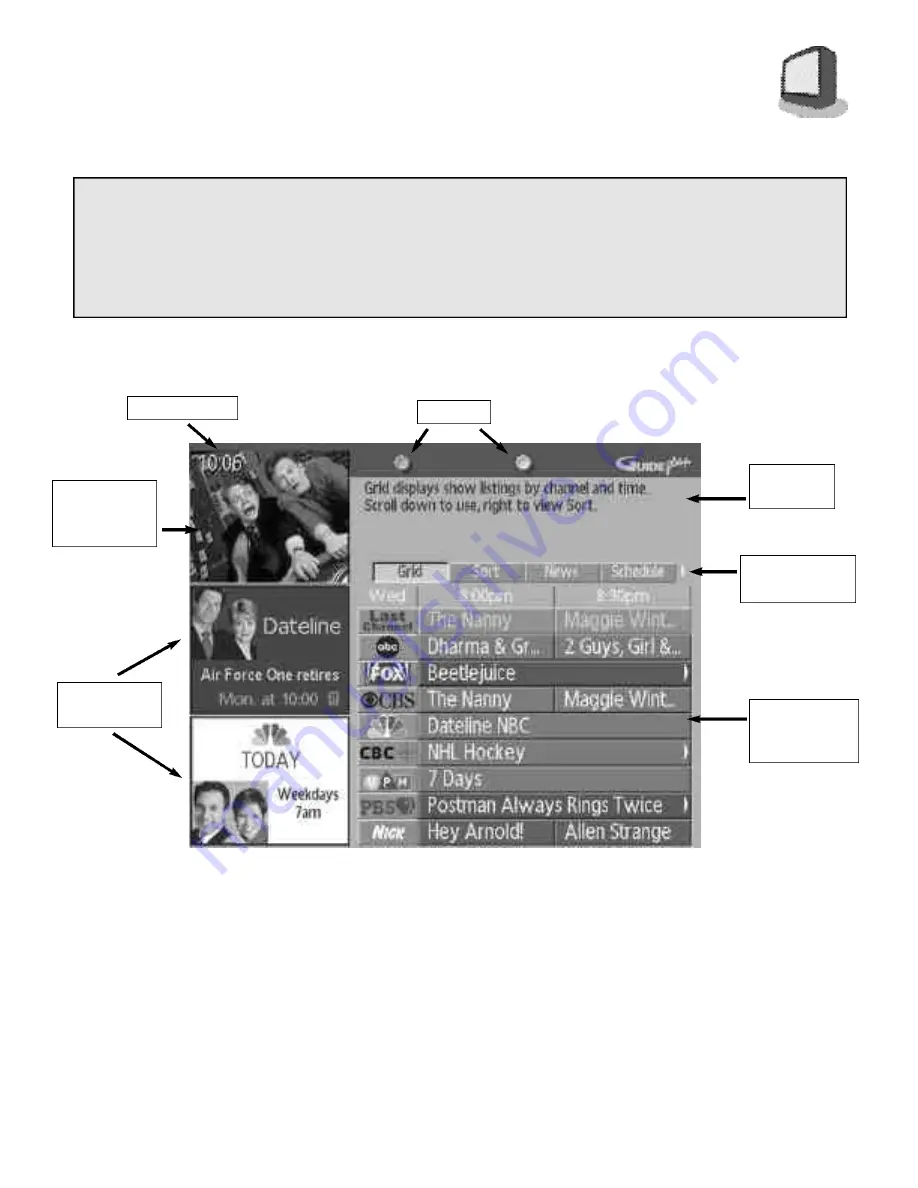
INTRODUCTION
G U I D E P L U S + G O L D
2
3
In this section you will learn how to use the features of your G U I D E Plus+ G O L D system. From easy to
read program listings, to sorting your view choices by category, to one-touch VCR recording, watch-
ing television will never be the same.
Notes:
If you have not already done so, please run the G U I D E Plus+ G O L D Setup beginning on page
18. Setup must be complete before the G U I D E Plus+ G O L D features will work.
To operate GUIDE Plus+ GOLD, the TV/CATV switch on your remote control must be set to "TV".
Below is a sample G U I D E Plus+ G O L D screen with some of the features identified
(Grid screen shown).
Menu
(Program
Grid shown)
Summary
Window
PIP (Picture-
in-Picture)
Window
Information
Windows
Buttons
GUIDE Plus+
GOLD Toolbar
PIP Window
- This window displays the program that was on-screen when G U I D E Plus+ G O L D was activated. If
you select another channel or program from a G U I D E Plus+ G O L D menu, it will appear in this window.
Note:
PIP image will not display if program exceedes V-Chip ratings (for information on V-Chip, see page 35.)
or if the channel is locked (see "Channel Guard", page 34).
Summary Window
- This area displays any additional information from a highlighted choice on a menu. For
example on this screen, a brief description of a television show will appear here when a show is highlighted in
the TV listing Grid.
GUIDE Plus+ GOLD Toolbar
- This toolbar shows the different functions available from G U I D E Plus+ G O L D.
Each of these functions will be described later in this section.
M e nu
( P rogramming Grid shown) - This is an example of one of the menus that will appear in G U I D E Plus+ G O L D.
This Grid feature menu shows television listings in one-hour blocks. For more on the Grid feature, see page 24.
Information Windows
- These two windows are used to display additional programming information.
Buttons
- The two buttons (one blue, one green) at the top of the screen correspond to the blue and green
buttons on your remote control. They will be used for different features on different function screens.
Current Time
















































