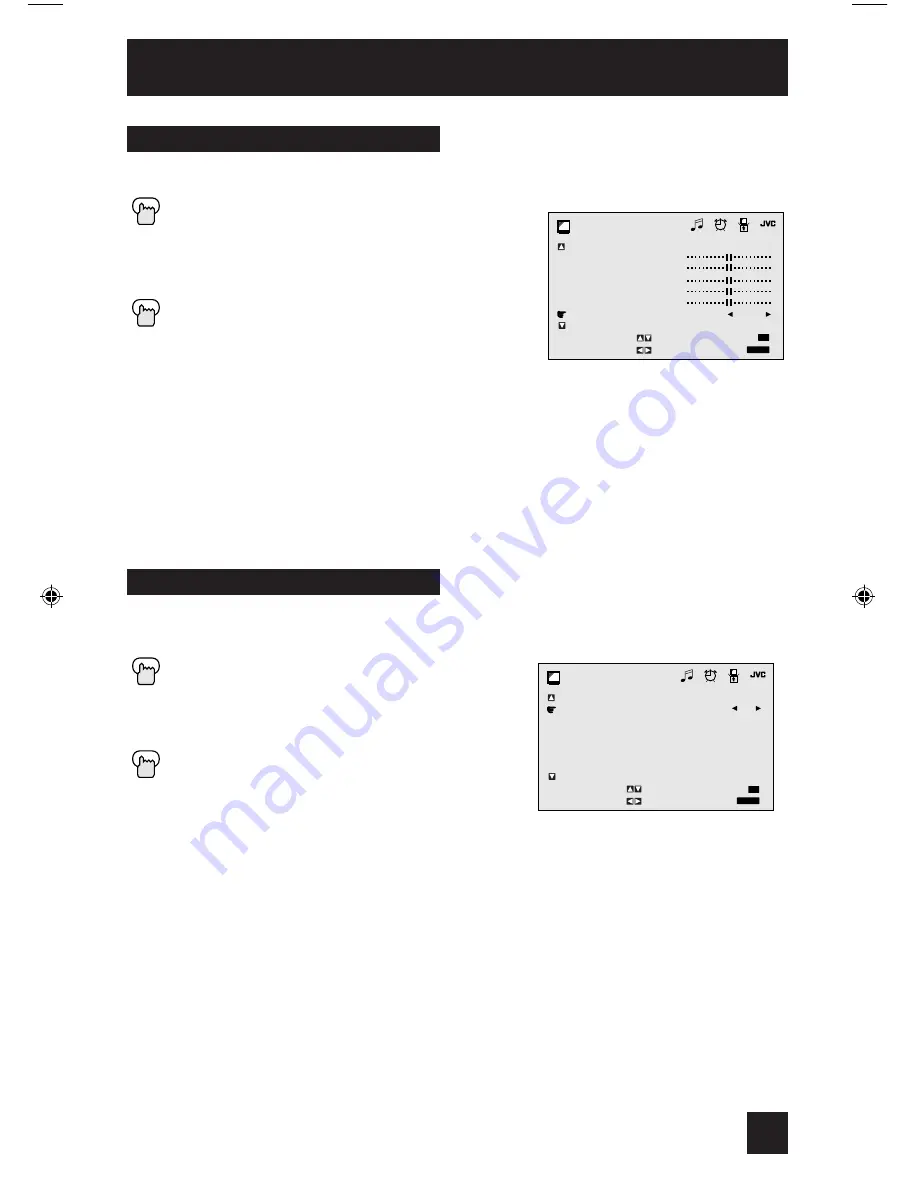
This feature inserts a blank blue screen over channels which are not broadcasting or are too
weak to be received clearly.
Press the M
ENU
button
π†
To NOISE MUTING
è
To turn noise muting ON or OFF
Press the E
XIT
button when finished
Note:
• Noise muting will not work during auto tuner setup or when you operate channel summary.
Noise Muting
Color Temperature
You can decide how strong or dull the colors appear on the TV screen.
Press the M
ENU
button
π†
To COLOR TEMPERATURE
è
To enter
è
To set LOW or HIGH
Press the E
XIT
button when finished
Note:
If you press the 0 button, you can reset the color temperature to “LOW”, if you are in
STANDARD or GAME mode, or "HIGH" if you are in DYNAMIC or THEATER mode.
� � � � � � �
� � � � � � � � � � �
� � � � � � � �
� � � �
� � � � �
� � � � � � �
� � � � � �
� � � � � �
� � � � � � � � � � � � � � � �
� � � � � � � �
� � � � � �
� �
� � � � � � � � �
� � � � � �
� � � �
� � � � � � �
� � � �
� � � � � � �
�
Picture Adjust
35
� � � � � � �
� � � � � � � � � � �
� � � � � � � �
� � � � � � � � � � �
� � � � � � � �
� � � � � �
� �
� � � � � � � � �
� � � � � �
� � � �
� �
� � � � � � �
� � � � � � �
�
AV-27\32D305 English
1/21/04, 9:38 AM
35
Содержание AV 27D305
Страница 44: ...Troubleshooting 44 ...














































