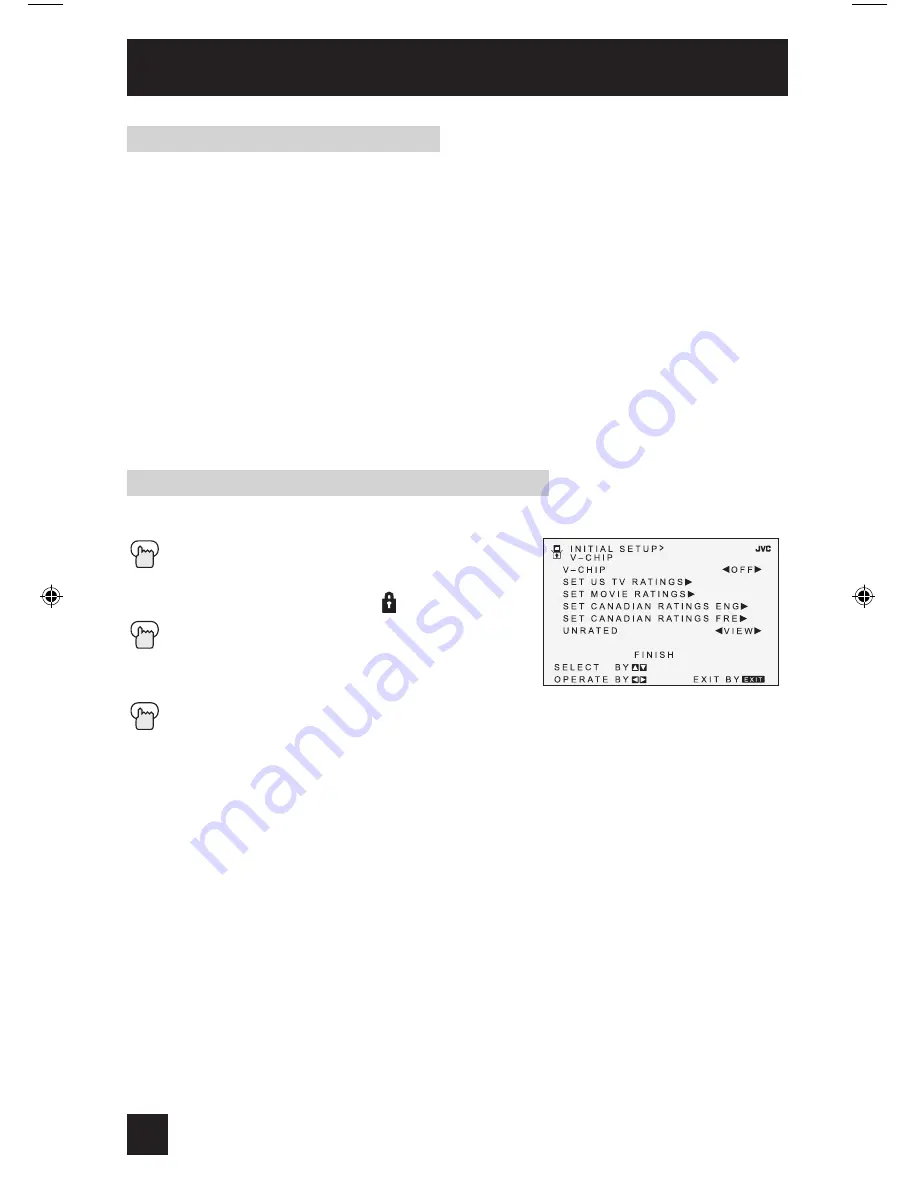
You can block programs that are not rated.
Press the M
ENU
button
π†
To V-CHIP
è
To operate (The lock icon appears)
Press Z
ERO
to access V-Chip setup options
π†
To UNRATED
è
To VIEW or BLOCK
Press E
XIT
when done
Directions to Block Unrated Programs
Initial Setup
Unrated Programs
Unrated programming refers to any programming which does not contain a rating signal.
Programming on television stations which do not broadcast rating signals will be placed in the
“Unrated Programming” category.
Examples of Unrated programs:
• Emergency Bulletins
• Locally Originated Programming
• News
• Political Programs
• Public Service Announcements • Religious Programs
• Sports
• Weather
• Some Commercials
Note:
• TV programs or movies that do not have rating signals will be blocked if the unrated
category is set to BLOCK.
28
FE2,GE2 English OK
2/18/03, 1:41 PM
28
Содержание AV 27430
Страница 47: ...Troubleshooting 47 ...
Страница 51: ...51 Specifications Specifications subject to change without notice ...
















































