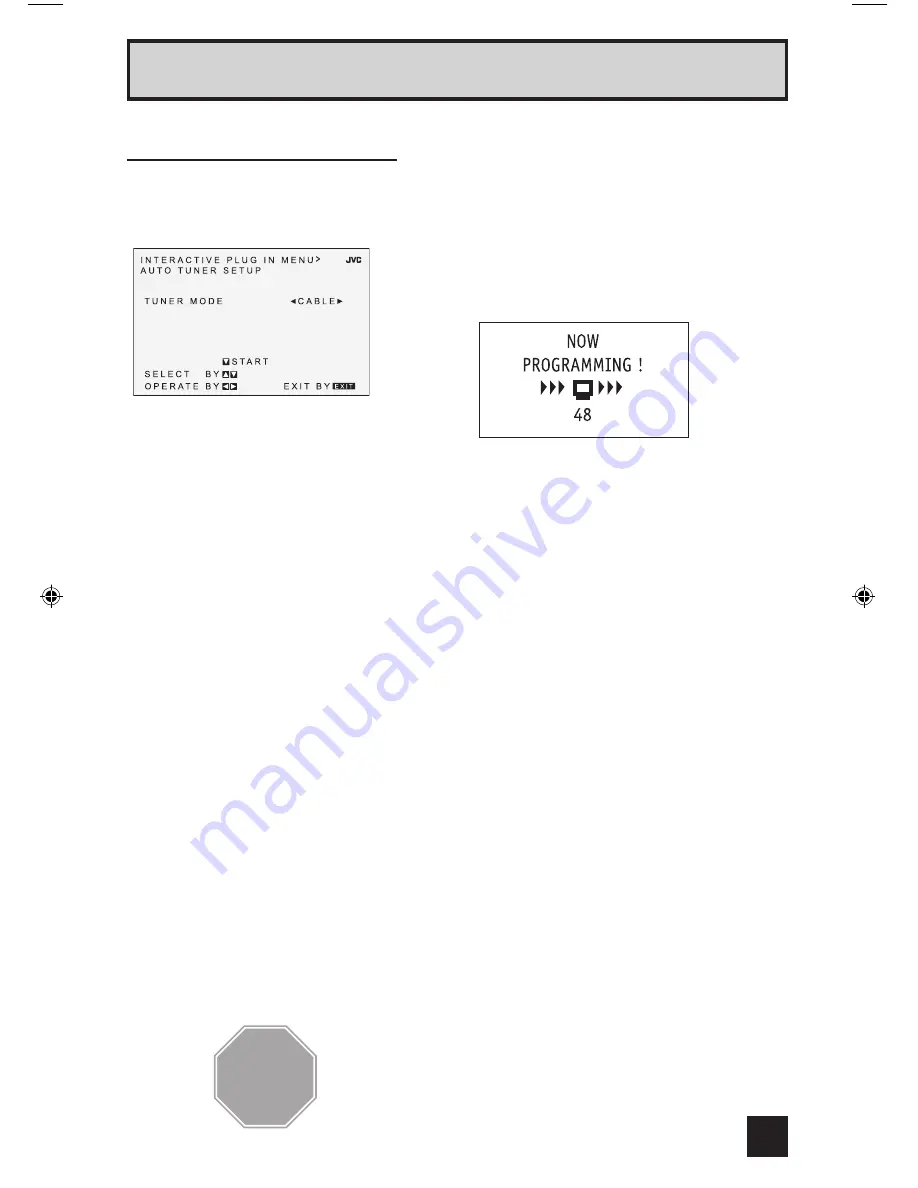
19
In auto tuner setup, the TV automatically scans through all available channels, memorizing the
active ones and skipping over blank ones or channels with weak signals. This means when
you scan (using the
C
HANNEL
+/– buttons) you will receive only clear, active channels.
è
To choose CABLE or AIR (or SKIP when you
skip Auto Tuner Setup)
†
To START
Programming will take
approximately 1 to 2
minutes.
Auto Tuner Setup
����
The Quick Setup is complete
When the setup is finished, THANK YOU!! SETUP IS NOW COMPLETE is displayed. Your
quick setup is now complete. You can now begin watching your television, or you can
continue on in this guide for more information on programming your remote control, or using
the JVC onscreen menu system to customize your television viewing experience.
Notes:
• Noise muting will not work during Auto Tuner Setup.
• Skip appears only for interactive plug-in menu.
• The interactive plug-in menu setting does not appear if your TV has been turned on before.
In this case, use the initial setup menu to perform these settings. See pages 34, 39 and 26.
Cable Box and Satellite Users:
After your auto tuner setup is complete, you may, (depending
on the type of hookup), have only 1 channel, usually 3 or 4 in the auto tuner memory. This is
normal.
Quick Setup Plug-In Menu
FE2,GE2 English OK
2/18/03, 1:41 PM
19
Содержание AV 27430
Страница 47: ...Troubleshooting 47 ...
Страница 51: ...51 Specifications Specifications subject to change without notice ...






























