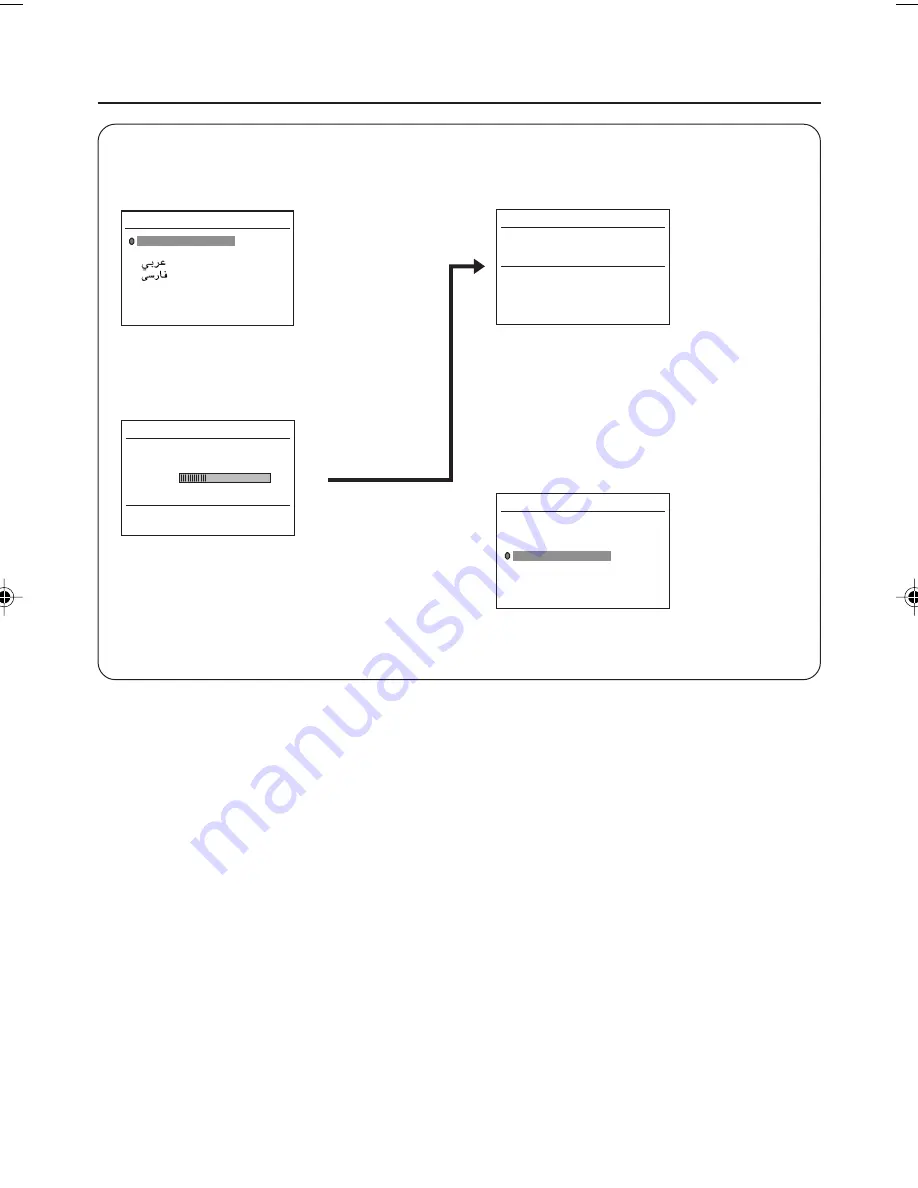
7
Setting up your TV (continued)
5 Making the initial settings
Set up your TV by pressing MENU/OK button or waiting for 15 seconds, then operate the TV by
following the steps as below:
7
• Press the red button to cancel the SETUP
TOUR RESTART function.
If you want to make initial settings again
when the next time you turn on the TV,
press the MENU/OK button to activate the
SETUP TOUR RESTART function.
≠
EDIT
PR
CH/CC
7
CH
09
8
CH
11
9 CH
13
10
11
12
13
3
■
• Proceed to edit the channel list (PR list).
For details, see page 13.
LANGUAGE
ENGLISH
FRANAIS
êìëëäàâ
• Press
5
/
∞
button to select your desired
language.
≠
• TV will start searching for the channels.
To stop AUTO PROGRAM, press MENU/OK
button.
• If the JVC logo does not appear, use LANGUAGE and AUTO PROGRAM functions to
make the initial settings.
Those functions are located in the INSTALL menu.
• If the JVC logo appears, although you had made the initial settings, press the TV/VIDEO
button to exit from initial settings.
GGT0077-001A-H_E_P02-15
1/13/05, 18:12
7


































