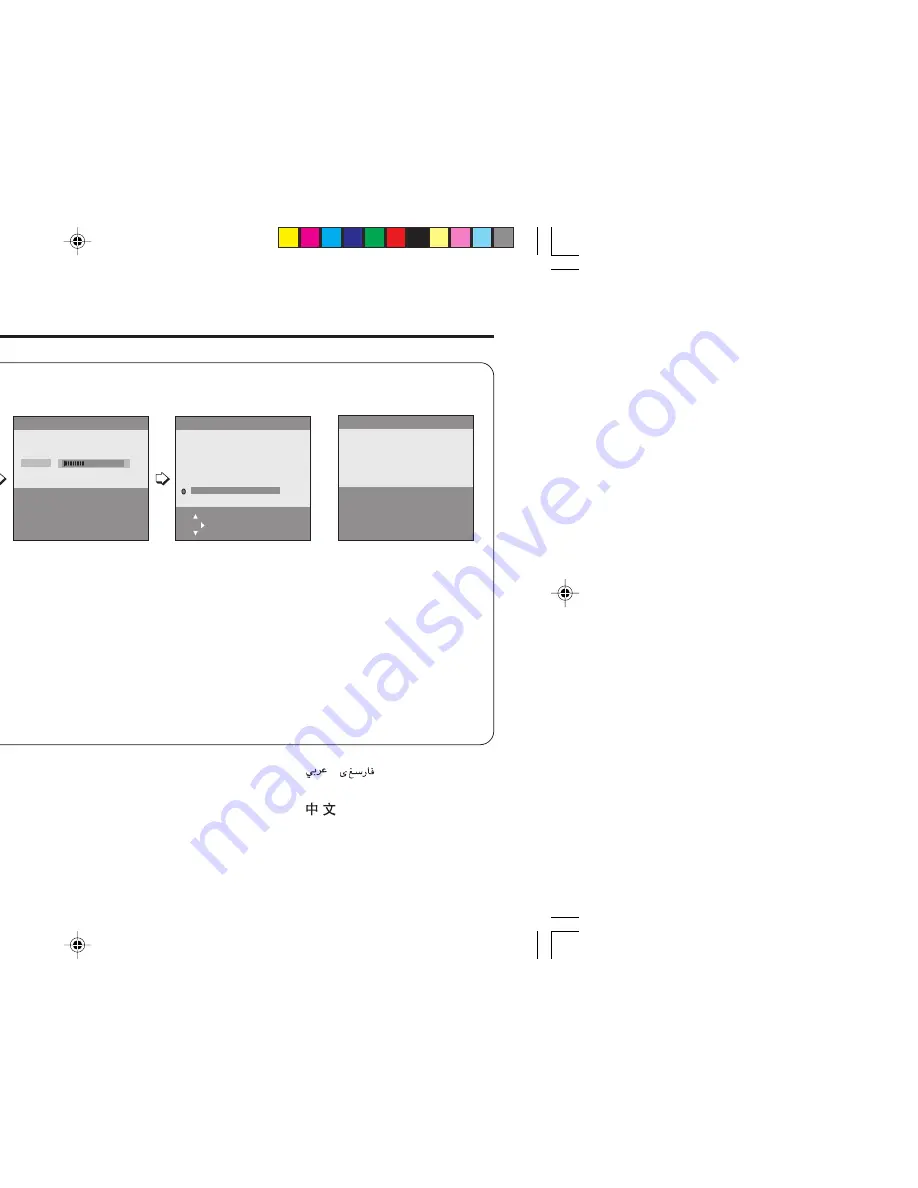
8
5
Making the initial settings
Set up your TV by pressing MENU/OK button or waiting for 15 seconds, then operate the TV by following the steps as below:
• Press
5
/
∞
button to
select your desired
language*.
• Press
5
/
∞
button to
select your desired
Teletext language
group*. For details,
see page 13.
(For JS25/MS25/
MX75/VX25/WX25
series only)
• TV will start searching
for the channels.
To stop AUTO
PROGRAM, press
MENU/OK button.
Setting up your TV (continued)
• To complete the initial
setting, press the
MENU/OK button. To
edit the channel list,
see page 19.
* If the TEXT function is available for your TV and the LANGUAGE shown follow as ENGLISH/
êìëëäàâ
/
/
/FRANÇAIS, you
can select the TEXT LANGUAGE group from GROUP-1 to GROUP-4.
If the TEXT function is available for your TV and the LANGUAGE shown follow as ENGLISH/
êìëëäàâ
/
/MELAYU/INDONESIA,
you can select the TEXT LANGUAGE group from GROUP-1 to GROUP-3.
• After that, when turn on the
TV at the next time.
“SETUP TOUR
RESTART?” will be
displayed.
Press the MENU/OK button
to cancel the SETUP
TOUR RESTART function.
If you want to make initial
settings again when the
next time you turn on the
TV, press the Red button to
activate the SETUP TOUR
RESTART function.
LANGUAGE
TEXT LANGUAGE
CC 12
MENU : OK
DISPLAY : BACK
TV/VIDEO : EXIT
TEXT LANGUAGE
MENU : OK
DISPLAY : BACK
TV/VIDEO : EXIT
AUTO PROGRAM
MENU : OK
22%
EDIT
MENU : OK
MOVE
■
INSERT
■
DELETE
■
MANUAL
■
■
■
■
PR
CH/CC
AV
1
CH 04
2
CH 76
3
CH 78
4
CH 05
5
CH 28
3
6
CH 10
AUTO PROGRAM
MENU : NO
SETUP TOUR RESTART?
■
: YES
GROUP–1
GROUP–2
GROUP–3
GROUP–4
ENGLISH
êìëëäàâ
FRANÇAIS
GGT0067-001B-H(01-10)
30/03/2005, 2:56 PM
8























