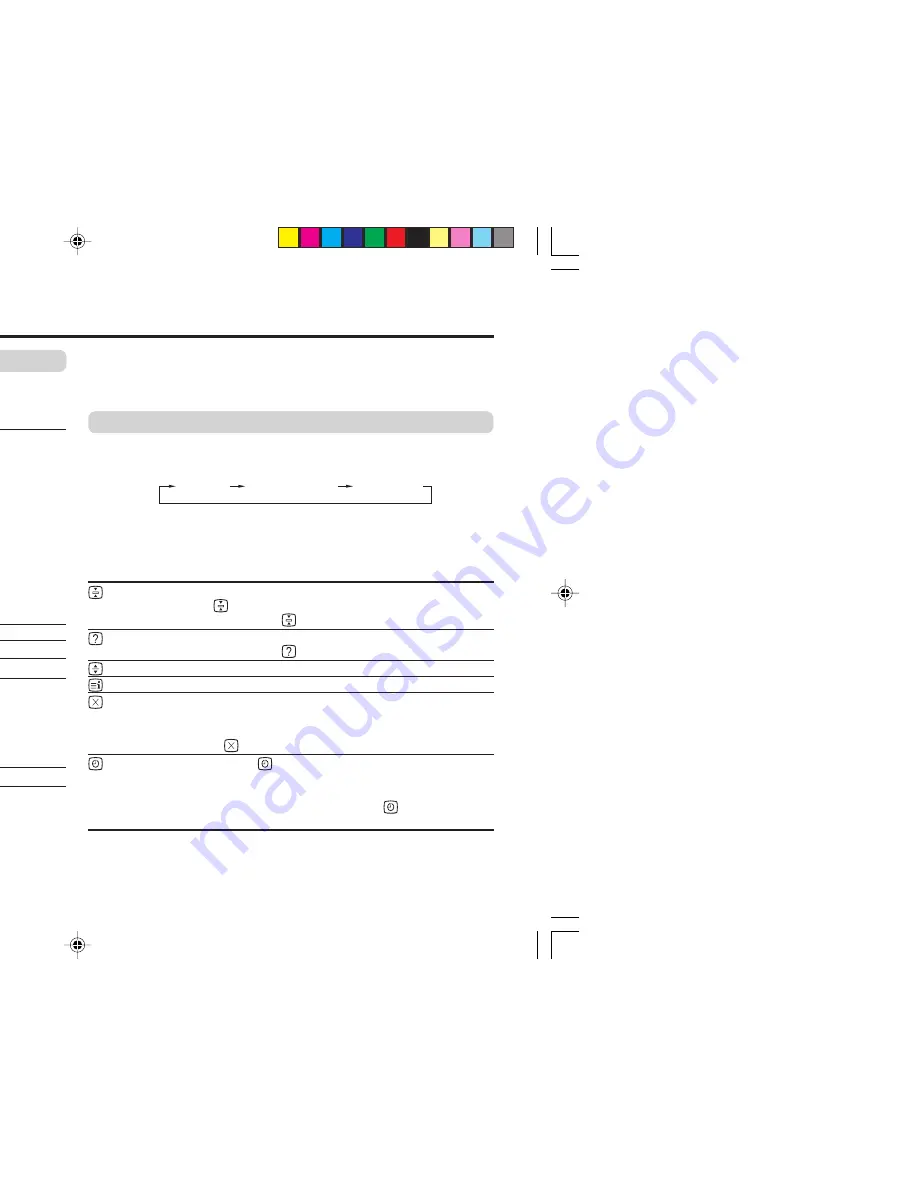
12
PIP
You can display a sub picture on the screen.
Press the PIP operation buttons to display and change the sub
picture setting.
PIP
Display the sub picture.
To cancel, press the PIP button again.
Notes:
• You can hear the sound from the main picture only.
• Main picture and sub picture will use different input
sources, which are TV and VIDEO mode.
When the same input source are selected, the sub
picture input source will change as follows:
Main picture
Sub picture
TV
VIDEO-1
=
VIDEO-2
=
VIDEO-3
VIDEO-1
TV
=
VIDEO-2
=
VIDEO-3
VIDEO-2
TV
=
VIDEO-1
=
VIDEO-3
VIDEO-3
TV
=
VIDEO-1
=
VIDEO-2
SUB-P -/+
Select the desired channel for sub picture TV.
(Input)
Select the input source for the sub picture.
(Swap)
Swap between the main picture and sub picture.
(Position)
Change the sub picture position.
Each time you press on
(Position) button, the sub
picture position will change as follows:
(Freeze)
Freeze the sub picture to be still.
When VIDEO-2 is set to component, you can’t select VIDEO-2 for
sub picture.
Original features for picture
When VIDEO-2 is set to component, if the input source of main
picture is set to VIDEO-2 with component, PIP button is disabled
and sub picture can’t be displayed.
TELETEXT
You can watch the Teletext broadcast channel with TEXT function.
1
Press the TEXT button to select the desired mode as follows:
2
Press the CHANNEL -/+ buttons, number buttons or colour
buttons to select other Teletext pages.
3
Press TEXT or TV/VIDEO button to return to TV mode.
You can also operate the teletext using the following buttons:
(Hold)
Hold a teletext page.
The
(Hold) are displayed at the top left of the screen.
To cancel, press
(Hold) button again.
(Reveal)
Display the hidden text (e.g. answers to a quiz).
To cancel, press
(Reveal) button again.
(Size)
Enlarge the teletext display.
(Index)
Return to the index page instantly.
(Cancel)
Watch TV programme while waiting for a teletext page.
When the teletext page is found, a page number
appears at the upper left of the screen.
Press
(Cancel) to view the teletext page.
(Sub-page)
Operate the
(Sub-page) function.
Sub-page numbers are displayed at the left of the
screen.
To cancel sub-page function, press
(Sub-page)
button again.
❇
About the basic operations of the menu, please see the “How
to operate menus and menus locations” on page 5.
lower right lower left upper left
upper right
TV mode
TEXT twin mode
TEXT mode
GGT0067-001B-H(11-20)
30/03/2005, 2:56 PM
12













































