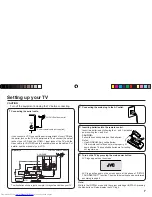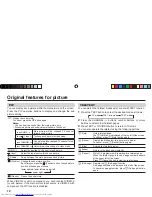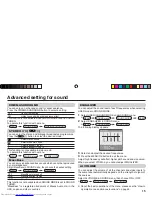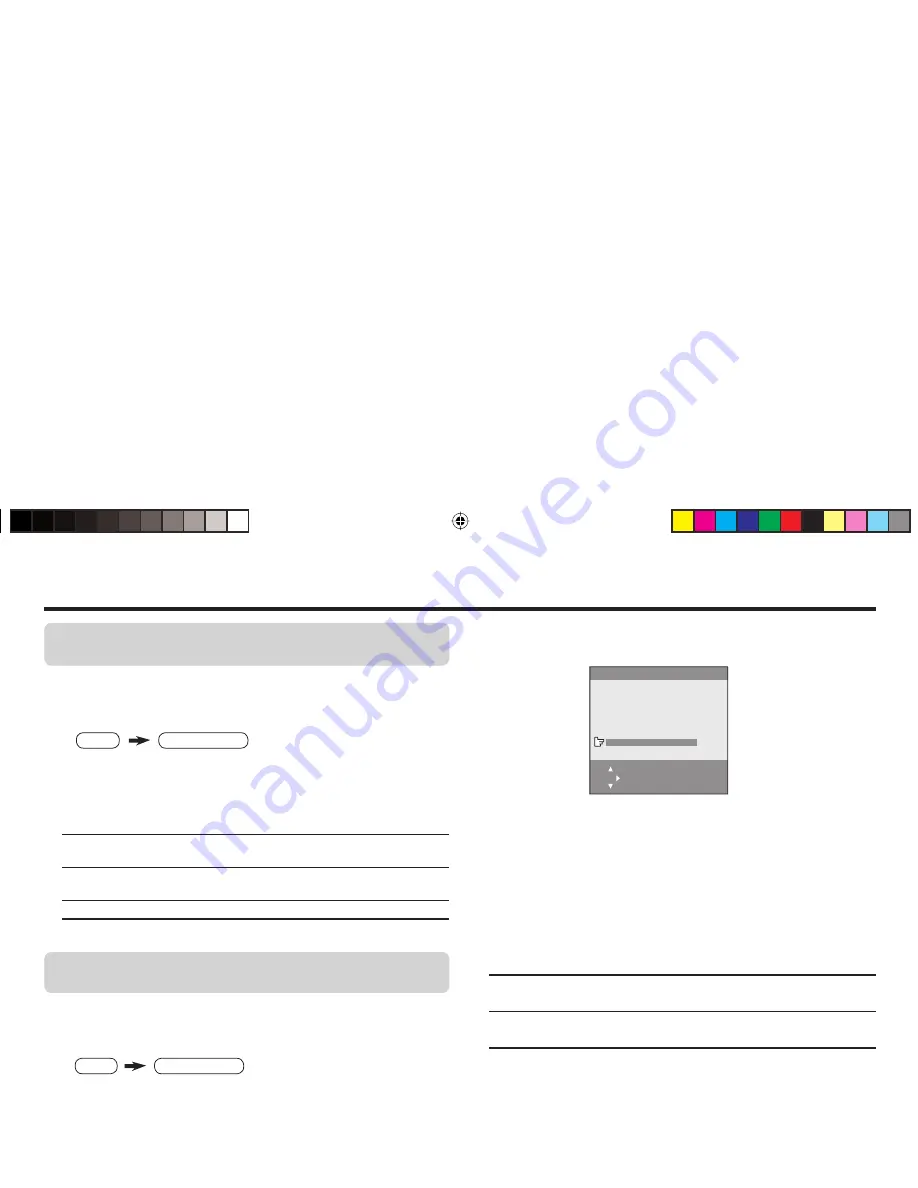
19
To register the TV channels automatically
(AUTO PROGRAM)
You can register the TV channels into the TV’s channel list
automatically.
1
Display the INSTALL menu.
2
Choose AUTO PROGRAM, then press the MENU/OK button.
AUTO PROGRAM function starts, and the channels received are
registered in the channel list (PR LIST) automatically.
3
The EDIT menu appears.
To edit the channel list
Proceed to Step 3 of “To edit the channel list
(PR LIST)” on page 20.
If a channel is not
registered
Proceed to Step 3 of “To register the TV
channels manually” on this page.
To exit the menu
Press the MENU/OK button.
To register the TV channels manually
(MANUAL in the EDIT menu)
You can register the TV channels into the TV’s channel list
manually.
1
Display the INSTALL menu.
TV channel presetting
2
Choose EDIT/MANUAL, then press the MENU/OK button.
EDIT menu appears.
3
Choose the channel which you want to register.
4
Press the blue button to activate the MANUAL function.
The sound system of the channel appears at the right of the
CH/CC number.
5
Press the
3
button to choose an appropriate sound system.
For details, see “SOUND SYSTEM” on page 14.
6
Press the green or red button to search for the TV channel.
Searching stops when a channel is found and displayed.
7
Repeat step 5 until your desired TV channel appears.
If the reception is poor
Press the blue or yellow button to
fi
ne tune
the TV channel.
If noisy sound is heard
Press the
3
button to choose an appropriate
sound system.
8
Press the MENU/OK button to exit the menu.
EDIT
MENU : OK
MOVE
■
INSERT
■
DELETE
■
MANUAL
■
■
■
■
PR
CH/CC
AV
1
CH 04
2
CH 76
3
CH 78
4
CH 05
5
CH 28
3
6
CH 10
MENU
INSTALL menu
MENU
INSTALL menu
About the basic operations of the menu, please see the “How to
operate menus and menus locations” on page 5.
GGT0120-001A-H-EN.indd 19
GGT0120-001A-H-EN.indd 19
03.05.2006 14:26:47 Uhr
03.05.2006 14:26:47 Uhr