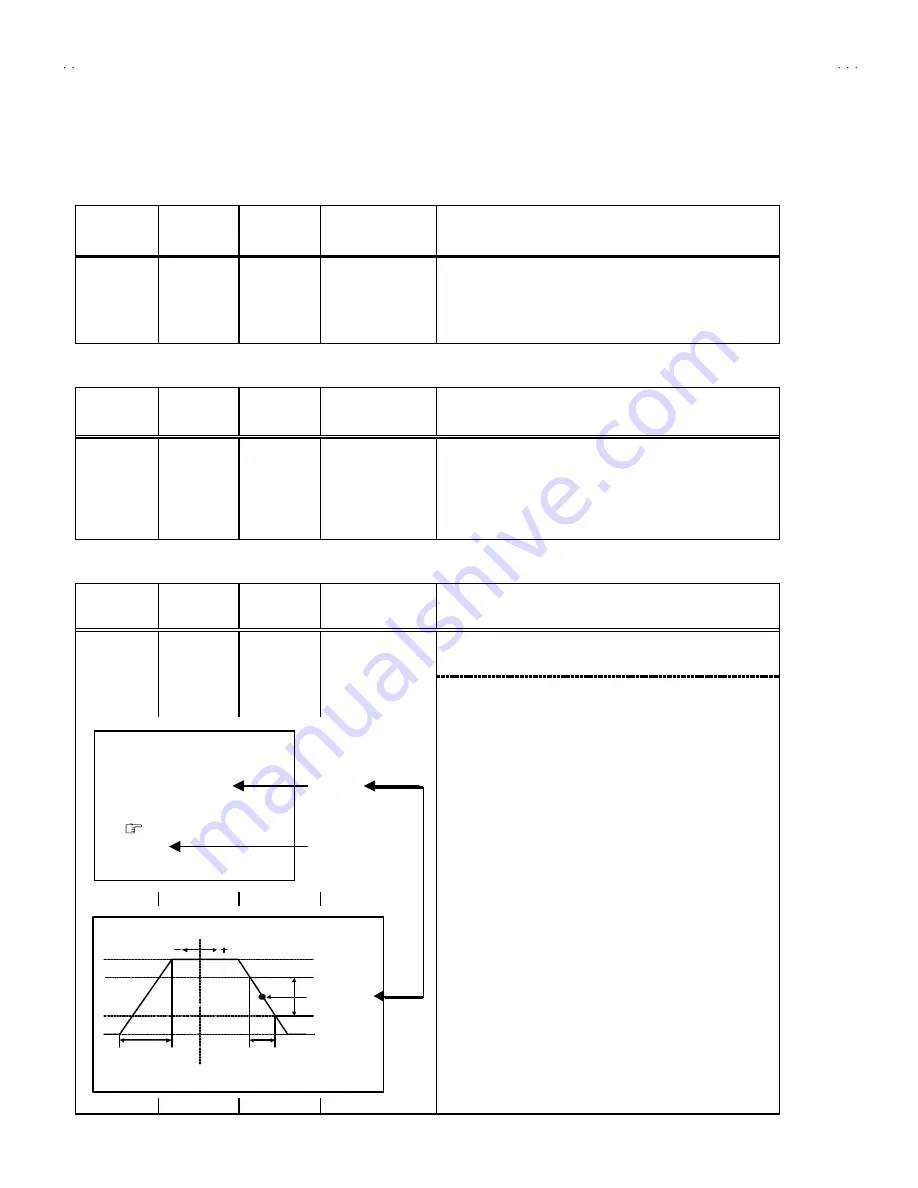
No. 52025
AV-20N3
AV-20NMG3
AV-20NMG3B
20
ADJUSTMENTS
B1 POWER SUPPLY
Item
Measuring
instrument
Test point
Ad justment part
Description
Check of
B1 Power
Supply
Signal
generator
DC Volt-
meter
TP-91 ( B1)
TP-E (
#
#
#
#
)
1. Input a whole black signal.
2. Connect a DC voltmeter to TP-91(B1) and TP-E (
#
).
3. Make sure that the voltage is DC116.5
±
2.0V.
FOCUS ADJUSTMENT
Item
Measuring
instrument
Test point
Ad justment part
Description
Ad justment
of FOCUS
Signal
generator
FOCUS VR
[In HVT]
1. Input a cross-hatch s ignal.
2. While watching the s creen, adjust the FOCUS VR to make the
vertical and horizontal lines as fine and sharp as possible.
3. Make sure that when the screen is darkened, the lines remain in
good focus.
IF CIRCUIT ADJUSTMENT
Item
Measuring
instrument
Test point
Ad justment part
Description
●
Please us e s ignal generator which is correct proof about the
sending frequency.
Ad justment
of VCO(CW)
Signal
generator
Remote
control unit
1. VCO
1. Input the PAL full colour bar (210.25MHz) signal.
2. Enter the SERVICE MENU.
3. Select 1.IF from the SERVICE MENU.
4. Press 1 key and s elect
1.VCO
.
5. Select
VCO ADJUST
with MENU
▲
/
▼
key.
6. Press
MENU
-/+ k ey until the colour of the c haracters TOO
HIGH changes blue to yellow. Then gradually press the MENU
-/+ key until the TOO LOW changes yellow. At this time, confirm
that the value of
VCO ADJUST
is near +00.
7. Select
AFT ADJUST
with MENU
▲
/
▼
key.
8. Press MENU -/+ key until the characters JUST REFERENCE
changes blue to yellow.
9. Press the
DISPLAY
key three times to return to normal screen.
VCO (CW)
***.**
MHz
TOO HIGH
ABOVE REFERENCE
JUST REFERENCE
BELOW REFERENCE
TOO LOW
AFT ADJUST
** *(* *)
** *(* *)
** *(* *)
** *(* *)
VCO ADJUST
** *(* *)
** *(* *)
** *(* *)
** *(* *)
FINE
DISP : EXIT
YELLOW
Do no t adjust
ADJUST MENT AT T HIS POINT IS USELESS
ABOVE REFERENCE
TOO HIGH
BELOW REFERENCE
J US T R EFE RE NC E
TOO LOW
ADJUST MENT POINT
Содержание AV-20N3
Страница 32: ...No 52025 AV 20N3 AV 20NMG3 AV 20NMG3B 32 ...













































