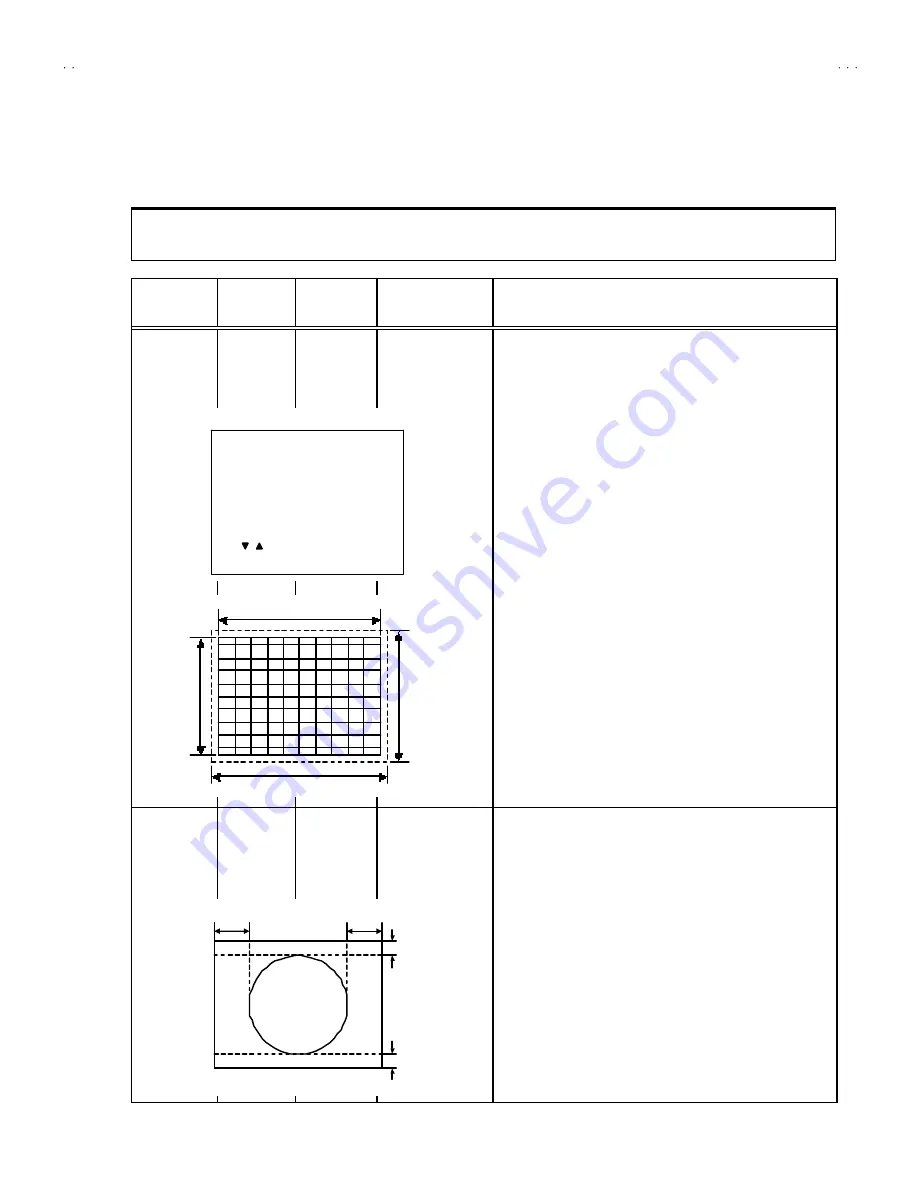
No. 52026
AV-14F3/AV-1435
AV-1435EE/AV-1435TEE
AV-14FMT3/AV-1438
AV-14FMG3/AV-14FMG3B
27
DEFLECTION CIRCUIT ADJUSTMENT
"
There are 2 modes of adjustment (s etting value) ------
①
50Hz mode and
②
60Hz mode ----- depending upon the kind of s ignals
(vertic al frequency 50Hz / 60Hz).
"
When adjusted in mode
①
, mode
②
will be automatically s et.
The setting (adjustmen t) usin g the REMOTE CONTROL UNIT is made on the basis of the initial setting values.
The setting values which adjust the screen to the optimum condition can be different from the initial settin g values.
Item
Measuring
instrument
Test point
Ad justment part
Description
Ad justment
of
V.HEIGHT
&
V.POSITION
Signal
generator
Remote
control unit
1. VER. POSITION
3. VER.
HEIGHT
1. Input a circle pattern signal.
2. Enter the SERVICE MENU.
3. Select
3. DEF.
from SERVICE MENU.
4. Select
1. VER. POSITION
with the MENU
▼
/
▲
key.
5. Set the initial setting value with the MENU - / + key.
6. Adjust
V
and
V’
to be equal with the MENU - / + key as shown in
Fig.2.
7. Input a cross -hatch signal.
8. Select
3. V. HEIGHT
with the MENU
▼
/
▲
key.
9. Set the initial setting value with the MENU - / + key.
10. As shown in Fig.1, adjust
VER. HEIGHT
and mak e the vertical
screen size
92%
of the picture size with the MENU - / + keys of
remote control unit.
Ad justment
of
HOR.
POSITION
Signal
generator
Remote
control unit
2.HOR. POSITION
11. Input a circle pattern signal.
12. Select
2. HOR POSITION
with the MENU
▼
/
▲
key.
13. Set the initial setting value of
2. HOR. POSITION
with the
MENU - / + key.
14. Adjust
2. HOR. POSIT ION
to make
H=H"
as shown in Fig.2
with the MENU - / + key.
Scre en size
Picture size 1 00%
Scre en
size
92%
Picture
size
10 0%
Fig.1
H
H"
Fig.2
V
V'
DEF
- / + : OPERATE DISP : EXIT
***
SUB MENU 3. DEF
/ :SELECT
50Hz
1. VER. POSITION
PAL






































