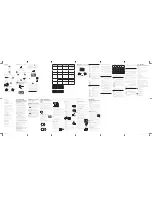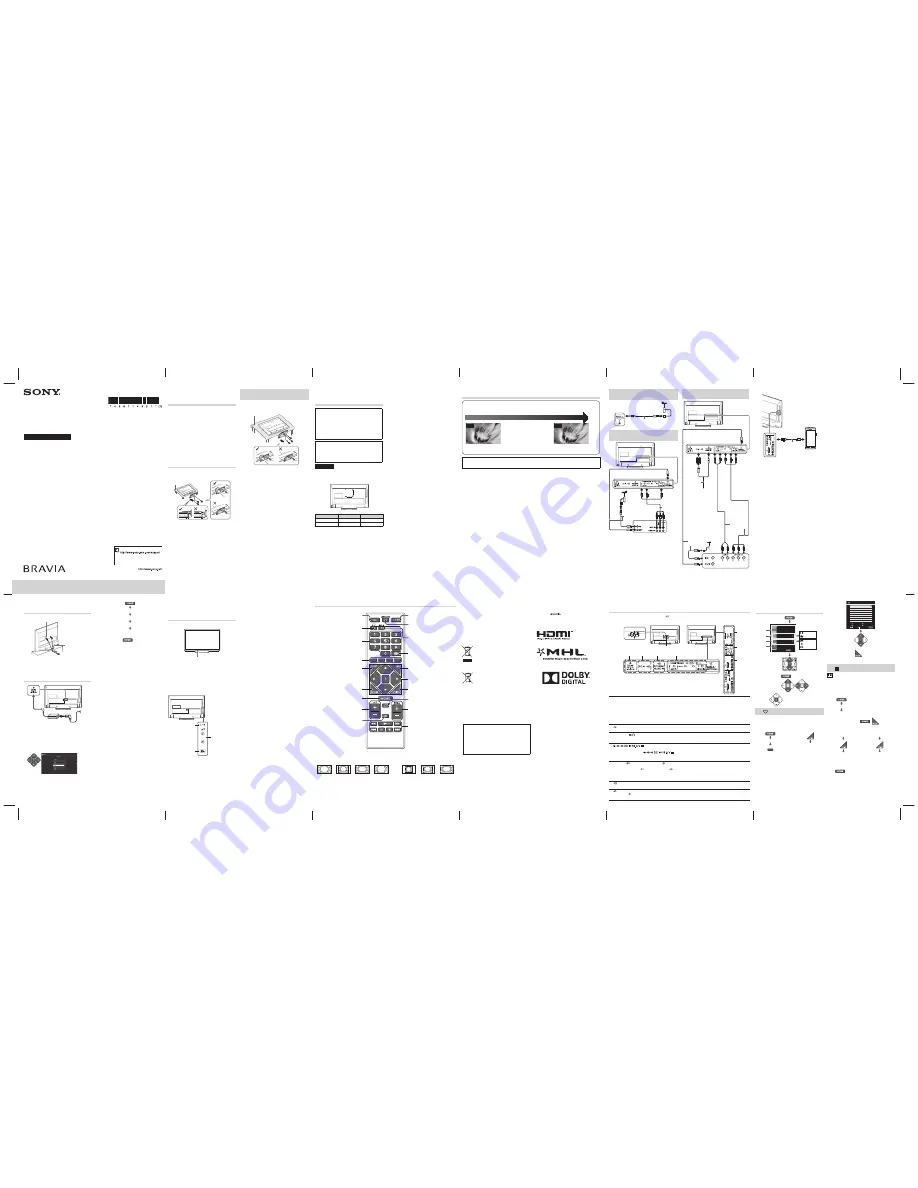
© 2015 Sony Corporation Printed in China
Customer support
@
http://www.sony.co.in/
(TEL: 1800-103-7799)
KLV-24P413D / KLV-24P423D / KLV-22P413D
Operating Instructions
Television
4-581-143-
21
(1)
Checking the
accessories
Table-Top Stand (1)*
Fixing screws for Table-Top Stand (M4 × 14) (3)
Remote control (1)
AC power cord (mains lead) (1)
AC adapter (1)
Size AAA batteries (R03 type) (2)
Operating Instructions (this manual) and other
documents
* Refer to the supplied Table-Top Stand leafl et to assemble
the Table-Top Stand.
1: Attaching the Table-
Top Stand
• If using an electric screwdriver, set the tightening torque at
approximately 1.2 N·m (12 kgf·cm).
Thick and
soft cloth
Detaching the Table-Top Stand
from the TV
~
• Do not remove the Table-Top Stand for any reason other
than to wall-mount the TV.
Thick and soft cloth
2: Mounting the TV on
the wall
To Customers
Suffi cient expertise is required for installing this
product. Be sure to subcontract the installation
to Sony dealers or licensed contractors and pay
special attention to safety during the installation.
Sony is not liable for any damages or injury caused
by mishandling or improper installation, or installing
any other than the specifi ed product. Your Statutory
Rights (if any) are not affected.
To Sony Dealers and Contractors
Suffi cient expertise is required for installing this
product. Be sure to read this instruction manual
thoroughly to do the installation work safely. Sony
is not liable for any damages or injury caused by
mishandling or improper installation.
Precautions
• Detach the Table-Top Stand from the TV. For details, refer
to (Detaching the Table-Top Stand from the TV).
Wall mount location
B
A
Dimension
A (mm)
B (mm)
22
100
100
24
100
100
3: Connections
Picture Quality
•
AV composite cable
•
Antenna (aerial) cable
•
Component cable
•
HDMI cable
SD
HD
Standard defi nition (SD) videos have
picture signals with a vertical resolution of
480 (NTSC) or 576 (PAL/SECAM) lines.
High defi nition (HD) videos have picture
signals with a vertical resolution of 720 or
1,080 lines.
If Cable, Connectivity, and other External Devices are defective or not done correctly, it may cause TV
showing symptoms below;
TV Auto OFF/ON @ TV No Audio @ TV No Picture
Cables Condition
Make sure the cables at A, B, and C are in good condition and not defective
Cables Connectivity
Make sure the cables and connectors at A, B, and C are inserted and connected correctly
Set Top Box (STB)
Make sure the STB is working fi ne and no issue from the Service Provider
Connecting an antenna (aerial)/
cable
Antenna (aerial) cable (not supplied)
Connecting an antenna (aerial)/
cable and VCR
AV cable
(not
supplied)
Antenna (aerial) cable
(not supplied)
VCR
Connecting audio/video devices/
Set top box
AV cable
(not supplied)
Antenna
(aerial)
cable (not
supplied)
PC Cable
(not supplied)
* KLV-24P423D only
PC *
DVD recorder/Set top box
x
Connecting MHL device (KLV-24P423D only)
Use authorized
MHL cable with
MHL logo (not
supplied)
MHL device
The MHL (Mobile High-Defi nition Link) enables the TV
to communicate with a connected MHL-compatible
device. The TV can charge the connected MHL-
compatible device while playing photo/music/video
from it. You can use the TV remote control to control the
connected MHL-compatible device.
~
• If “Auto Input Change (MHL)” is set to “On”, the TV
automatically switches to HDMI2/MHL (KLV-24P423D only)
when MHL-compatible device is connected to HDMI2 /
MHL (KLV-24P423D only) jack. The availability of “Auto
Input Change (MHL)” depends on whether the MHL-
compatible device can support this feature.
• You can continue normal usage of the connected MHL-
compatible device (such as receiving calls) depending on
its capability.
• Some remote control functions may not be available
depending on features of the connected MHL-compatible
device. Please refer to the device manual for details.
• This product is offi cially MHL-certifi ed for operation
with other MHL-certifi ed devices. If you encounter any
problems when using the MHL function, please consult the
device manufacturer for support.
4: Preventing the TV
from toppling over
Anchor bolts (M4) (not supplied)
Strong cord
(not supplied)
5: Performing the
initial setup
1
~
• When the TV is in standby mode (the
"
/
1
(standby)
indicator on the TV front panel is off ), press
"
/
1
on the
remote to turn on the TV.
• Make sure that the TV is completely turned off before
unplugging the AC power cord (mains lead) or DC
cable. Unplugging the AC power cord (mains lead) or
DC cable while the TV is turned on may cause the TV to
malfunction.
2
Follow the instructions on the screen.
~
• You can also tune channels manually.
• Language options vary depending on model.
• Select “Home” from “Location” for the best TV settings to
use the TV in the home.
3
To select TV position:
“Settings”
“Set-up”
“AV Set-up”
“TV Position”
~
• To exit “Set-up” menu:
Overview of the
TV controls and
indicators
Front View
Power/Standby indicator
• Lights off when in standby.
• Lights up in green when
the TV is turned on.
• Flashes while the remote is
being operated.
~
• Do not put anything over the sensor, doing so may affect
its function.
Back View
Power
Turns the TV on or
switch to standby
mode.
CH/INPUT
• Press button until
“
Rr
Pro/-”
appears and selects
channels with Volume
button.
• Press button until “
Rr
Input select” appears
and selects input
source with Volume
button.
Volume
• Adjusts volume.
• Moves through
options up or down
when selecting
channels or input
source.
Overview of the remote control
Turns the TV on or switch to standby
mode.
Selects the language.
Selects the desired wide mode.
Displays information about the
programme/input.
Selects, adjusts or confi rmed
selected items.
Displays a list of shortcuts to some
setting menus.
Returns to the previous channel or
input watched (for more than 15
seconds).
In TV mode: Selects the next or
previous channel.
Operates USB compatible
equipment that is connected to
the TV.
Dual Sound.
Selects input source.
Switches to a TV display when
displaying external input.
In TV mode: Selects channels.
Available when operation guide
appears on the screen.
Returns to the previous screen.
In USB mode: Stops the playback.
Mutes or restores sound.
Adjusts volume.
Displays or cancels the menu.
Sets the desired time frame to turn
off TV automatically.
x
To change the Wide Mode
For TV, Video, Component or HDMI (except PC input)/ MHL
For PC or HDMI PC Input (PC timing)
Wide Zoom*
Normal
Full
Zoom*
Normal
Full 1
Full 2
* Parts of the top and bottom of the picture may be cut off.
~
• Some options may not be available depending on the signal source.
Introduction
Thank you for choosing this Sony product. Before operating the TV,
please read this manual thoroughly and retain it for future reference.
~
• The illustrations used in this manual may differ depending on your
TV model.
• The illustrations of the remote control used in this manual are of the
RMT-TX112P unless otherwise stated.
• Before operating the TV, please read Safety Information. Retain this
manual for future reference.
Location of the identifi cation label
Labels for the TV Model No. and Power Supply rating are located on the
rear of the TV.
Labels for the AC adapter Model No. and Serial No. are located on the
bottom of the AC adapter.
Disposal of the TV set
Disposal of Old Electrical & Electronic
Equipment (Applicable in the European
Union and other European countries with
separate collection systems)
This symbol is on the remote control and AC adapter.
Disposal of the TV set
India only
Disposal of Old Electrical & Electronic
Equipment (Applicable in Republic of
India)
This symbol indicates that this product shall not be treated as household
waste and may not be dropped in garbage bins. Product owners are
advised to deposit their product at the nearest collection point for the
recycling of electrical and electronic equipment. Your co-operation
shall facilitate proper disposal & help prevent potential negative
consequences/hazards to the environment and human health, which
could otherwise be caused by inappropriate waste disposal including
improper handling, accidental breakage, damage and/ or improper
recycling of e-waste. The recycling of materials will help to conserve
natural resources. For more detailed information about recycling of this
product, please contact your local civic offi ce, your household waste
disposal service provider or the store where you made the purchase. You
may contact our company’s toll free number in India for assistance.
This product complies with the “India E-waste Rule 2011”. The
E-waste Rules, 2011 is an Indian directive aimed at reducing
the harmful environmental impact of waste electrical equipment
by restricting the use of known hazardous substances. As of 1st
May 2012, new electrical and electronic equipment introduced
into the market may no longer contain the following chemicals
or its specifi ed maximum concentration levels: Lead, Mercury,
Hexavalent Chromium, Polybrominated Biphenyls (PBB) or
Polybrominated Diphenylethers (PBDE) - in concentrations
exceeding 0.1 weight % and Cadmium - 0.01 weight %, except of
exemptions set in Schedule 2 of the aforesaid Rule.
Trademark information
• The terms HDMI and HDMI High-Defi nition Multimedia Interface, and
the HDMI Logo are trademarks or registered trademarks of HDMI
Licensing LLC in the United States and other countries.
• Manufactured under license from Dolby Laboratories. Dolby and the
double-D symbol are trademarks of Dolby Laboratories.
• “BRAVIA” and
are trademarks of Sony Corporation.
• MHL, Mobile High-Defi nition Link and the MHL Logo are trademarks or
registered trademarks of MHL Licensing, LLC.
• Blu-ray Disc is a trademark.
Viewing pictures from the connected
equipment
Turn on the connected equipment, then press
on the remote control or CH/INPUT on the TV to display the
connected equipment list.
Rear View
*
1
Terminals and labels may vary depending on TV model.
HDMI IN supports only KLV-22P413D.
HDMI IN 1 and HDMI IN 2 support only KLV-24P413D.
HDMI IN 1 and HDMI IN 2 / MHL support only KLV-24P423D.
*
2
Terminals and labels may vary depending on TV model.
*2
D
F
*2
G
D
C
B
*2
A
*1 *2
E
*2
A
HDMI IN, HDMI IN 1, HDMI IN 2 / MHL and HDMI IN 2 (Home Theatre systems, Camcorder, Blu-ray Disc
player, DVD player, PC with HDMI output and Mobile device).
Connect to the HDMI IN jack if the equipment has an HDMI jack.
If the equipment is compatible with MHL, connect the MHL jack of the equipment to HDMI 2 / MHL jack (KLV-
24P423D only) through a MHL - HDMI cable (not supplied).
~
• The HDMI jacks can support PC timing in HDMI PC mode. Refer to (PC input signal reference chart for HDMI IN 1, 2) next
to “PC settings”.
• Be sure to use only an authorized HDMI cable bearing the HDMI logo, or an authorized MHL cable bearing the MHL logo.
B
(Digital still camera, Camcorder, USB storage media)
Access photo/music/video fi les stored on a USB device.
C
AUDIO OUT
/ (Stereo systems, Headphone)
Connect with an audio cable or headphones. You can listen to TV sound through your stereo system or headphones.
You can select “Variable” or “Fixed” in the “Audio Out” menu.
D
AC IN 110 V – 240 V AC, 50/60 Hz
Connect AC adapter to the (
) jack.
~
• Be sure to fi x adapter plug in hook.
E
VIDEO IN
/COMPONENT IN/AUDIO
(DVD player, VCR, Video game equipment, S VHS/Hi8/DVC
camcorder, DVD player with component output)
Connect to the VIDEO IN
jack and the AUDIO
jacks. If you connect mono equipment, connect to the L
(MONO) jack.
For better picture quality, component connection is recommended if your DVD player has a component video
output. Connect to the COMPONENT IN jacks.
F
PC IN*
* KLV-24P423D only.
G
PC / HDMI AUDIO IN*
Connect to the
PC / HDMI AUDIO IN. It is recommended to use an audio input (stereo minijack).
* KLV-24P423D only.
Using Menu
Functions
EXIT
Favourites
Photo Frame Mode
Photo
Music
Video
FM Radio
Applications
Media
Settings
1
2
3
4
• To exit Home menu:
•
To navigate menu:
•
To enter:
1
Favourites
Store up to 18 channels or external inputs.
x
To add a current channel or external inputs
into Favourites list
1
“Favourites”
red
OR
2
“Add to Favourites”
x
To watch a channel or external input
TV 9
Favourites
Select
Add
Delete
Confi rm
Exit
~
• To exit Favourites List:
• When you run the “Auto Tuning”, only the programme
channels in your Favourites list will be cleared.
2
Applications
Photo Frame Mode
(KLV-24P423D only)
Display Photo, Music and Clock calendar at the same
time.
x
To enter Photo Frame Mode
“Applications”
“Photo Frame Mode”
~
• To exit Photo Frame mode:
/
x
To select Photo/
Music
x
To select Display
Mode
In Photo Frame Mode
“Image
Selection”/ “Music
Selection”
In Photo Frame Mode
“Display Mode”
~
• You are also able to select Photo/Music/Display Mode
from
t
“Settings”
t
“Set-up”
t
”Photo Frame
Settings”.
A
B
C
KLV-24P413D / KLV-24P423D / KLV-22P413D
4-581-143-
21
(1)
4581143211_GB.indd 1
4581143211_GB.indd 1
10/16/2015 2:07:07 PM
10/16/2015 2:07:07 PM