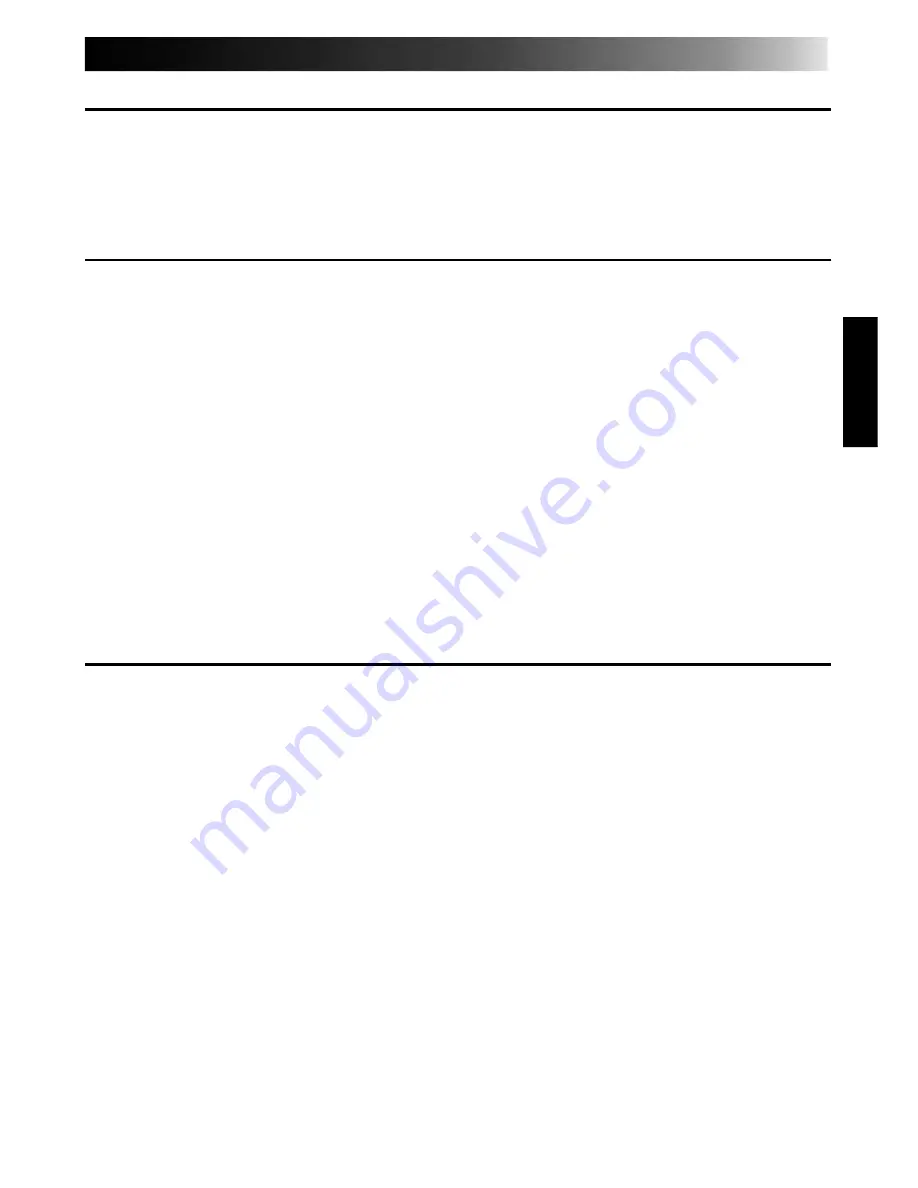
EN
17
TROUBLESHOOTING FOR DV CAPTURE BOARD
If you are experiencing problems when using DV Capture Board, check the following items:
• The DV Capture Drivers are not installed.
• The PCI expansion slot must be a 5V bus master PCI expansion slot. Refer to your computer’s
manual and seat the DV Capture Board in the PCI expansion slot firmly.
FOR WINDOWS
®
98 (
P
. 10~11)
• If the drivers did not install properly then use the following procedure:
1.
Double-click the
System
icon in the
Control Panel.
2.
Select
Device Manager
tab.
3.
Click the
+
to the left of the
1394 Bus Controller
icon.
4.
Click the
Adaptec AHA-8920 Host Adapter
icon to select it.
Then click the
Remove
button.
5.
Click
OK
button.
6.
Restart your computer.
7.
Install the DV Capture Driver again. (See p.10-11)
MEMO
• About Windows
®
98 basic operation, refer to the instruction book of Windows
®
98 or your
computer.
FOR WINDOWS
®
95 (
P
. 12~15)
• If the drivers did not install properly then use the following procedure:
1.
Double-click the
System
icon in the
Control Panel
.
2.
Select
Device Manager
tab.
3.
Click the
+
to the left of the
1394 Bus Controller
icon.
4.
Double-click the
Adaptec AHA-8920 Host Adapter
icon, or the
PCI FireWire (IEEE 1394)
icon.
5.
Click
Driver
tab in the properties window.
6.
Click
Change Driver
button.
7.
Follow the prompts on the display.
























