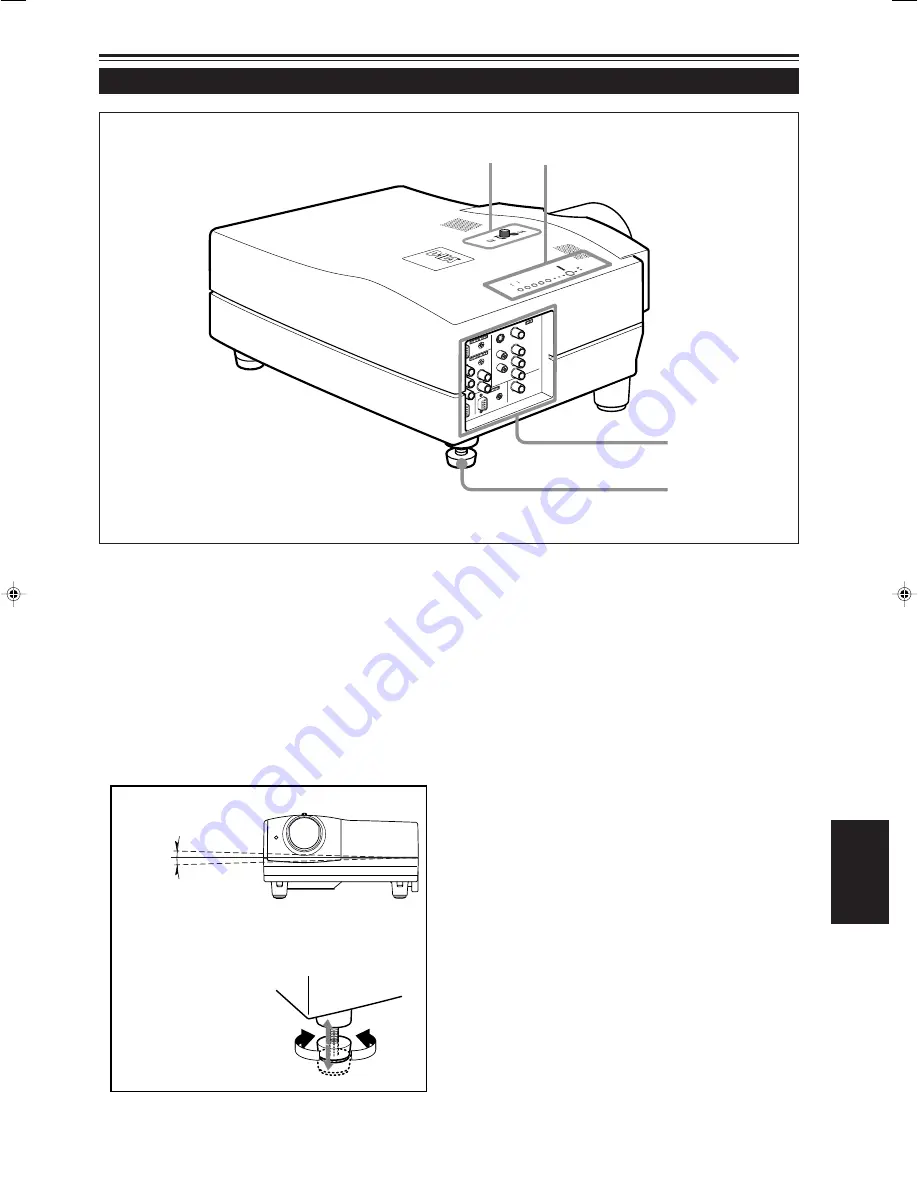
7
FRANÇAIS
STA
ND
BY
LAM
P
TE
MP
EM
ER
GE
NC
Y
VID
EO
CO
MP
UT
ER
SE
TTIN
G
QU
IC
K
ALIG
N.
-
2
+
3
DOW
N
UP
e
r
w
t
Commandes et fonctions (suite)
Face gauche
w
Panneau de commande
Pour plus de détails, référez-vous à “Panneau de
commande” à la page 9.
e
Panneau de connexion
Pour les détails, référez-vous à “Panneau de connexion”
à la page 11.
r
Pied ajustable (pour l’ajustement de l’angle horizontal)
Il est réglé sur la position la plus courte lors de l’expédition
de l’usine. Tournez le pied pour mettre droit le projecteur.
L’ajustement peut être fait dans une plage de + 1,5° et
– 1,5° à partir de la position horizontale.
+1.5
°
–1.5
°
• Extension du pied arrière réglable
Tout en soulevant le projecteur, tournez le pied vers
la droite pour augmenter sa longueur.
Étendre
Raccourcir
t
Bouton LENS SHIFT/Boulon de fixation SHIFT LOCK
L’écran de projection peut être déplacé vers le haut ou
vers le bas. Utilisez cet ajustement quand vous utilisez
une configuration d’installation différente qui demande que
l’objectif soit déplacé. L’objectif peut être déplacé d’environ
30% à 55%. Pour plus d’informations, référez-vous à
“Réglage du déplacement de l’objectif” à la page 17.
DLA-L20U(Fr)05-14
00.8.11, 1:18 PM
7
Содержание 2000 Lumen
Страница 2: ...1 ENGLISH PROJECTOR DLA L20U INSTRUCTIONS ...
Страница 73: ...72 ...
Страница 74: ...1 FRANÇAIS PROJECTEUR DLA L20U MANUEL D INSTRUCTIONS ...
Страница 145: ...72 ...
















































