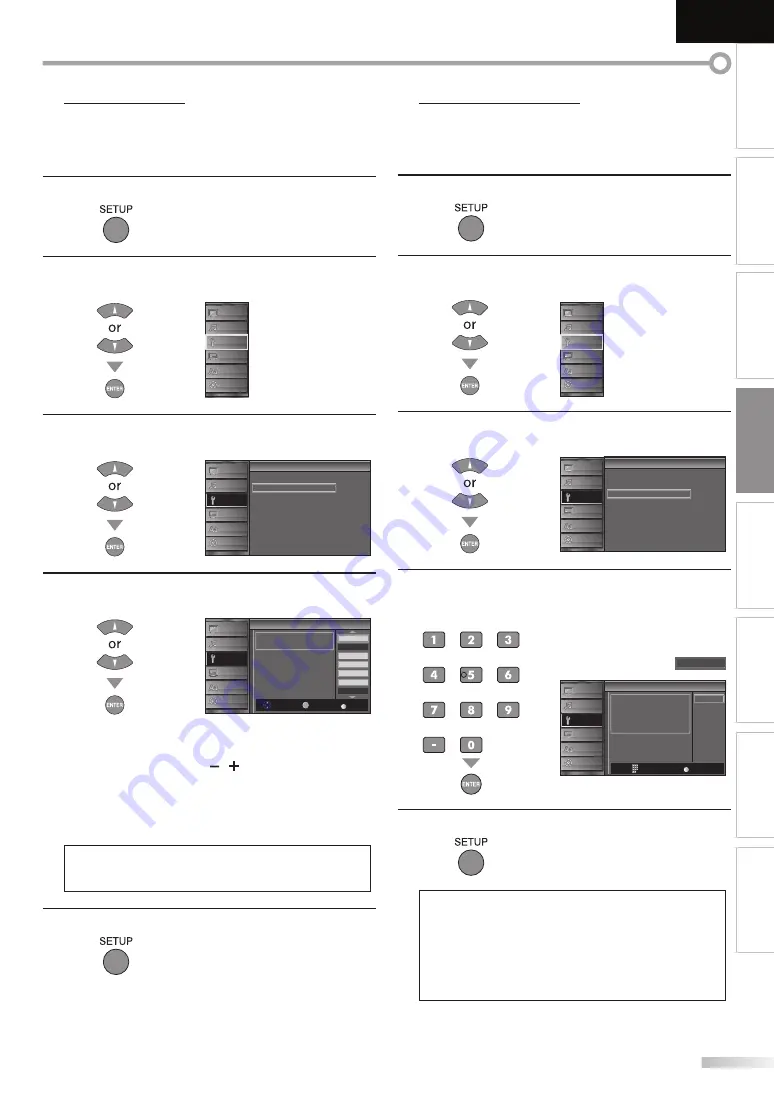
21
EN
INTRODUCTION
PREPARATION
WATCHING TV
OPTIONAL SETTING
OPERATING DVD
DVD SETTING
TROUBLESHOOTING
INFORMATION
English
5
Channel List
The channels selected here can be skipped when selecting the channels
using
[CHANNEL
-
/ +
]
.
Those channels can still be selected with
[the Number buttons]
.
1
Press
[SETUP]
to display the main menu.
2
Use
[Cursor
K
/
L
]
to select “CHANNEL”, then press
[ENTER]
.
PICTURE
SOUND
CHANNEL
DETAIL
LANGUAGE
DVD
3
Use
[Cursor
K
/
L
]
to select “Channel List”, then press
[ENTER]
.
h
Channel
Autoscan
Channel List
Manual Register
Antenna
PICTURE
SOUND
CHANNEL
DETAIL
LANGUAGE
DVD
4
Use
[Cursor
K
/
L
]
to select the channel you want to
remove, then press
[ENTER]
.
h
i
Channel List
DTV
8
DTV
8
9
DTV
48
58
DTV
6
27
DTV
67
Ch Select
Watch/Skip
E TER
Highlight channe s for Ch
Up/Down key selection
Back
BACK
PICTURE
SOUND
CHANNEL
DETAIL
LANGUAGE
DVD
• The channel display for the removed channel
darkens. You will not be able to select the channel
again using
[CHANNEL / ]
.
• To reactivate a removed channel, use
[Cursor
K
/
L
]
and
press
[ENTER]
. The registered channels are highlighted.
• When you remove a main channel, its subchannels
are removed as well.
Note:
• The channel with the “DTV” indicated on the display is
ATSC. Otherwise the channel is NTSC.
5
Press
[SETUP]
to exit.
5
Manual Register
This function lets you add the channels that were not added by
the autoscan due to the receptible condition at the initial setting.
1
Press
[SETUP]
to display the main menu.
2
Use
[Cursor
K
/
L
]
to select “CHANNEL”, then press
[ENTER]
.
PICTURE
SOUND
CHANNEL
DETAIL
LANGUAGE
DVD
3
Use
[Cursor
K
/
L
]
to select “Manual Register”, then
press
[ENTER]
.
Channel
Channel
Autoscan
Channel List
Manual Register
Antenna
PICTURE
SOUND
CHANNEL
DETAIL
LANGUAGE
DVD
4
Use
[the Number buttons]
to enter the number of the
channel you want to add, then press
[ENTER]
.
g
Manual Register
Reg ster
Ch Change
11
For analog channels select a
channel to register using number
keys
For digital channe s you must
perform Autoscan function
PICTURE
SOUND
CHANNEL
DETAIL
LANGUAGE
DVD
Back
BACK
5
Press
[SETUP]
to exit.
Note:
• If setup completes successfully,
“Added to the channel list” is displayed.
• If external input is used, it is not possible to register the
channel and “Unavailable” will be displayed on the TV
screen.
• By using
[CHANNEL
-
/
+
]
, you can select the memorized
channels only.
Содержание 1EMN24860
Страница 54: ...Do not attempt to service the product yourself ...
Страница 55: ......
















































