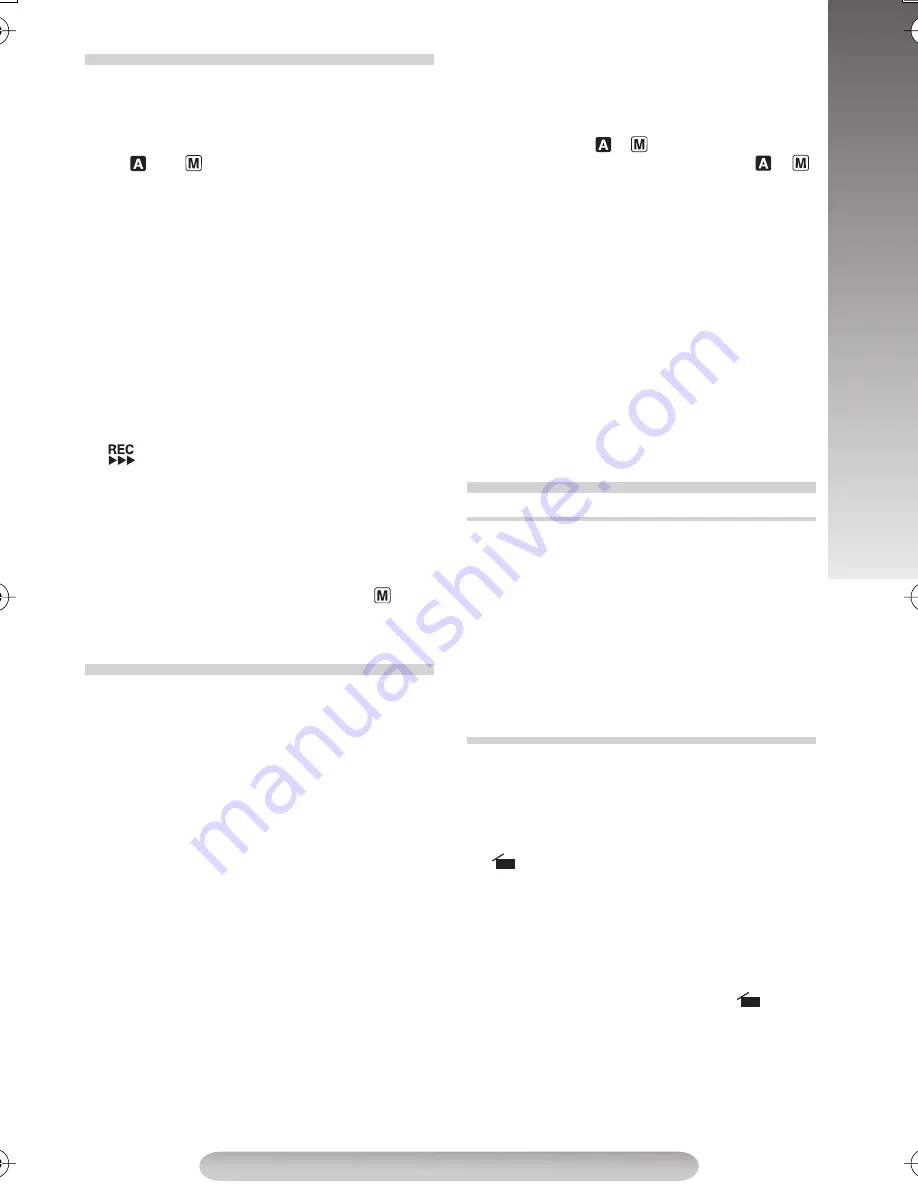
9
RECORDING/PLAYBACK
Set REC MODE, S-VHS (S-VHS ET), TAPE
LENGTH and DATE/TIME. (
pg. 12 – 16,
“MENU SETTINGS”)
1)
Remove the lens cap. Set the Power Switch
$
to “
” or “
” while pressing down the Lock
Button
#
.
Shooting while using the viewfinder:
Make
sure the LCD monitor is closed and locked.
Shooting while using the LCD monitor:
Make sure the LCD monitor is fully open.
The camcorder is in Record-Standby mode and
“PAUSE”
3
is displayed.
• The viewfinder and LCD monitor cannot be
used simultaneously. Therefore, when opening
the LCD monitor and tilting it upward to 180°,
you cannot view any image in the viewfinder.
However, you can shoot yourself while viewing
your own image on the LCD monitor.
2)
Press the Recording Start/Stop Button
"
.
@
appears while recording is in
progress.
• To stop recording, press the Recording Start/
Stop Button
"
. The camcorder re-enters
Record-Standby mode.
To Adjust The Brightness Of The LCD
Monitor:
When the Power Switch
$
is set to “
”,
adjust “LCD BRIGHT” in SYSTEM MENU (
pg.
15).
1)
Load a tape (
pg. 8, “Loading/Unloading A
Cassette”).
2)
Set the Power Switch
$
to "PLAY" while
pressing down the Lock Button
#
. To start
playback, press
3
/
8
(
.
To stop playback temporarily (Still Playback),
press
3
/
8
(
. To stop playback, press
7
)
.
Press
1
~
to rewind, or
¡
&
to fast-forward.
High-speed picture search (Shuttle Search) is
possible by pressing
1
~
or
¡
&
during
playback.
During playback, holding
1
~
or
¡
&
down
continues the search as long as you hold the
button.
For VIDEO RECORDING/VIDEO PLAYBACK
• The camcorder shuts off automatically after
about 5 minutes in the Record-Standby or Stop
mode.
To turn on again, set the Power Switch
$
to
“OFF”, then to “
”, “
” or “PLAY”.
• When the Power Switch
$
is set to “
”, “
”
or “PLAY”, and the LCD monitor is opened at
an angle of 60 degrees or more, the LCD
monitor switches on and the viewfinder
switches off automatically to save power.
• The playback picture can be viewed in the
viewfinder (with the LCD monitor shut), on the
LCD monitor or on a connected TV (
pg. 11,
“Connections To A TV/VCR”).
• To control the speaker volume
"
, rotate the
MENU Wheel
1
towards “+” to turn up, or
towards “–” to turn down. While shooting,
sound is not heard from the speaker.
• Noise bars appear and pictures may become
monochrome or darken during Shuttle Search.
This is normal.
• If TBC is engaged during Still Playback, noise
bars will not appear. (GR-SXM301AS only)
(GR-SXM301AS only)
You can record still images that look like
photographs onto a tape.
1)
Perform step
1)
of “RECORDING”.
2)
Press SNAPSHOT
2
.
• There is a momentary camera shutter-type
blackout together with the sound effect of a
shutter closing.
• Snapshot is also available during playback.
However, the shutter sound is not heard.
(GR-SXM265/201AS only)
To record a scene for 5 seconds, providing quick
scene transitions like those seen on TV.
1)
Make sure the recording mode is set to “SP”.
2)
During Record–Standby, press 5SEC. REC
2
.
5S
_
appears and 5Sec. Rec is
reserved.
3)
Press the Recording Start/Stop Buttons
"
.
Recording starts, and after 5 seconds, the
camcorder re-enters Record–Standby mode
automatically.
4)
To cancel the 5Sec. Rec. function, press
5SEC. REC
2
again so that
5S
_
disappears.
• Fade/Wipe (
pg. 13) cannot be activated
during 5Sec. Rec.
RECORDING
PLAYBACK
BASIC FEATURES
Snapshot
5Sec. Rec (5-sec. Recording)
GR-SXM301AS-EN.fm Page 9 Thursday, December 2, 2004 5:53 PM
























