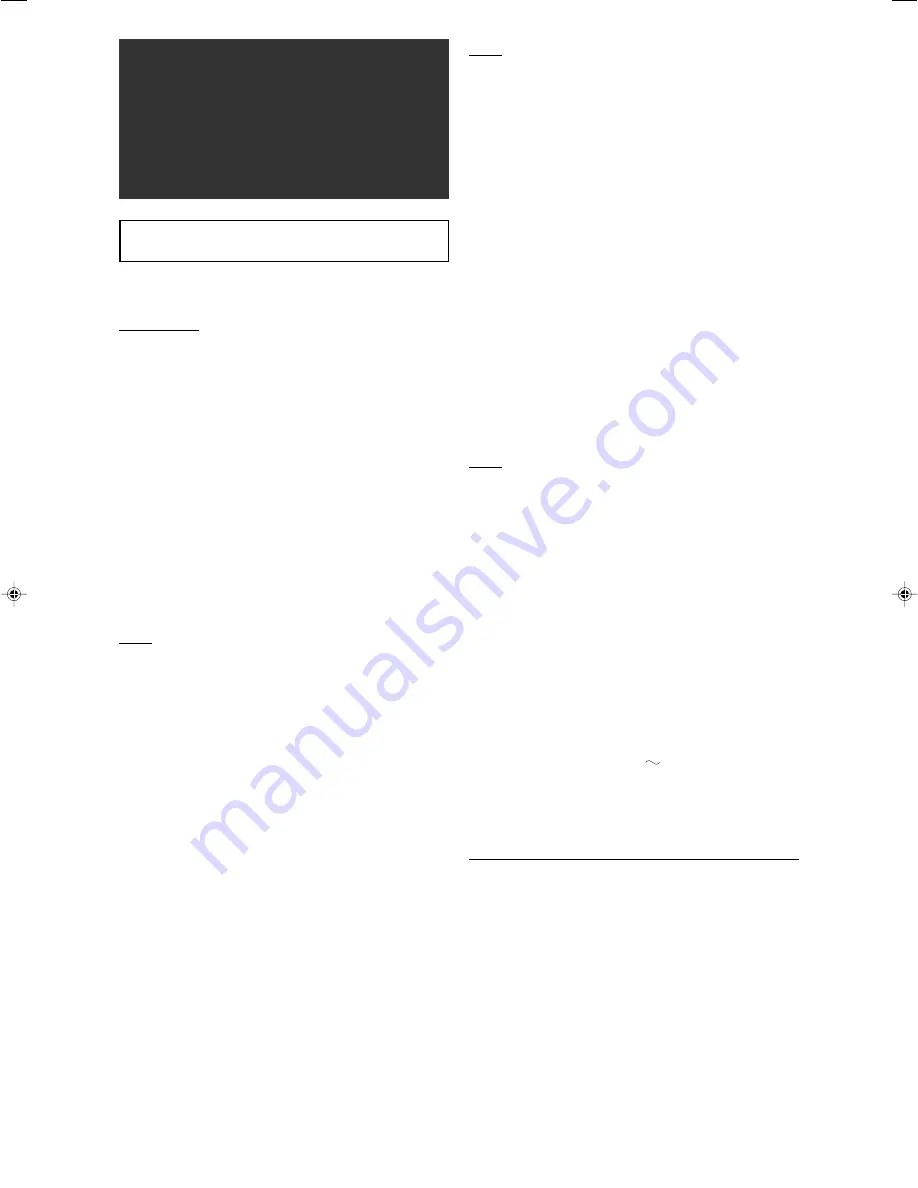
58
Designs and specifications are subject to change without
notice.
Amplifier
Output Power
At stereo operation:
Front channels:
130 W per channel, min. RMS, driven into
6
Ω
at 1 kHz with no more than 0.8% total
harmonic distortion. (IEC268-3/DIN)
At surround operation:
Front channels:
130 W per channel, min. RMS, driven into
6
Ω
at 1 kHz with no more than 0.8% total
harmonic distortion.
Center channel:
130 W, min. RMS, driven into 6
Ω
at 1 kHz,
with no more than 0.8% total harmonic
distortion.
Surround channels: 130 W per channel, min. RMS, driven into
6
Ω
at 1 kHz, with no more than 0.8%
total harmonic distortion.
Surround back channels:
130 W per channel, min. RMS, driven into
6
Ω
at 1 kHz, with no more than 0.8% total
harmonic distortion.
Audio
Audio Input Sensitivity/Impedance:
DVR/DVD, VCR, VIDEO, TV:
300 mV/47 k
Ω
Audio Input (DIGITAL IN)*:
Coaxial: DIGITAL IN 1(DVR/DVD):
0.5 V(p-p)/75
Ω
Optical: DIGITAL IN 2(VIDEO), 3(TV):
–21 dBm to –15 dBm
(660 nm ±30 nm)
USB: USB WIRELESS
USB TERMINAL
* Corresponding to Linear PCM, Dolby Digital, and DTS (with
sampling frequency—32 kHz, 44.1 kHz, 48 kHz).
Audio Output Level:
DVR, VCR:
300 mV
Signal-to-Noise Ratio (’66 IHF/DIN): 80 dB/56 dB
Frequency Response (6
Ω
):
20 Hz to 20 kHz (±1 dB)
Bass Boost:
+4 dB ±1 dB at 100 Hz
Equalization (at DSP operation):
Center frequency:
63 Hz, 250 Hz, 1 kHz, 4 kHz, 16 kHz
Control range:
±8 dB
Specifications
Video
Video Input Sensitivity/Impedance:
Composite video: DVR/DVD, VCR, VIDEO:
1 V(p-p)/75
Ω
S-video: DVR/DVD, VCR, VIDEO:
Y (luminance):
1 V(p-p)/75
Ω
C (chrominance, burst):
0.3 V(p-p)/75
Ω
RGB: DVR/DVD, VCR:
0.7 V(p-p)/75
Ω
Component: DVR/DVD, VIDEO (VCR):
Y (luminance):
1 V(p-p)/75
Ω
P
B
, P
R
:
0.7 V(p-p)/75
Ω
Video Output Level/Impedance:
Composite video: DVR, VCR, TV:
1 V(p-p)/75
Ω
S-video: DVR, VCR, TV:
Y (luminance):
1 V(p-p)/75
Ω
C (chrominance, burst):
0.3 V(p-p)/75
Ω
RGB: TV:
0.7 V(p-p)/75
Ω
Component: MONITOR OUT:
Y (luminance):
1 V(p-p)/75
Ω
P
B
, P
R
:
0.7 V(p-p)/75
Ω
Synchronization:
Negative
HDMI
HDMI Input (Ver. 1.1):
VIDEO (VCR), DVR/DVD
HDMI Output (Ver. 1.0): MONITOR OUT
FM tuner (IHF)
Tuning Range:
87.50 MHz to 108.00 MHz
Usable Sensitivity:
Monaural:
17.0 dBf (1.9 µV/75
Ω
)
50 dB Quieting Sensitivity:
Monaural:
21.3 dBf (3.2 µV/75
Ω
)
Stereo:
41.3 dBf (31.8 µV/75
Ω
)
Stereo Separation at REC OUT:
35 dB at 1 kHz
AM (MW) tuner
Tuning Range:
522 kHz to 1 629 kHz
General
Power Requirements:
AC 230 V
, 50 Hz
Power Consumption:
180 W (at operation)
1.2 W (in standby mode)
Dimensions (W x H x D): 435 mm x 91.5 mm x 371 mm
Mass:
7.8 k
g
USB WIRELESS SYSTEM
The USB wireless transmitter supplied with this receiver supports
Direct Sequence Spreading Spectrum (DSSS) using 2.4 GHz
frequency band.
56-58RX-D701S[B]_f.p65
05.11.18, 10:06 AM
58


































