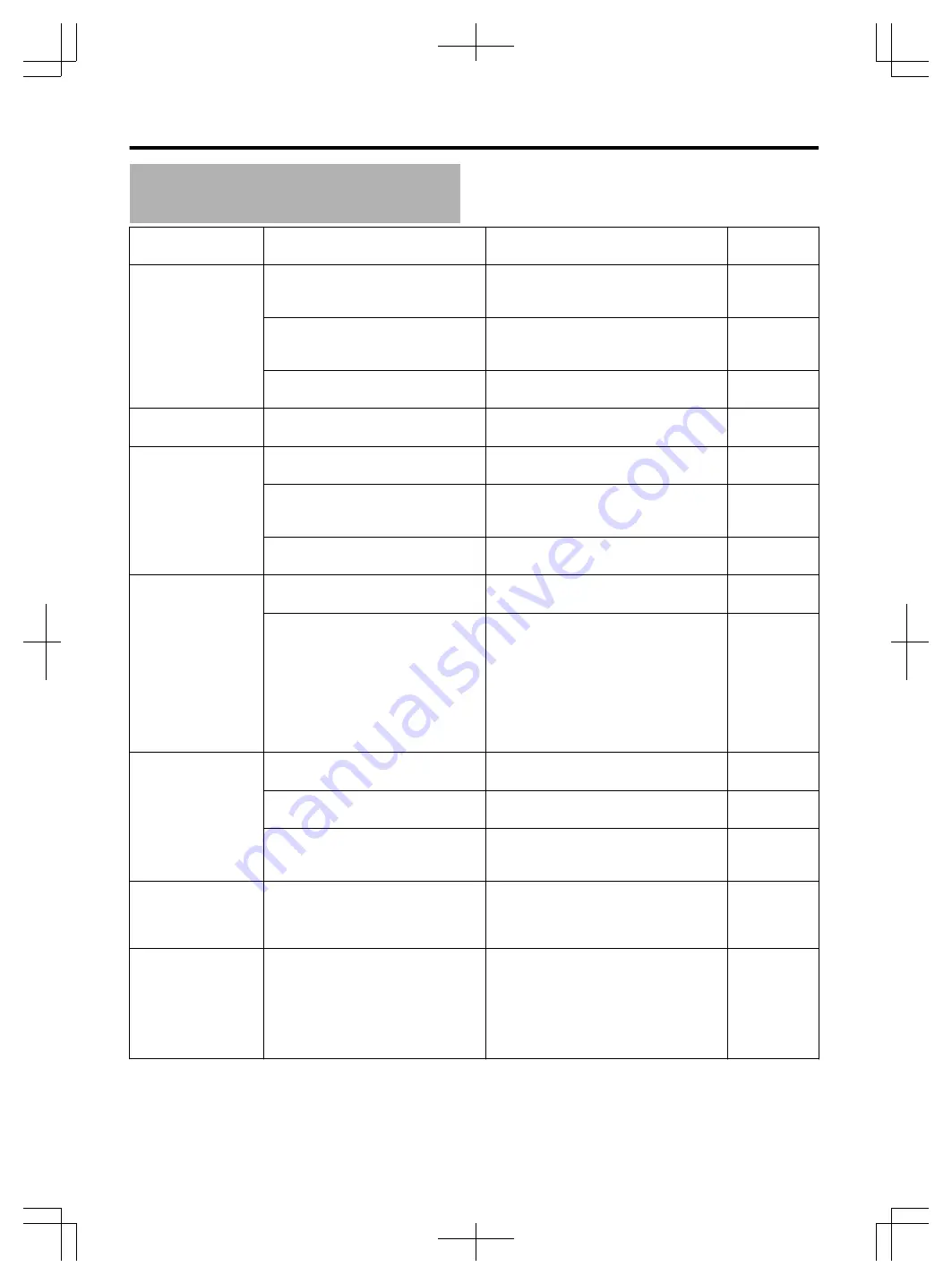
Troubleshooting
(Continued)
Problem
Symptom
Action
Reference
Page
Data cannot be
imported
The title to be dubbed is copyright
protected.
Titles that are copyright-protected cannot
be dubbed. Select a title that is not
copyright-protected.
(
A
page 23)
The number of titles stored in the HDD
has reached the maximum amount.
Delete or combine the titles in the HDD to
reduce the amount of titles to less than
500.
(
A
page 62)
The remaining space on the HDD is
running out.
Delete the titles in the HDD to increase the
remaining space.
(
A
page 62)
The title/group name
cannot be changed
Protection of the title/group name is
turned on.
Turn protection off for the title/group name. (
A
page 64)
The remote control
unit does not work
The battery of the remote control unit
has run out.
Change new batteries for the remote
control.
(
A
page 16)
The remote control code of this unit
and the remote control unit are
different from each other.
Change the “REMOTE CONTROL CODE”
for the remote control to the same number
used by this unit.
(
A
page 16)
A “LOCKED” message appears on the
display window of the unit.
Disable the “mode lock” setting.
(
A
page 82)
The disc cannot be
ejected
A “LOCKED” message appears on the
display window of the unit.
Disable the “tray lock” setting.
(
A
page 82)
The “READING” message does not
disappear from the unit's display
window, and the disc tray does not
open when the [
M
] button is pressed.
Pressing the [
M
] button at the front of the
unit for five seconds or longer opens the
disc tray. To close the disc tray after
removing the disc, press the [
A
] button,
and wait until the tray is closed and power
is turned off.
(If the disc tray does not open after
pressing the [
M
] button for five seconds
or longer, consult our authorized dealer.)
-
The disc cannot be
played
A disc that cannot be played on this
unit is inserted.
Confirm that the disc is playable on this
unit.
(
A
page 10)
The region code of the BD or DVD is
different from that of this unit.
Confirm that the region number is playable
on this unit.
(
A
page 10)
An unfinalized DVD disc that is
recorded using another device is
inserted.
Use that device to finalize the disc.
-
Output is at 480i
regardless of the
component output
resolution setting
The component output setting may be
changed to 480i after viewing at a
setting of 1080/24p using a HDMI
connection.
Turn the power off, and turn it on again.
-
The aspect ratios of
the HDMI output and
component output are
different
When two monitors are connected
respectively to the HDMI output and
component output terminals of this
unit, the screen aspect ratio of the
component output may not be
appropriate if “VIDEO PRIORITY
MODE” is set to “HDMI”.
When two monitors are connected
simultaneously, users are recommended
to set “VIDEO PRIORITY MODE” to
“COMPONENT”.
(
A
page 80)
Others
100
Содержание 1010MTH-SW-MT
Страница 103: ...103 ...



















