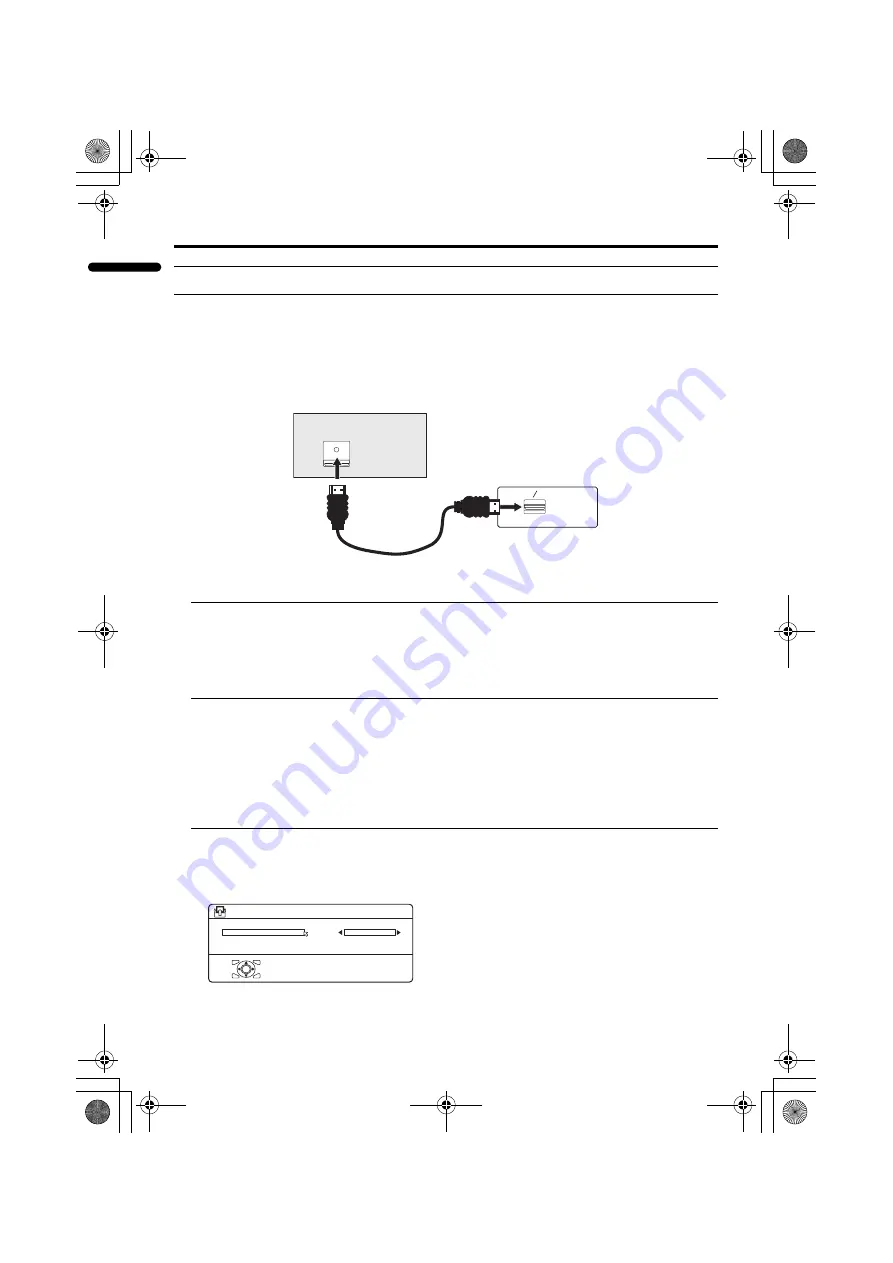
46
Additional preparation
PD-Z42DX4 / LCT1774-001A / English
ENGLISH
Using the HDMI terminal
Connecting a HDMI compatible device
Connecting a HDMI compatible device such as a DVD player or DVR allows you to display high
definition pictures on your TV in their digital form.
Connect the HDMI cable from the digital out on the back of your HDMI device to the
HDMI terminal on the back of the TV.
When you connect as shown above, set AUDIO in HDMI SETTING menu in the SET UP menu
to DIGITAL. Refer to “Setting HDMI SETTING” below.
• To connect the DVI device to the HDMI terminal, connect the DVI terminal of DVI device to the
HDMI terminal of the TV with the DVI-HDMI converter cable, and the audio output terminal of
the DVI device to the AUDIO IN L/R terminal of the TV with the audio cable.
When these connections are made, set AUDIO in HDMI SETTING menu to ANALOGUE.
Refer to “Setting HDMI SETTING” below.
• The HDMI terminal is not compatible with the picture signal of a personal computer.
The HDMI of the TV is compatible with the following video signals.
Setting HDMI SETTING
1 Press the
H
button and display the menu bar, press the
5
buttons and
choose SET UP, and press the
6
buttons and choose HDMI SETTING, and
press then
a
button
The HDMI SETTING menu appears.
VGA
640
×
480
576p/50Hz
4:3
480i/60Hz
4:3
1080i/50Hz
16:9
480p/60Hz
4:3
1080i/60Hz
16:9
576i/50Hz
4:3
DIGITAL OUT
VIDEO
DIGITAL
AUDIO
DIGITAL
HDMI
Back of the TV
HDMI compatible device
HDMI cable
D0060-EN
SIZE
AUDIO
OK
1
> HDMI SETTING
DIGITAL
PD-Z42DX4_Eng.book Page 46 Wednesday, October 27, 2004 9:54 AM








































