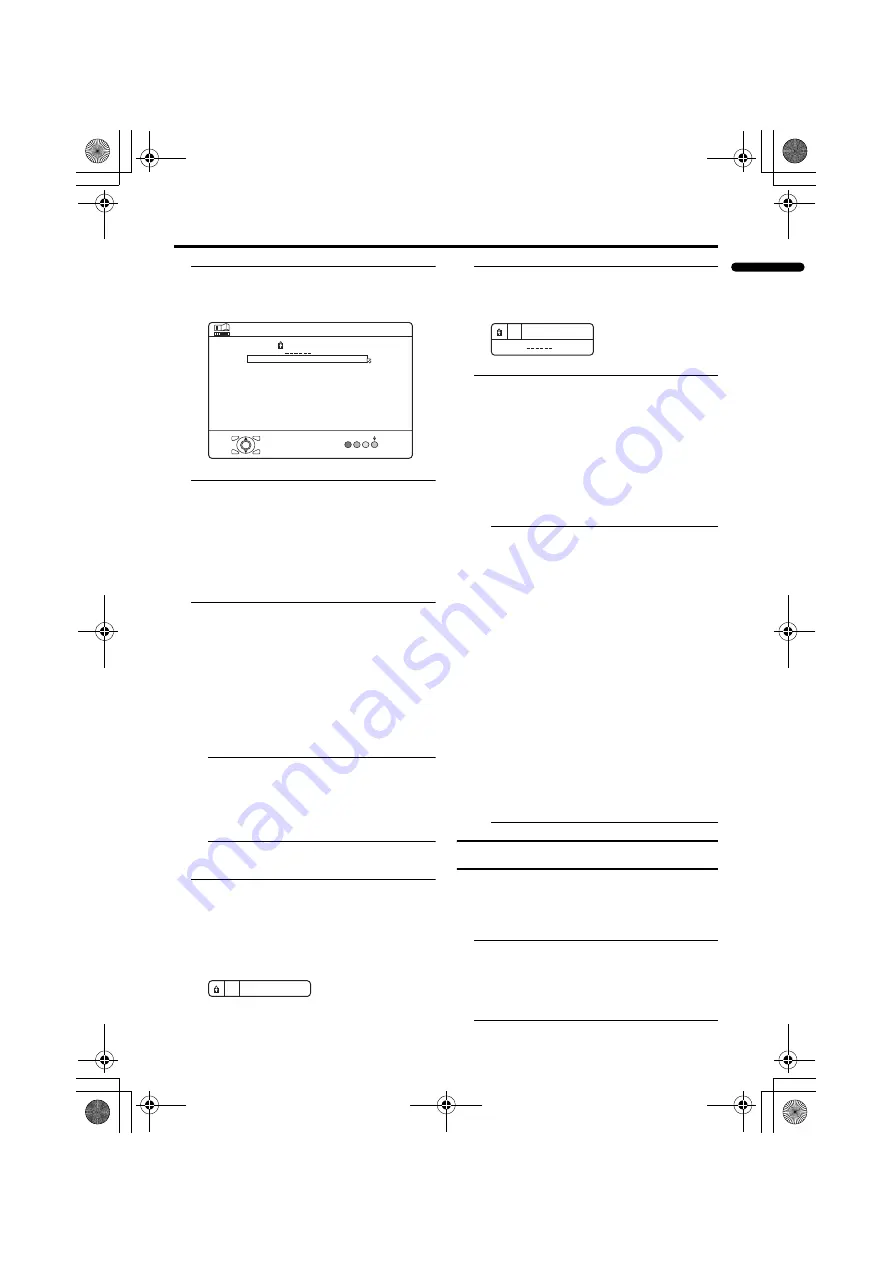
FEATURES menu
33
ENGLISH
PD-Z42DX4 / LCT1774-001A / English
3 Press the
a
button
The Sub-menu of CHANNEL GUARD
appears.
4 Press the
6
buttons to choose a
TV channel
Every time you press the
6
buttons, the
Programme number (PR) changes, and the
picture of the TV channel registered in the
Programme number (PR) is displayed on
the screen.
5 Press the blue button and set the
CHANNEL GUARD function.
Then press the
a
button
n
(CHANNEL GUARD) appears and the
TV channel is locked.
To reset the CHANNEL GUARD
function:
Press the blue button again.
n
(CHANNEL GUARD) disappears.
To disable easy resetting of the
CHANNEL GUARD function, the menu
disappears if you choose the CHANNEL
GUARD function and press the
a
button.
To view a locked TV channel
1 Choose a programme number (PR)
of a locked TV channel with the
number buttons or PR LIST
The screen changes to blue and the
n
(CHANNEL GUARD) appears. You
cannot view the TV channel.
2 Press the
5
button to
display “ID NO.” (ID No. input
screen)
3 Press the number buttons to enter
the ID number
The lock is temporarily released so you
can view the TV channel.
If you have forgotten the ID number:
Perform step 1 of “To set the CHANNEL
GUARD function”. After confirming the
ID number, press the
4
button
to exit the menu.
• Even if you reset the lock temporarily,
it does not mean that the CHANNEL
GUARD function set for the TV
channel is cancelled. The next time
anyone tries to view the TV channel, it
will be locked again.
• When you want to cancel the
CHANNEL GUARD function, you
must perform the operation “To set the
CHANNEL GUARD function” again.
• To stop it being easy to choose the
programme number (PR) of a locked
TV channel, the programme number
(PR) has been set so that it cannot be
chosen with the
6
buttons or the
buttons of the TV.
• To stop it being easy to reset the lock,
“ID NO.” (ID No. input screen) is set
so that it cannot appear unless you
press the
5
button.
APPEARANCE
Press the
5
button and choose the format
in which the channel number is displayed
from the four types: TYPE A, TYPE B,
TYPE C, and TYPE D.
• Set to TYPE D when shipped from
factory. TYPE D sets all screens to
semitransparent.
The menu screens are not semitransparent
when set to a type other than TYPE D.
D1026
>
OK
GUARD
CH/CC
PR
ID
CH
CH
CH
CH
CH
CH
21
22
23
24
25
26
CC
CC
CC
01
02
03
CHANNEL GUARD
-EN
AV
02
03
05
04
06
07
08
09
01
D0027
5
D0028
ID NO. :
5
-EN
PD-Z42DX4_Eng.book Page 33 Wednesday, October 27, 2004 9:54 AM






























