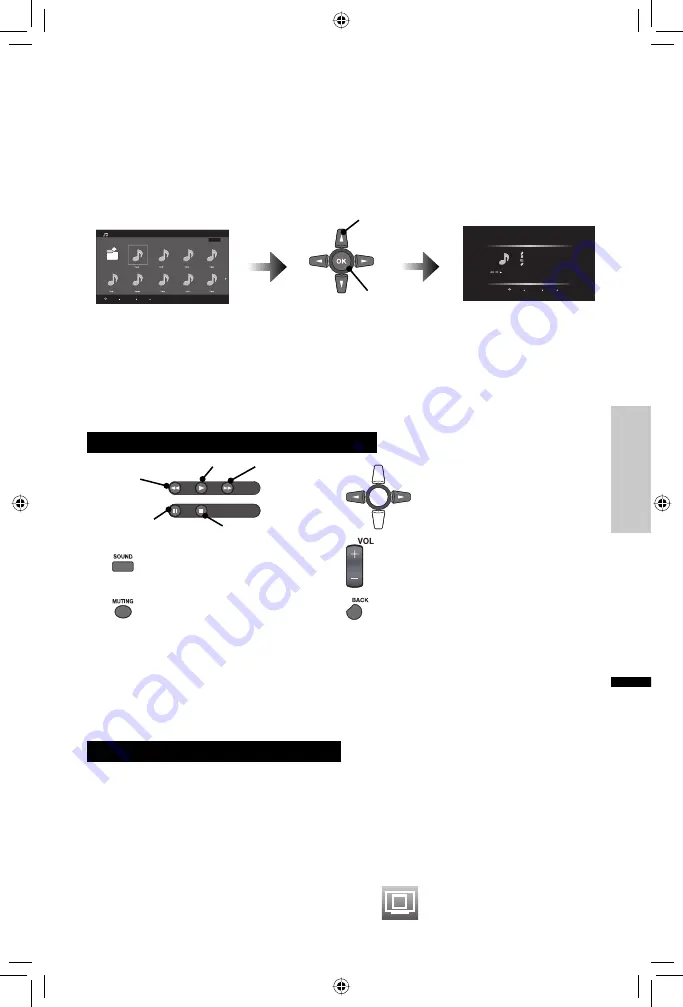
31
English
Advanced Operations
Music Play
Allows you to listen to your MP3 Music content (“.mp3”; upper/lower case) stored on your USB
Mass Storage Class devices.
Music List
When you select
Music List
and press the
OK
button, a folder or file list will be displayed.
Select a folder using the
2
3
or
5∞
buttons. Choose a track and press the
OK
button. It will
now be played back. To move to the next track, press the
3
button. To move to the previous
track, press the
2
button.
*
If there are more music files than displayed, those music files will be shown on the next page.
To go to the next page, select the last track on the page and press the
3
or
∞
button. To go
back to the previous page, press the
2
or
5
button.
Operations using the remote control
Skip to the next/previous track
Adjust the sound status
Volume
Set the TV volume to 0
Move to
Music List
of
Music
Play
Repeat
Function to play the songs in the current folder repeatedly can be selected using the
2
3
buttons.
Off / One / All
Shuffle
Function to select songs in the current folder at random can be selected using the
2
3
buttons.
Off / On
On Timer using USB device
You can set the timer to listen to the MP3 music content on your USB device. After setting
On
Timer
and select
USB
at
Input
in the
Timer
menu, connect your USB device to the MEDIA
PLAYER connector. See page 19.
Note:
• When the on time comes, the music content is played in alphabetical order.
• If music files are stored in a folder, those files can not be played back. To play music files
using
On Timer
,
store them in the root directory.
Play
Stop
Rewind
Pause
Forward
1
Select
2
Start playback
Display Continued...
Music Play
Page 1
01
02
03
04
05
6
07
08
09
:Select
:Operate
OK
:Back
BACK
:Exit
MENU
NOWHERE
WHY ARE WE HERE
SOME RANDOM BAND
ROCK
1
Track 1/45
00:43 / 06:21
Music Play
:Select
:Operate
OK
:Back
BACK
:Exit
MENU
EN_LT32P510.indb 31
EN_LT32P510.indb 31
10.6.1 6:01:33 PM
10.6.1 6:01:33 PM
















































