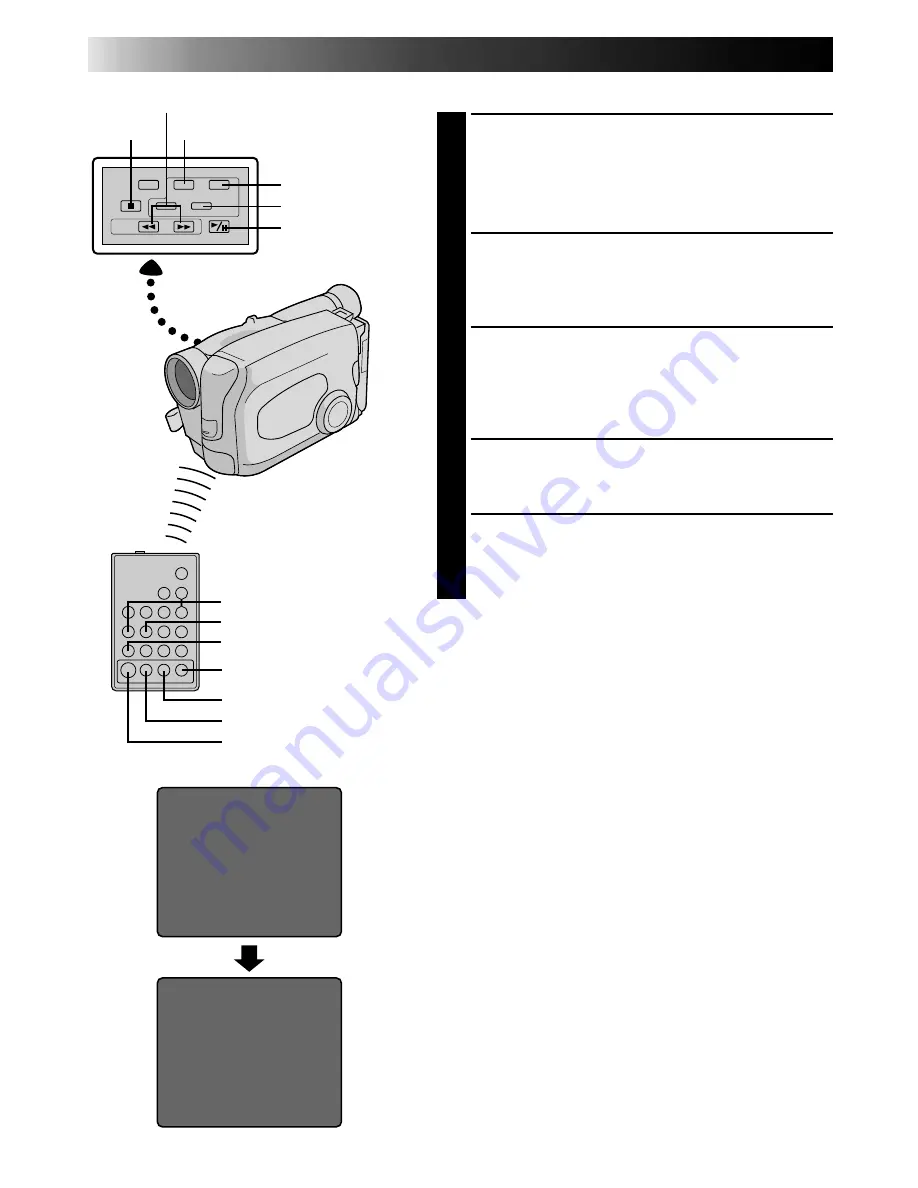
40
EDITING
(cont.)
SELECT SCENES
ACCESS R.A. EDIT COUNTER
DISPLAY
1
Press PLAY/PAUSE, then press R.A. EDIT and the
counter display appears in the viewfinder and the
screen of the connected TV.
REGISTER BEGINNING OF SCENE
2
Press REW or FF to locate the beginning of the scene
you want, then press IN/OUT to register that point.
The data appears under IN on the display.
REGISTER END OF SCENE
3
Press REW or FF to locate the end of the scene and
press IN/OUT to register it. The data appears under
OUT on the display. The total time of the registered
scene(s) is displayed at the bottom of the screen.
REGISTER ADDITIONAL SCENES
4
Repeat steps 2 and 3 for each additional scene (as
many as 8).
MAKE CORRECTIONS
5
Press CANCEL during steps 2 and 3 to erase the
most recently registered point.
NOTES:
●
The RM-V704U/V700U can be used to operate other
camcorder functions as well. Point the RM-V704U/
V700U at the camcorder's remote sensor and press any
of the following buttons (function appears in
parentheses):
— ON/OFF (camcorder R.A. EDIT)
— IN/OUT (camcorder IN/OUT)
— CANCEL (camcorder CANCEL)
●
There must be at least one second between an in-point
and its corresponding out-point.
●
To ensure correct operation, leave at least 15 seconds
open between scenes.
●
Blank portions of tape cannot be registered as in-points
or out-points.
●
If it takes more than 5 minutes to search for an in-point,
the VCR's Record-Pause mode is cancelled and editing
doesn't take place.
●
Pressing R.A. EDIT clears all in- and out-points from
memory.
●
Leave a small margin for error around each in-point to
ensure the scene is recorded in its entirety.
R.A. EDIT
PLAY/PAUSE
STOP
REW/FF
CANCEL
IN/OUT
FF
PLAY
ON/OFF
REW
IN/OUT
CANCEL
VCR REC STBY
RM-V704U or
RM-V700U (provided)
IN OUT
ç
1 0:00:25 -- : -- : --
2
3
4
5
6
7
8
COUNTER 0:00:25
TOTAL 0:00:00
IN OUT
ç
1 0:00:25 0:01:05
2 0:03:18 0:03:31
3 0:02:33 0:02:53
4 0:04:11 -- : -- : --
5
6
7
8
COUNTER 0:04:11
TOTAL 0:01:13






























