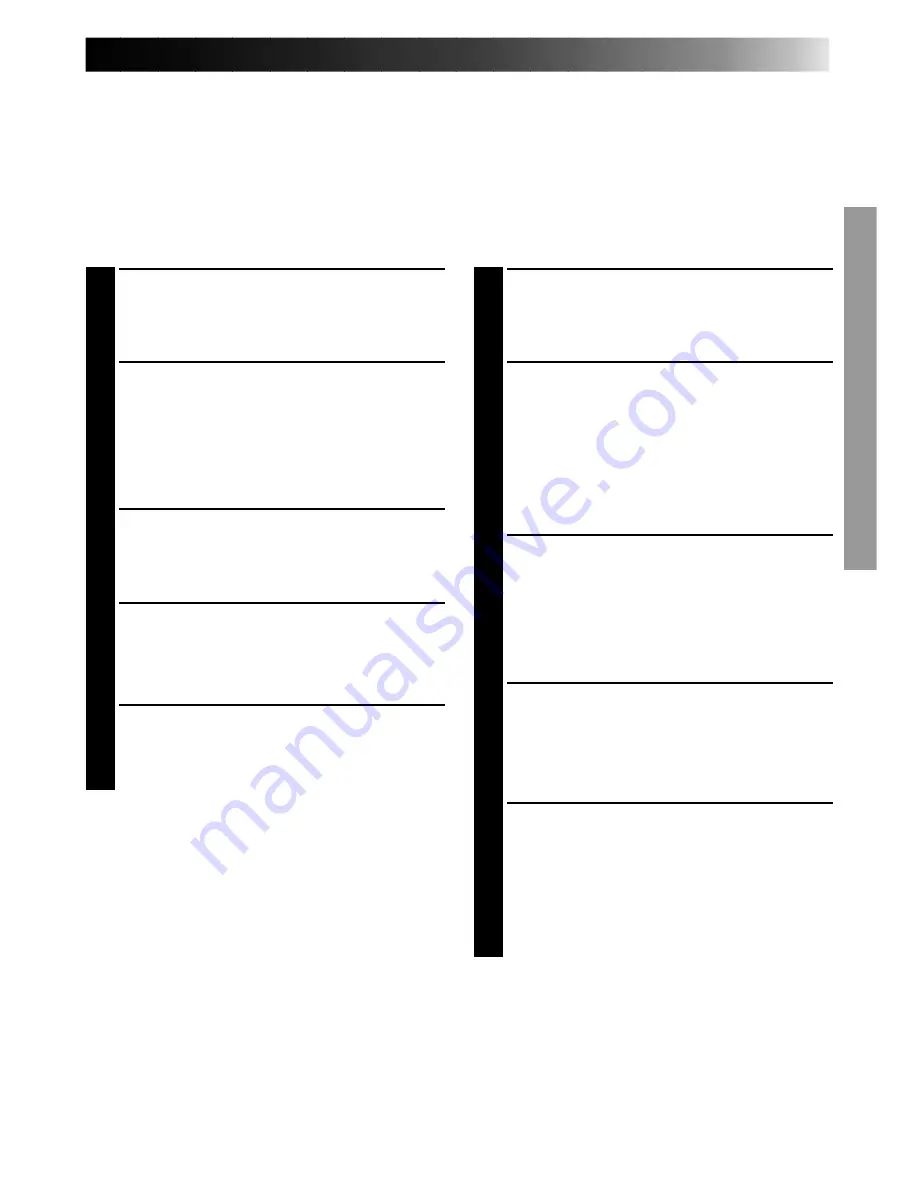
31
Animation
Give stationary scenes or objects an illusion of
movement. This function allows you to shoot a
series of pictures, each slightly different, of the same
object for a brief period of time.
NOTE:
Make sure the camcorder is in the Record-Standby
mode before performing the following steps.
ACCESS MENU SCREEN
1
Turn the PROGRAM AE select dial to any
position except AUTO LOCK, then press
MENU.
SET RECORDING TIME
2
Press – or + to move the highlight bar down to
“Rec Time”, then press FAR or NEAR to cycle
through the choices. Stop when the desired
time appears. Choose from “1/4s”, “1/2s”,
“1s”, “5s”, or select to turn the function “OFF”.
Then press MENU to close Menu screen.
START RECORDING
3
Press the Recording Start/Stop button after
focusing on the subject. The recording stops
automatically after the selected period of time.
ASSEMBLE SERIES OF
PICTURES
4
Repeat step 3 for the desired number of
pictures.
RELEASE ANIMATION MODE
5
Set “Rec Time” in the Menu screen to “OFF”.
NOTES:
●
For best results, make sure the camcorder is
secured when shooting in Animation or
Time-Lapse mode.
●
Fade/Wipe-in/out cannot be performed during
Animation or Time-Lapse shooting.
●
Before performing other operations following
Animation or Time-Lapse recording, make sure
the Animation or Time-Lapse mode is deactivated.
Time-Lapse
You can record sequentially at preset time spans.
Leaving the camcorder aimed at a specific subject,
you can record subtle changes over an extended
period of time.
NOTE:
Make sure the camcorder is in the Record-Standby
mode before performing the following steps.
ACCESS MENU SCREEN
1
Turn the PROGRAM AE select dial to any
position except AUTO LOCK, then press
MENU.
SET INTERVAL BETWEEN
RECORDINGS
2
Press – or + to move the highlight bar down to
“Interval Timer”, then press FAR or NEAR to
cycle through the choices. Stop when the
desired time appears. Choose from “15s”,
“30s”, “1min”, “5min”, or select to turn the
function “OFF”.
SET RECORDING TIME
3
Press – or + to move the highlight bar down to
“Rec Time”, then press FAR or NEAR to cycle
through the choices. Stop when the desired
time appears. Choose from “1/4s”, “1/2s”,
“1s”, “5s”, or select to turn the function “OFF”.
Then press MENU to close Menu screen.
START TIME-LAPSE
RECORDING
4
Press the Recording Start/Stop button.
Recording and intervals alternate
automatically.
RELEASE TIME-LAPSE MODE
5
To release when the tally lamp is not blinking,
set “Rec Time” and “Interval Timer” in the
Menu screen to “OFF”. To release when the
tally lamp is blinking, press the Recording
Start/Stop button to stop the blinking, then set
“Interval Timer” and “Rec Time” in the Menu
screen to “OFF”.






























