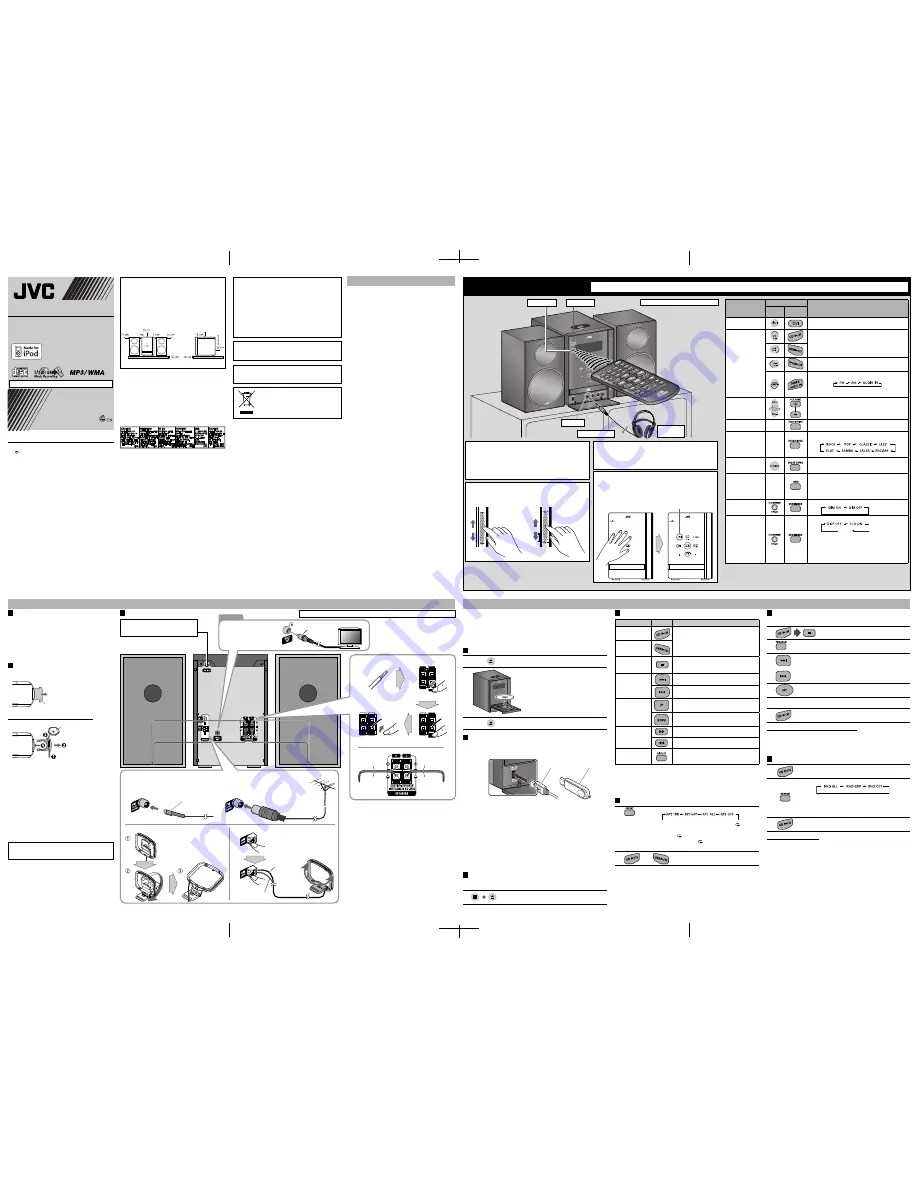
Connections
For iPod
Using Headphones
Be sure to turn down the volume before connecting or putting on
the headphones.
• Connecting the headphones will deactivate the speakers.
• Sound adjustments also affect the sound through the headphones.
Display Demonstration
When you plug in the System, the display demonstration
automatically starts.
To cancel the display demonstration,
press and hold DEMO until
“DEMO CLR” is displayed while the System is on standby.
• When the ECO Mode is activated, the display demonstration does
not work (and you cannot deactivate it).
Laser Touch Operation
You can use
4
/
¢
and VOL +/– on the front panel by sliding
your finger up or down on the illumination.
Motion Sensor on the Front Panel
When you move your hand close to the front panel while the System
is on standby, the controls on the front panel illuminate.
• When no operation is done for about 5 seconds, the illumination
turns off.
• When the ECO Mode is activated, the motion sensor does not work.
INSTRUCTIONS
LVT1989-018A[A]
0609RYMMDWDAT
©2009 Victor Company of Japan, Limited
1
2
4
Basic and Common Operations
Supplied Accessories
After unpacking, check to be sure that you have all the
following items.
• Remote control, RM-SUXGN6U (× 1)
• Lithium coin battery (× 1: installed in the remote control)
• AM loop antenna (× 1)
• FM antenna (× 1)
• Video cord (× 1)
If anything is missing, consult your dealer immediately.
Prepare the Remote Control
When you use the remote control for the first time, pull out
the insulation sheet.
To Replace the Battery in the Remote Control
NOTES:
•
Store the battery in a place where children cannot reach. If
a child accidentally swallows the battery, consult a doctor
immediately.
•
To prevent the battery from overheating, cracking, or starting
a fire:
– Do not recharge, short, disassemble or heat the battery or
dispose of it in a fire.
– Do not leave the battery with other metallic materials.
– Wrap the battery with tape and insulate when throwing
away or saving it.
– Do not poke the battery with tweezers or similar tools.
•
Dispose of battery in the proper manner, according to federal,
state, and local regulations.
Basic Disc/USB Mass Storage Class Device Operations
To
Press
Indication/Result
Play back the disc
• During playback, press again to pause.
Play back the USB
mass storage class
device
Stop playback
• While playback is stopped, total track number
and total playing time (for MP3/WMA files,
group number and track number) appear.
Select a track
Select the next tracks.
To go back to the beginning of the current or
previous tracks.
Select a group
(MP3/WMA only)
Select the next groups.
Select the previous groups.
Forward search/
Reverse search
Press and hold to fast-forward the track during
playback.
Press and hold to fast-reverse the track during
playback.
Change
the display
information
(For MP3/WMA)
Press repeatedly.
NOTES:
•
If no disc is inserted or no USB mass storage class device is connected, “NO DISC” or
“NO USB” appears on the main display.
•
If MP3/WMA files are not recorded on the disc or in the USB mass storage class device,
“NO PLAY” appears on the main display.
Playing Repeatedly—Repeat Play
1
Press repeatedly to specify the repeat mode as follows:
RPT TRK:
Repeats the current (or specified) track. [
1
]
RPT GRP:
Repeats all tracks in the current group (MP3/WMA
only). [ ]
RPT ALL:
Repeats all tracks. [
ALL
]
RPT OFF:
Normal playback
2
or
Getting Started
Playing Back a Disc/USB Mass Storage Class Device
MICRO COMPONENT SYSTEM
UX-GN6
—Consists of CA-UXGN6 and SP-UXGN5
This System can play back...
– CD.
– CD-R/CD-RW recorded in audio CD format (CD-DA) or recorded MP3/WMA files
in ISO 9660 format.
– USB mass storage class device containing MP3/WMA files.
• When playing back an MP3 or WMA track, corresponding indicator lights up.
Loading a Disc
(on the System only)
1
Touch to open the disc tray.
2
• When using an 8 cm disc, place it on the inner
circle of the disc tray.
3
Touch to close the disc tray.
Connecting a USB Mass Storage Class Device
You can connect a USB mass storage class device such as a USB flash memory
device, MP3 player, multimedia card reader, etc. to the System.
Front view
NOTES:
•
When connecting with a USB cable, use the USB 2.0 cable whose length is less than
1 m.
•
USB mass storage class device is charged through the USB REC/PLAY terminal when
the System is turned on and the source is “USB.”
•
You cannot connect a computer to the USB REC/PLAY terminal of the System.
•
Do not disconnect the USB mass storage class device when the System is turned on. It
may cause malfunction of both this System and the device.
•
Noise and static electricity may stop the USB mass storage class device sound. In this
case, disconnect the USB mass storage class device and connect it again after turning
off the System.
•
Depending on the shape of USB mass storage class device, the USB REC/PLAY terminal
may not be fully inserted into the USB REC/PLAY terminal on the System. In such a
case, use a USB extension cable (not supplied) to connect.
Prohibiting Disc Ejection
(on the System only)
You can lock the disc tray so that no one can eject the loaded disc.
While the System is on standby...
To cancel the prohibition,
repeat the same procedure.
3
Programming the Playing Order—Program Play
(only for Disc)
1
Select disc as the source.
2
Activate the Program Play.
3
or
Select tracks you want for Program Play.
• For MP3/WMA files only: You can also use UP or
DOWN.
4
Press to store the selected track.
5
Repeat steps
3
and
4
to program other tracks you want.
• If you try to program a 33rd track, “PGM FULL” appears.
6
The program is completed and the tracks are
played back in the programmed order.
Operations for Program Play (while not playing)
•
To check the programmed contents,
press
4
or
¢
.
•
To erase the entire program,
press and hold CANCEL for about 2 seconds.
•
To exit from Program Play,
press
7
.
– The stored program is kept.
Playing at Random—Random Play
(only for Disc)
1
Select disc as the source.
2
Press repeatedly to select the desired Random Mode.
RND ALL:
Plays all tracks in random order. [
ALL
RND
]
RND GRP:
Plays tracks in the current group in random
order. (MP3/WMA only). [
RND
]
RND OFF:
Normal playback
3
Playback starts in random order.
Operations for Random Play
•
To skip a track,
press
¢
.
•
To go back to the beginning of the current track,
press
4
.
Thank you for purchasing a JVC product.
To
Press
Indication/Result
Main
unit
Remote
Turn on or off
(standby) the power
The STANDBY lamp on the System turns off/on.
Select a source
See “Playing Back a Disc/USB Mass Storage Class Device”
on page 4.
See “Listening to an iPod/Viewing Images on the iPod”
on page 5.
Press repeatedly to select “FM,” “AM,” or “AUDIO IN” as
the source.
• See “Listening to FM and AM Broadcasts” on page 5 or
“Listening to Other Equipment” on page 7.
Adjust the volume
—
Drop the volume in
a moment
—
To restore the volume,
press again, or adjust the
volume level.
Select the Sound
Mode
—
Press repeatedly to select the desired Sound Mode.
The SOUND indicator lights up.
Emphasize the
sound (Sound
Turbo)
The S.TURBO indicator lights up.
To cancel this function,
press again.
Reinforce the bass
sound (Hyper Bass
Sound)
—
The HBS indicator lights up.
• When Sound Turbo function is activated (see above),
the HBS indicator goes off and HBS button does not
work.
To cancel this function,
press again.
Change the display
brightness
Press repeatedly when the System is turned on.
Turn off the display
while on standby
Press repeatedly while the System is on standby.
Clock
DISP OFF:
ECO ON:
Turns off the display with the motion sensor
on.
Turns on the ECO (Ecology) Mode.
ECO Mode reduces power consumption
while the System is on standby by turning
off the display and motion sensor.
NOTE:
DO NOT turn off (standby) the System with the volume set to an extremely high level; otherwise, the sudden
blast of sound can damage your hearing, speakers and/or headphones when you turn on the System or start
playback.
Rear view
Outdoor FM antenna
(not supplied)
FM antenna (supplied)
NOTES:
•
Make sure the antenna conductors do not touch any other
terminals, connecting cords and power cord. Also, keep the
antennas away from metallic parts of the System, connecting
cords, and the AC power cord. This could cause poor reception.
•
Keep the AM loop antenna cable wrapped around the AM loop
antenna frame, otherwise the effectiveness and sensitivity of the
AM loop antenna may be reduced.
•
Make sure both the speakers are connected correctly and firmly.
•
When connecting the speaker cords, match the polarity of the
speaker terminals: red color to (+) and black color to (–).
•
DO NOT connect more than one speaker to each terminal.
•
DO NOT allow the conductor of the speaker cords to be in touch
with the metallic parts of the System.
Do not connect the AC power cord until all other connections have been made.
To connect the FM antenna (supplied)
Extend it so that you can obtain the best reception.
For better FM reception
Disconnect the supplied FM antenna, and connect
to an outdoor FM antenna using a 75 Ω wire with
coaxial type connector.
Press and hold
Insert
Release
Red
Black
From left
speaker
From right
speaker
LVT1989-018A EN_UX-GN6[A] 2
USB cable (not
supplied)
or
USB memory
(not supplied)
STANDBY lamp
Stereo mini plug cord
PHONES jack
Touch to turn on the System.
To use
4
/
¢
To use VOL +/–
To a wall outlet
Plug the AC power cord only after all
connections are complete.
CA-UXGN6
CA-UXGN6
Turn the AM loop antenna until
the best reception is obtained.
To connect the AM loop antenna
To assemble the AM loop antenna (supplied)
Red
Black
To connect the speaker cords
Remote sensor
Lithium coin battery
(product number: CR2025)
Insulation sheet
To connect the monitor
(not supplied)
—To view video/picture
from the iPod
SP-UXGN5
SP-UXGN5
Point at the remote sensor on the front panel.
Headphones
(not supplied)
CAUTION:
Danger of explosion if battery is incorrectly replaced.
Replace only with the same or equivalent type.
Monitor
Video cord
(supplied)
The operations on pages 4 to 7 are explained using the remote control, unless mentioned otherwise. However, if the System has the same or similar button names, they can also be
used for the operations.
(canceled)
AM loop antenna
(supplied)
(canceled)
CAUTION: Proper Ventilation
To avoid risk of electric shock and fire, and to prevent
damage, locate the apparatus as follows:
1. Front: No obstructions and open spacing.
2. Sides/Top/Back: No obstructions should be placed in
the areas shown by the dimensions below.
3. Bottom: Place on the level surface. Maintain an
adequate air path for ventilation by placing on a stand
with a height of 10 cm or more.
Warnings, Cautions and Others
CAUTION
The
button in any position does not disconnect the mains
line.
Disconnect the mains plug to shut the power off completely
(the STANDBY lamp goes off).
The MAINS plug or an appliance coupler is used as the
disconnect device, the disconnect device shall remain readily
operable.
• When the System is on standby, the STANDBY lamp lights
red.
• When the System is turned on, the STANDBY lamp goes
off.
The power can be remote controlled.
CAUTION:
To reduce the risk of electrical shocks, fire, etc.:
1. Do not remove screws, covers or cabinet.
2. Do not expose this appliance to rain or moisture.
CAUTION:
• Do not block the ventilation openings or holes. (If the
ventilation openings or holes are blocked by a newspaper or
cloth, etc., the heat may not be able to get out.)
• Do not place any naked flame sources, such as lighted
candles, on the apparatus.
• When discarding batteries, environmental problems
must be considered and local rules or laws governing the
disposal of these batteries must be followed strictly.
• Do not expose this apparatus to rain, moisture, dripping
or splashing and that no objects filled with liquids, such as
vases, shall be placed on the apparatus.
IMPORTANT FOR LASER PRODUCTS
1. CLASS 1 LASER PRODUCT
2.
CAUTION:
Do not open the top cover or cabinet. There
are no user serviceable parts inside the unit; leave all
servicing to qualified service personnel.
3.
CAUTION:
Visible and/or invisible class 1M laser radiation
when open. Do not view directly with optical instruments.
4. REPRODUCTION OF LABEL: CAUTION LABEL, PLACED
INSIDE THE UNIT.
Front view
CAUTION:
Excessive sound pressure from earphones or headphones
can cause hearing loss.
CAUTION:
Battery shall not be exposed to excessive heat such as
sunshine, fire, or the like.
Side view
Precautions
Notes on the power cord
• When you are away on travel or otherwise for an extended
period of time, remove the plug from the wall outlet.
• When unplugging the System from the wall outlet, always
pull the plug, not the power cord.
• Do not handle the power cord with wet hands.
• Disconnect the power cord before cleaning the System or
moving the System.
• Do not alter, twist or pull the power cord, or put anything heavy
on it, which may cause fire, electric shock, or other accidents.
• If the cord is damaged, consult a dealer and have the power
cord replaced with a new one.
Avoid moisture, water, dust, and high temperatures
• Do not place the System in moist or dusty places.
• If water gets inside the System, turn off the power and remove
the plug from the wall outlet, then consult your dealer. Using
the System in this state may cause a fire or electrical shock.
• Do not expose the System to direct sunlight or place it near
a heating device.
Notes on installation
• Select a place which is level, dry and neither too hot nor too
cold—between 5˚C and 35˚C.
• Do not install the System in a place subject to vibrations.
• Do not put heavy objects on the System.
To prevent malfunction or damage of the System
• Do not insert any metallic objects, such as wires, hairpins,
coins, etc. into the System.
• Do not block the vents.
There are no user-serviceable parts inside. If anything
goes wrong, unplug the power cord and consult your
dealer.
[European Union only]
Black
Gray










