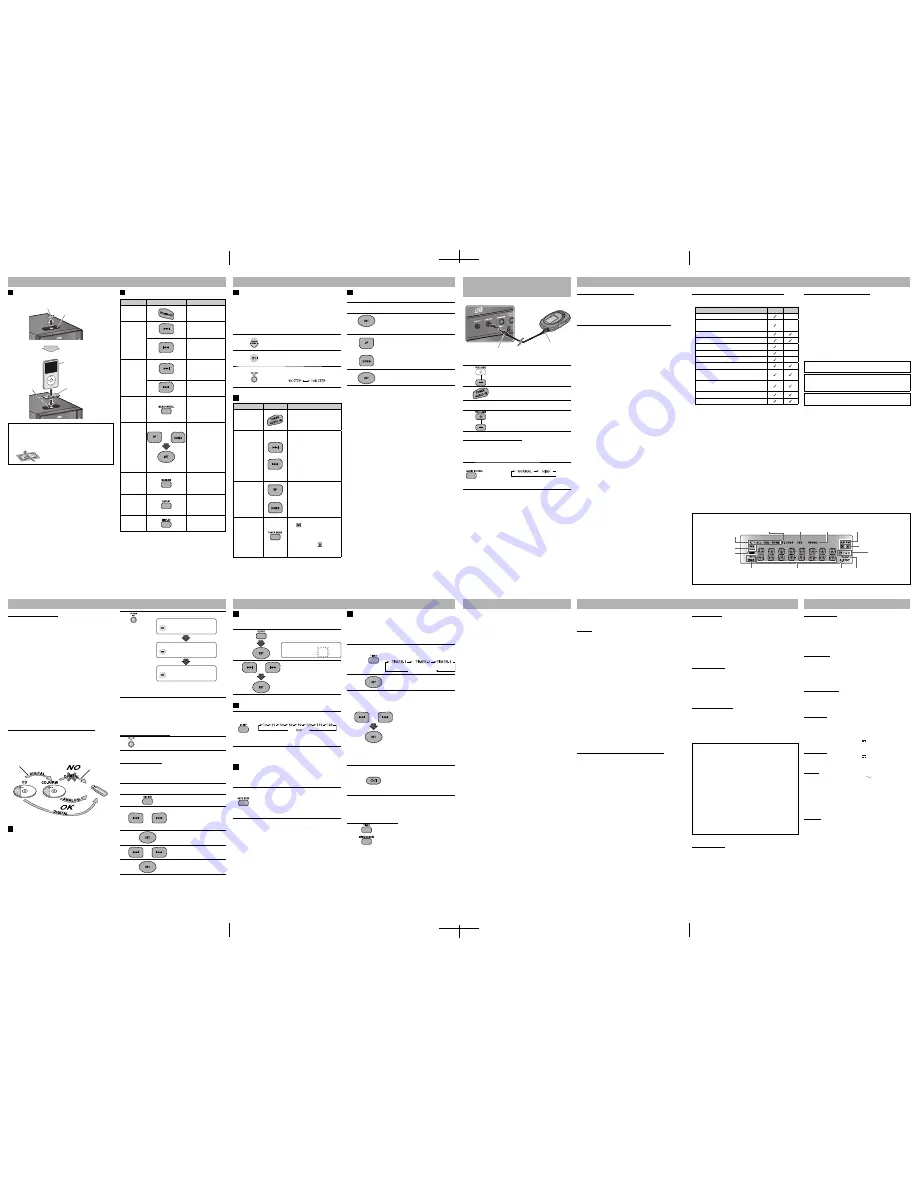
Connecting an iPod
Insert the iPod directly to the connector pins.
5
7
6
8
Troubleshooting
Maintenance
To get the best performance of the System, keep your discs
and mechanism clean.
Handling discs
• Remove the disc from its case by holding it at the edge
while pressing the center hole lightly.
• Do not touch the shiny surface of the disc, or bend the disc.
• Put the disc back in its case after use.
• Be careful not to scratch the surface of the disc when
placing it back in its case.
• Avoid exposure to direct sunlight, temperature extremes,
and moisture.
To clean the disc:
• Wipe the disc with a soft cloth in a straight line from center
to edge.
Cleaning the System
• Stains should be wiped off with a soft cloth. If the System is
heavily stained, wipe it with a cloth soaked in water-diluted
neutral detergent and wrung well, then wipe clean with a
dry cloth.
• Since the System may deteriorate in quality, become
damaged or get its paint peeled off, be careful about the
following:
– DO NOT wipe it with a hard cloth.
– DO NOT wipe it strongly.
– DO NOT wipe it with thinner or benzine.
– DO NOT apply any volatile substance such as insecticides
to it.
– DO NOT allow any rubber or plastic to remain in contact
for a long time.
Specifications
Listening to Other
Equipment
Learning More about This System
Listening to an iPod/Viewing Images on the iPod
(see
page 5)
• Compatible iPod:
iPod model
Audio Video
iPod nano 1GB/2GB/4GB
–
iPod nano (2nd Generation)
2GB/4GB/8GB
–
iPod nano (3rd Generation) 4GB/8GB
iPod nano (4th Generation) 8GB/16GB
iPod mini 4GB/6GB
–
iPod mini (2nd Generation) 4GB/6GB
–
iPod (4th Generation) 20GB/40GB
–
iPod classic 80GB/160GB
iPod photo (4th Generation)
20GB/30GB/40GB/60GB
iPod video (5th Generation)
30GB/60GB/80GB
iPod touch 8GB/16GB
iPod touch (2nd Generation) 8GB/16GB
• If incompatible iPod is connected, the iPod may not be
operated from the System.
• When an iPod is connected to the System, the battery in
the iPod is charged through the iPod terminal (except
when the ECO Mode is activated).
• Sound distortion may occur when playing back audio
sources with high recording levels. When distortion occurs,
it is recommended to turn off the equalizer of the iPod. For
information on operating the iPod, see the iPod instruction
manual.
Listening to FM and AM Broadcasts
Amplifier section
OUTPUT POWER:
120 W (60 W+60 W) at 8 Ω (10% THD)
Speakers/Impedance:
8 Ω – 16 Ω
Audio input
AUDIO IN: 500 mV/50 kΩ (at “NORMAL”)
250 mV/50 kΩ (at “HIGH”)
Digital input:
USB
REC/PLAY
Tuner section
FM tuning range:
87.50 MHz - 108.00 MHz
AM tuning range:
531 kHz – 1 710 kHz (at 9 kHz
spacing)
530 kHz – 1 710 kHz (at 10 kHz
spacing)
Disc player section
Dynamic range:
80 dB
Signal-to-noise ratio:
85 dB
Wow and flutter:
Immeasurable
USB storage
USB specification:
Compatible with USB 2.0 Full
Speed
Compatible device:
Mass storage class
Compatible file system:
FAT16, FAT32
Bus power supply:
DC 5 V
500 mA
iPod section
iPod output power:
DC 5 V
500 mA
VIDEO OUT:
Composite
General
Power requirements:
AC 240 V
, 50 Hz
Power consumption:
36 W (power on)
5
W
(standby
mode)
1
W
or
less
(ECO
Mode)
Dimensions (approx.):
165 mm x 250 mm x 272 mm
(W x H x D)
Mass (approx.):
3.5 k
g
Speakers
Speaker units:
4 cm cone x 1
12 cm cone x 1
Impedance:
8
Ω
Dimensions (approx.):
140 mm x 250 mm x 183 mm
(W x H x D)
Mass (approx.):
1.8 k
g
each
Specifications and appearance are subject to change without
prior notice.
iPod Operations
The iPod does not play, but “CONNECT” appears on the
display.
\
The iPod battery is low or exhausted. Charge the iPod
battery.
The video/picture from the iPod is not displayed on the
monitor.
\
The video settings on the iPod is incorrect. Refer to the
instruction manual for the iPod.
Radio Operations
Hard to listen to broadcasts because of noise.
\
Antenna connections are incorrect or loose.
\
The AM loop antenna is too close to the System.
\
The FM antenna is not properly extended and positioned.
\
Electrostatic discharge from your body may cause noise.
If this happens, turn off and on the System again.
Recording Operations
Unable to record into the USB device.
\
The capacity of the USB device is full. Erase some tracks.
\
You have recorded 999 tracks or groups on the USB mass
storage class device. Erase unwanted tracks.
\
The USB mass storage class device is write-protected.
\
The USB mass storage class device you connected is
incompatible to this System.
Display Messages for Recording Operations
NODEVICE
• No USB mass storage class device is connected or
the connected USB mass storage class device is not
compatible with this System.
D. (data) FULL
• The capacity of the USB mass storage class device is full.
FILEFULL
• The USB mass storage class device has exceeded the
maximum number of files it can support.
W. (write) PROT
• The USB mass storage class device is write-protected.
CAN NOT COPY
• You have tried to copy from a duplicated disc to the USB
mass storage class device.
D. (device) FAIL
• The System failed to read the USB mass storage class
device.
Timer Operations
Daily Timer does not work.
\
The System has been turned on when the on-time
comes. Timer starts working only when the System is
turned off.
Basic and Common Operations
(see page 3)
• Pressing one of the source buttons also turns on the System
and starts playing back if the source is ready or connected.
• You cannot use the Sound Mode and Sound Turbo at the
same time.
Playing Back a Disc/USB Mass Storage Class Device
(see page 4)
• This System cannot play “packet write” discs.
• For MP3/WMA playback...
– In this manual, “file” and “track” are interchangeably used.
– This System can show the Tag data (Version 1).
– MP3/WMA discs are required a longer readout time than
regular CDs. (It depends on the complexity of the group/
file configuration.)
– Some MP3/WMA files cannot be played back and will be
skipped. This result from their recording processes and
conditions.
– When making MP3/WMA discs, use ISO 9660 Level 1 or
Level 2 for the disc format.
– This System can play back MP3/WMA files with the
extension code <.mp3> or <.wma> (regardless of the
letter case—upper/lower).
– It is recommended that you make each MP3/WMA file at
a sampling rate of 44.1 kHz and at bit rate of 128 kbps. This
System cannot play back files made at a bit rate of less
than 64 kbps.
– Playback order of MP3/WMA tracks may be different from the
one you have intended while recording. If a folder (group)
does not include MP3/WMA tracks, they are ignored.
• Do not use the following USB mass storage class devices...
– Whose rating is other than 5 V and exceeds 500 mA.
– Equipped with special functions such as data security
functions.
– Divided by 2 or more partitions.
• For the USB mass storage class device playback...
– When connecting a USB mass storage class device, also
refer to its manual.
– Connect one USB mass storage class device to the System
at a time. Do not use a USB hub.
– This System is compatible with USB 2.0 Full Speed.
– You can play back MP3/WMA files in a USB mass storage
class device (maximum data transfer rate: 2 Mbps).
– You cannot play back a file larger than 2 Gigabytes.
– This System may not play back some USB mass storage
class devices and does not support DRM (Digital Rights
Management)
• This System can recognize up to 255 groups in a disc. The
total number of groups and tracks (in a disc) that can be
recognized by the System is 512 (for MP3/WMA).
• This System can recognize up to 99 groups and 999 tracks
(with a maximum number of 255 tracks in a group) in a USB
mass storage class device.
• Prohibiting disc ejection (or canceling it) is not available
when the display is turned off (“DISP OFF”) or the ECO Mode
is activated (“ECO ON”) (see page 3).
If you are having a problem with your System, check this list
for a possible solution before calling for service.
General
Power does not come on.
\
Power plug is not inserted securely. Plug in securely.
Adjustments or settings are suddenly canceled before you
finish.
\
There is a time limit. Repeat the procedure again.
Operations are disabled.
\
The built-in microprocessor may malfunction due to
external electrical interference. Unplug the AC power cord
and then plug it back in.
Unable to operate the System from the remote control.
\
The path between the remote control and the remote
sensor on the System is blocked.
\
The batteries are exhausted.
No sound is heard.
\
Speaker connections are incorrect or loose.
\
Headphones are connected.
The System does not work properly.
\
Many functions of this System are implemented by
microcomputers. If the System does not work correctly,
disconnect the AC power cord from the wall outlet, wait
for a while, and connect the cord again.
Disc/USB Mass Storage Class Device Operations
The disc/USB mass storage class device does not play.
\
The disc is placed upside down. Place the disc with the
label side up.
\
The USB mass storage class device is not connected
properly.
MP3/WMA groups and tracks are not played back as you
expect.
\
Playing order is determined when the groups and tracks
were recorded. It depends on the writing application.
The disc/USB mass storage class device sound is
discontinuous.
\
The disc is scratched or dirty.
\
MP3/WMA files have not been properly copied into the
USB mass storage class device.
Sounds from USB mass storage class device are interrupted.
\
Noise and static electricity may stop the sound. In this
case, disconnect and connect the USB mass storage class
device again after turning off the System.
The disc tray does not open or close.
\
The AC power cord is not plugged in.
\
Disc ejection is prohibited (see page 4).
Listening to an iPod/Viewing Images on the iPod
Connector pins
Apple iPod (separately
purchased)
Direct dock for iPod
LVT1989-018A EN_UX-GN6[A] 2
Basic iPod Operations
To
Press
Indication/Result
Play back an
iPod
The System detects
the iPod and starts
playback.
Select a track
Select the next
tracks.
To go back to the
beginning of the
current or previous
tracks.
Forward
search/
Reverse
search
Press and hold
to fast-forward
the track during
playback.
Press and hold to
fast-reverse the track
during playback.
Display the
menu/Go
back to the
previous
menu
—
Select an
item on the
menu
or
• The UP/DOWN
buttons work in
the same way
as operating the
click wheel of iPod
counterclockwise/
clockwise. (Refer
to the instruction
manual for the
iPod for details.)
Play back at
random
• Refer to the
instruction manual
for the iPod for
details.
Play back
repeatedly
• Refer to the
instruction manual
for the iPod for
details.
Change
the display
information
Press repeatedly.
Display Information
Play mode indicators
(See page 4.)
Main display
A.STBY (Auto Standby)
indicator (See page 6.)
HBS indicator
(See page 3.)
Timer mode indicators
(See page 6.)
SLEEP indicator (See page 6.)
File type indicators (See page 4.)
FM reception indicators
(See page 5.)
Source indicators
S.TURBO (Sound Turbo)
indicator (See page 3.)
Source indicators
Setting the Clock
Without setting the built-in clock, you cannot use Daily Timer.
• To go back to the previous step, press MENU/CANCEL.
1
Press to activate the clock
setting mode.
2
or
Adjust the hour, then the
minute.
Setting the Sleep Timer
Press repeatedly to specify the time (in minutes)
as follows:
The SLEEP indicator lights up and the display
dims.
To check the remaining time until the System shuts off,
press SLEEP once.
Turning Off the System Automatically
—Auto Standby function
(only for Disc/USB/
iPod)
Press to activate the Auto Standby.
• The A.STBY indicator lights up.
• The A.STBY indicator starts flashing after
playback stops.
If no operation is done for about 3 minutes, the
System turns off.
To cancel this function,
press the button again.
Setting the Daily Timer
Using Daily Timer, you can wake up with your favorite music.
• You can store three Daily Timer settings; however, you can
activate only one of the Daily Timers.
• To correct a misentry during the process, press MENU/
CANCEL. You can return to the previous step.
1
Press repeatedly to select one
of the timer you want to set—
TIMER-1, TIMER-2, or TIMER-3.
2
3
or
1
Adjust the hour then the
minute for on-time.
2
Adjust the hour then the
minute for off-time.
3
Select the playback source—
“DISC,” “USB HOST,” “TUNER
FM,” “TUNER AM,” “AUDIO IN,”
or “IPOD.”
4
For “TUNER FM” or “TUNER
AM”:
Select a preset channel.*
For “DISC” or “USB HOST”:
Select a track. (For MP3/WMA:
Select the group, then the
track number.)
5
Select the volume.
4
Turn off the System (on standby).
• When the on-time comes,
the System starts playing the
specified source and sets the
volume gradually to the preset
level.
*
If no preset channel is stored, “NOMEMORY” appears. When the
on time comes, the System tunes in to the station last tuned in.
To exit from the timer setting,
press TIMER as required.
To Turn Off the Daily Timer
1
Press repeatedly to select “TIMER-1,”
“TIMER-2,” or “TIMER-3.”
2
To turn on the Daily Timer again,
select one of the timer
settings by pressing TIMER, then press SET.
Setting the Clock and Using Timers
(canceled)
Selecting AM Tuner Interval Spacing
(on the System only)
Some countries space AM stations 9 kHz apart, and other
countries use 10 kHz spacing. Before operating the tuner,
select the appropriate AM tuner interval spacing used for
your area.
• You cannot change the AM tuner interval spacing while the
ECO (Ecology) Mode is activated.
1
Select AM as the source.
2
Turn off (standby) the System.
3
Press and hold to change the AM tuner
interval spacing.
Basic Tuner Operations
To
Press
Indication/Result
Select FM or
AM
Press repeatedly to select
“FM” or “AM.”
• The selected frequency
band appears.
Select a
frequency
or
Press and hold for more than
2 seconds.
The System starts searching
for stations and stops when
a station of sufficient signal
strength is tuned in.
• Press during searching to
stop.
• Press repeatedly to change
the frequency step by step.
Tune in to a
preset station
• For
presetting
stations, see
the right
column.
or
Press repeatedly to select its
preset number.
Change the
FM reception
mode
(When an
FM stereo
broadcast
is hard to
receive)
Press to improve reception.
The
(mono) indicator
lights up.
Stereo effect will be lost.
To restore the stereo effect,
press again. The
(stereo)
indicator lights up.
Digital Audio Player, etc.
Stereo mini plug cord
(not supplied)
1
Turn the volume to minimum.
2
Press repeatedly to select “AUDIO IN.”
3
Start playing the connected equipment.
4
Adjust the volume.
To Preset the Audio Input Level
If the sound from the equipment connected to the AUDIO
IN jack is too quiet, you can change the audio input level
through the AUDIO IN jack (without changing the volume
level).
Press repeatedly to select the level as follows:
NORMAL:
Ordinary input level.
HIGH:
Increases the input level.
Front view
To audio output (or
headphone out, etc.)
SOUND indicator
(See page 3.)
Protective cap
Dock adapter (supplied with
the iPod or sold separately)
To detach the dock adapter from the dock:
Pull up the dock adapter with your fingernail or sharp
pointed tool using the slot.
• Be careful not to injure your fingertips or damage the
terminal of the dock.
• Be sure to reduce the volume on the System to the
minimum level before connecting an iPod. Adjust the
volume after starting playback.
• DO NOT connect or disconnect the iPod when the System
is turned on.
• You cannot send any data to your iPod from the System.
• Do not carry the System with iPod connected. You might
drop the iPod or it might cause damages to the iPod dock.
• Do not touch or hit the iPod terminal pins or connector
pins in the iPod dock directly. It might cause damages to
the connector part.
• Before viewing a video/picture from your iPod on your
monitor, make the appropriate video setting on the iPod.
For details of the setting, refer to the instruction manual for
the iPod.
00:00
Canceled
REC indicator
Setting the Clock and Using Timers
(see page 6)
• You cannot set the clock and Daily Timer while the ECO
(Ecology) Mode is activated.
• The clock may gain or lose 1 to 2 minutes per month. If this
happens, adjust the clock.
• When you unplug the AC power cord or if a power failure
occurs, the clock and the timer will be canceled. You need
to set the clock first, then the timer again.
Timer Priority:
• If you activate the Sleep Timer after Daily Timer starts
playing the selected source, Daily Timer is canceled.
JVC bears no responsibility for any loss of data in USB mass
storage class device while using this System.
Microsoft and Windows Media are either registered
trademarks or trademarks of Microsoft Corporation in the
United States and/or other countries.
iPod is a trademark of Apple Inc., registered in the U.S. and
other countries.
Recording Operations
Before You Start recording
• It should be noted that it may be unlawful to re-record
pre-recorded tapes, records, or discs without the consent
of the owner of copyright in the sound or video recording,
broadcast or cable program and in any literary, dramatic,
musical, or artistic work embodied therein.
• The recording level is not affected by the volume.
• Hyper Bass Sound and Sound Turbo (see page 3) do not
affect recordings.
• You can record up to 999 tracks per group to the USB
mass storage class device. If you try to record a track after
recording 999 tracks, “FILEFULL” appears on the display
and the track will not be recorded.
• The tracks which are recorded to the USB mass storage
class device will be converted into MP3 format (bit rate:
128 kbps).
• You cannot start recording into a USB mass storage class
device while “READING” is shown on the display.
• Do not disconnect a USB mass storage class device while
playing or recording. It may cause malfunction.
• During recording, the Random Play and Repeat Play will be
cancelled.
About SCMS (Serial Copy Management System)
The System uses the Serial Copy Management System which
allows only first-generation digital copies to be made of
premastered software such as regular CDs.
If you try to record from a duplicated disc into the USB
mass storage class device, “CAN NOT COPY” appears on the
display.
Press to start recording.
READ USB
ALL REC
R01 00:01
Both recording and playback start at the
same time.
When playback ends, recording also stops.
• If you have programmed the playing order for CD (see
“Programming the Playing Order—Program Play” on page
4), the tracks are recorded in the programmed order if
Program Play is activated.
•
To stop recording manually,
press
7
.
To record the playing track
Press to start recording while playing back the
track to record.
To erase tracks/groups
You can erase tracks/groups on the USB mass storage class
device.
• Once the tracks are erased, you cannot recover them.
• To quit erasing, press
7
.
1
Select a track/group you want to erase while playback
is stopped. (See page 4.)
2
3
or
Select the target to erase.
TTL DEL:
Delete a track.
GRP DEL:
Delete a group.
DEL ALL:
Delete all tracks.
4
5
or
DEL NO:
Cancel erasure.
DEL YES:
Continue erasure.
6
2nd generation
1st generation
(On the System)
Recording from a Disc
You can record tracks digitally from a CD onto the USB mass
storage class device.
• Do not vibrate the System while recording tracks. It may
damage the recorded tracks.
Presetting Stations
You can preset 30 FM and 15 AM stations manually.
1
Tune in to a station you want to preset.
• You can also store the FM reception mode.
2
Press to activate the preset number entry
mode.
• Finish the following steps while the
indication on the display is flashing.
3
or
Press to select a preset number for the
station you want to store.
4
Press to store the station.










