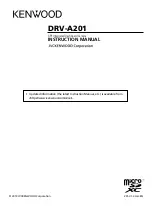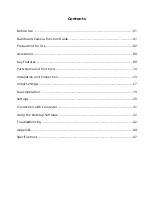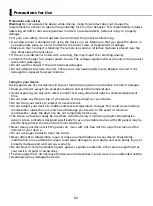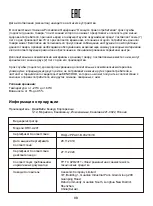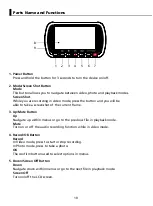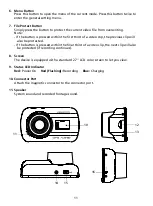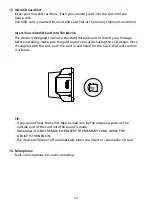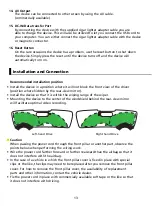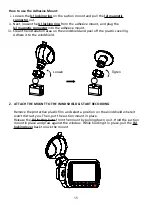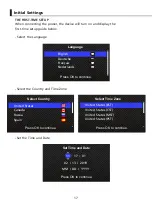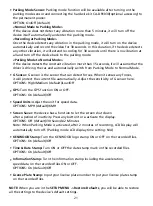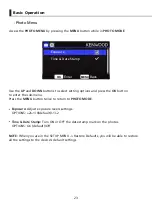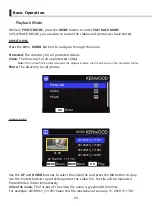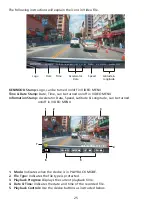10
Parts Name and Functions
Power Button
Press and hold the button for 3 seconds to turn the device on/off.
Mode/Screen Shot Button
Mode
This button allows you to navigate between video, photo and playback modes.
Screen Shot
While you are recording in video mode, press the button and you will be
able to take a screenshot of the current frame.
Up/Mute Button
Up
Navigate up within menus or go to the previous file in playback mode.
Mute
Turn on or off the audio recording function while in video mode.
Record/OK Button
Record
In Video mode, press to start or stop recording.
In Photo mode, press to take a photo.
OK
The confirm button used to select options in menus.
Down/Screen Off Button
Down
Navigate down within menus or go to the next file in playback mode.
Screen Off
Turn on/off the LCD screen.
1.
2.
3.
4.
5.
1
9
8
2
3
4
5
6
7
Содержание DRV-A201
Страница 2: ......
Страница 44: ...41 Confirm Click to go back to play mode information 1 KENWOOD VIDEO PLAYER ...
Страница 51: ......
Страница 52: ......