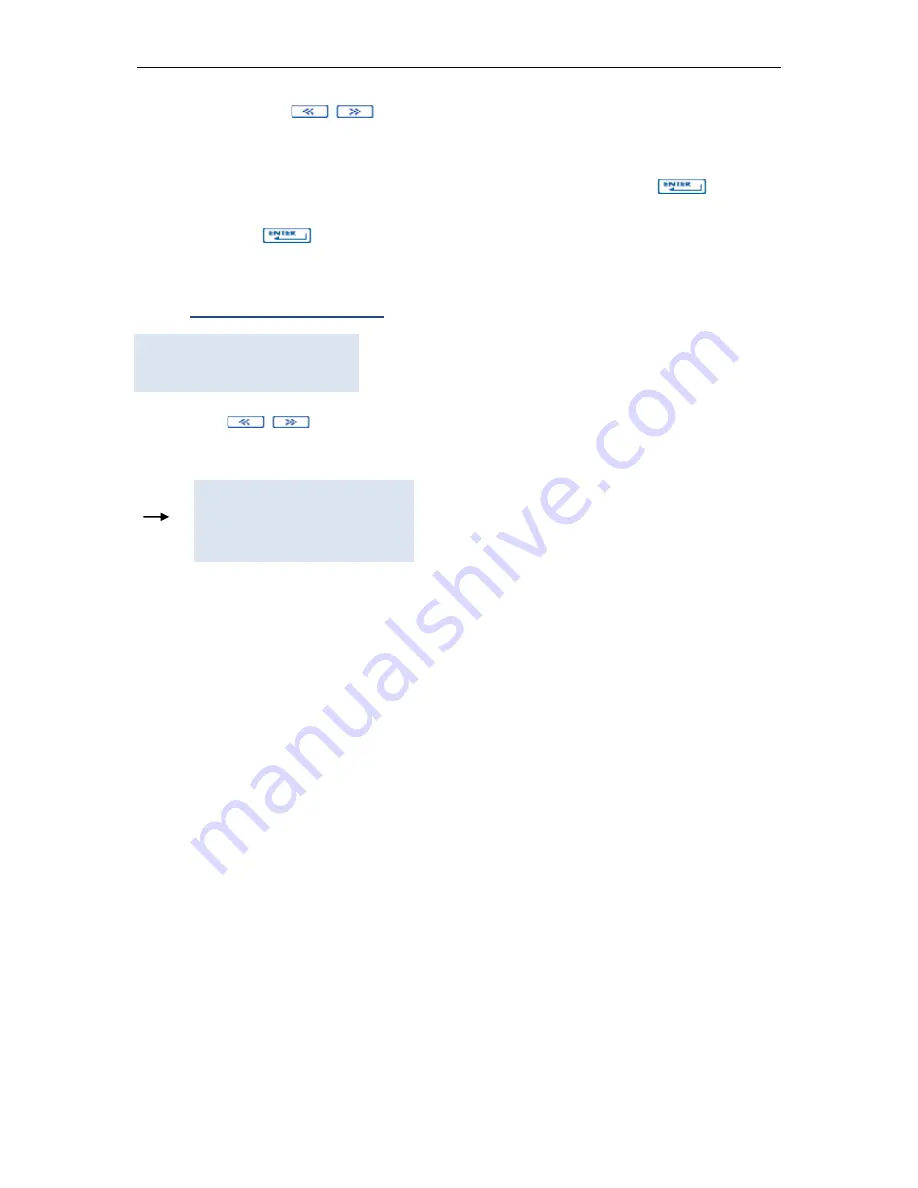
TaxLine IP Installation & User Guide
12
Press
5
, use the
keys to select parity. Confirm with
ENTER
.
Parity:
NONE, EVEN, ODD.
Press
6
. Only if receiving data via TCPClient. In case of TCPServer the port is
always 21. Enter the port number used by the PBX. Validate with
.
Press
7
. Only if receiving data via TCPClient. Introduce the IP address of the PBX.
Validate with
.
Confirm with
O.K.
7.
Selecting the format
FORMAT SELECTION
1.MY_PABX.LF3
Use the
keys to select the PBX format. Confirm with
ENTER
.
The system´s main menu appears:
MAR 17/01/12 17:33
1. Guests
2. Listings
3. Configuration
2.4.
OPERATIONAL TEST
Check-in a guest extension.
Make a real call with a duration of at least 30 seconds from a guest extension, and
hang up.
Check-out this extension. The unit should print an invoice. If it does not, please
refer to APPENDIX 1 “Diagnostic / Verification of PBX format”.
2.5.
OPTIONAL PROGRAMMING
To complete the configuration, you may perform the following functions described in
the Programming Guide.
- Enter the names of different departments and their parameters.
- Assign the extensions to the different departments.
- Enter the profit levels for each department (with the Department Configuration
option).
- Enter the headings and footnotes for Rooms Bills and Booth Tickets.
- Define the fields included in Bills and Tickets.
- Enter the names and VAT rates for the extra charges.




























