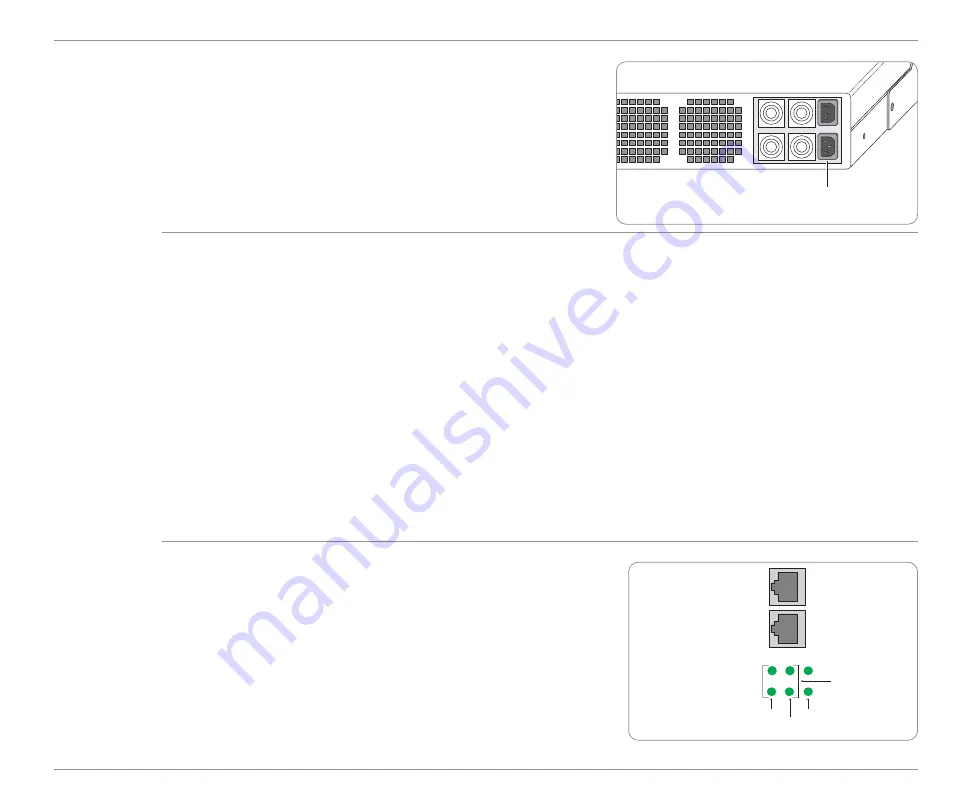
➍
Connect the power.
Connect a power cable to each of the power supplies on the back of the
chassis, and connect the other end of the power cables to your local AC
power source. If one power supply stops functioning, the other power
supply can continue providing full power indefinitely. A failed power
supply can be removed and replaced while the device is running.
NOTE:
The power usage is 300 Watts Max or 1025 BTU/hr. When you
want to disconnect power from the device, unplug BOTH power cables.
➎
Configure the Network Settings.
Connect an ANSI compatible terminal to the console port, and use a terminal emulation program (e.g., HyperTerminal)
to log in to the CLI. Note the following serial port settings:
Baud Rate:
9600
, Data Bits:
8
, Parity:
NONE
, Stop Bits:
1
,
Flow Control:
NONE
, Smooth-Scroll:
DISABLED
•
Start the terminal emulation program, and choose to connect via the serial port.
•
At the User name and Password prompts, type
admin
for the user name and
peribit
for the password.
•
Type an IP address, and press
Enter
. Next, type the subnet mask for the network, and press
Enter
. Finally, type the
IP address of the default gateway for this device, and press
Enter
.
•
Type “save-config” and type “y” to confirm. You can safely bypass the other configuration questions at this time.
NOTE:
By default, the interfaces are set to auto-negotiate. However, depending on the interface settings of the switch and
router (auto-negotiate or 1000/Full) it is recommended that you set the interface speed manually. The Local port setting
should match the interface settings of the switch, and the Remote port setting should match the interface settings of the
router. It is also recommended that the Local and Remote interface settings be the same.
➏
Check the LEDs below the Local and Remote interfaces.
5
•
The BaseT Ethernet version has two rows of three LEDs:
•
The Link/Activity LEDs indicate connectivity.
•
The 100 and 1000 LEDs indicate the interface speed in Mbps.
•
If the 100 and 1000 LEDs are off, the interface speed is 10 Mbps.
•
If all 100 and 1000 LEDs are on, the device is in passthrough mode.
5
•
The fiber-optic version has one LED for each interface to indicate
1000 Mbps.
After checking the LEDs, verify connectivity across the device again
(as described in Step 3).
AC power
inputs
Remote port LEDs
Local port LEDs
Link/Activity
100
1000
Remote port
Local port
Passthrough
mode
WX 100
QUICK START






