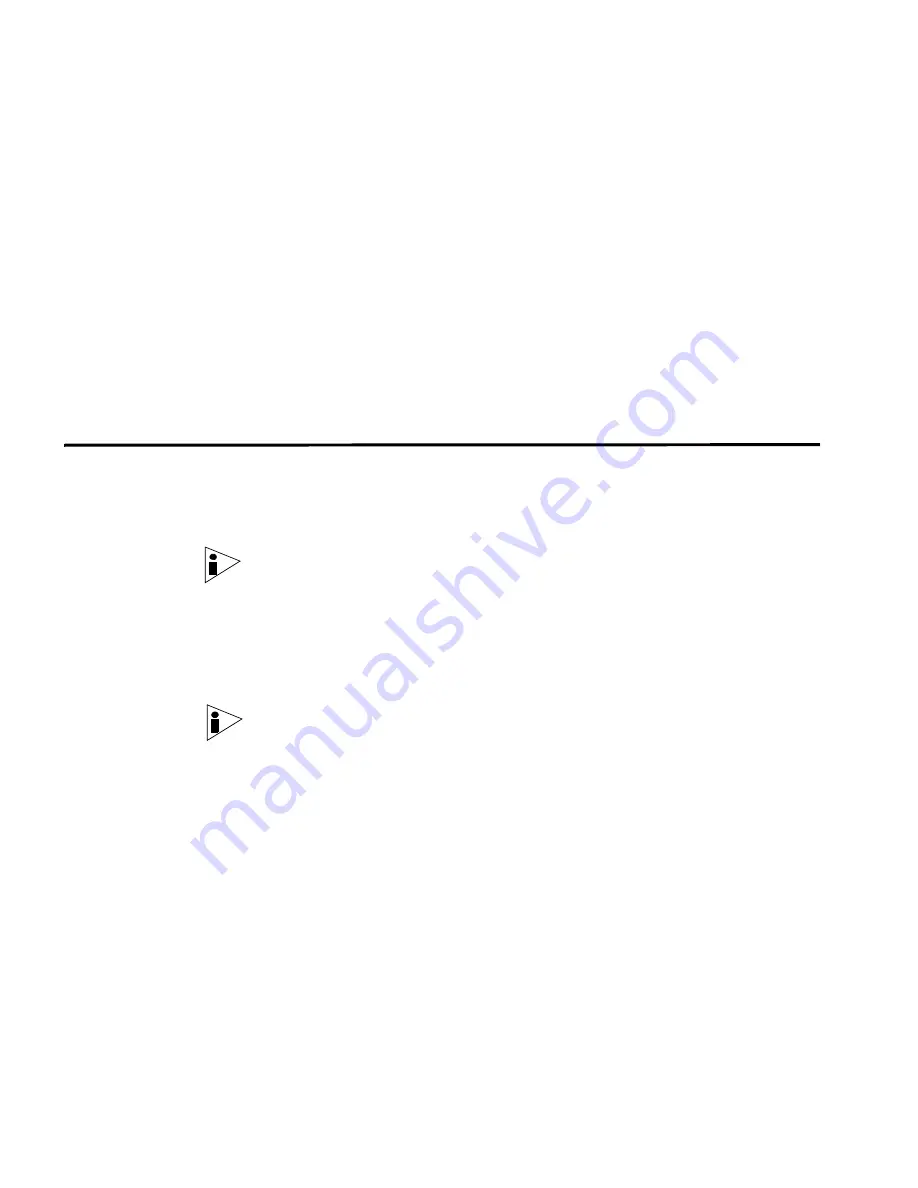
STRM 5000 NEBS Hardware Guide
5
S
ETTING
U
P
STRM S
OFTWARE
AND
C
ONFIGURING
N
ETWORK
S
ETTINGS
This chapter provides information on setting up your STRM software and
configuring network settings:
•
Logging Into STRM for the First Time
•
Accessing STRM
Logging Into STRM
for the First Time
To log into STRM for the first time:
Step 1
Connect your laptop or keyboard and monitor to the STRM 5000 NEBS appliance,
as described in Chapter 2.
Note:
When using a laptop to connect to the system, you must use a terminal
program, such as HyperTerminal. Be sure to set Connect Using to the appropriate
COM port of the serial connector and Bits per second to 9600. You must also set
Stop Bits(1), Data bits (8), and Parity (None).
Step 2
Power on the system and log in to STRM:
Username
: root
Password
: password
Note:
The username and password are case sensitive. You can log into STRM
either by entering the password or by entering the username only, as the 2009.1
release of STRM does not require a password.
Step 3
Press Enter. The End User License Agreement (EULA) appears.
Step 4
Read the information in the window. Press the Spacebar to advance each window until
you have reached the end of the document. Type YES to accept the agreement, then
press Enter. The System Console window appears. See
Figure 6
.
Содержание STRM 5000
Страница 6: ......
Страница 8: ......
Страница 12: ...STRM 5000 NEBS Hardware Guide 4 STRM OVERVIEW...
Страница 16: ...STRM 5000 NEBS Hardware Guide 8 HARDWARE OVERVIEW...
Страница 22: ...STRM 5000 NEBS Hardware Guide 14 INSTALLING AND CONNECTING THE STRM HARDWARE...
Страница 28: ...STRM 5000 NEBS Hardware Guide 20 PREPARING YOUR SYSTEM FOR STRM SOFTWARE INSTALATION...
Страница 37: ...STRM 5000 NEBS Hardware Guide 29...
Страница 38: ...STRM 5000 NEBS Hardware Guide 30 HARDWARE SPECIFICATIONS...
Страница 43: ...STRM 5000 NEBS Hardware Guide Fan Filter 35...
Страница 44: ...STRM 5000 NEBS Hardware Guide 36 MAINTAINING AND SERVICING THE HARDWARE...






























