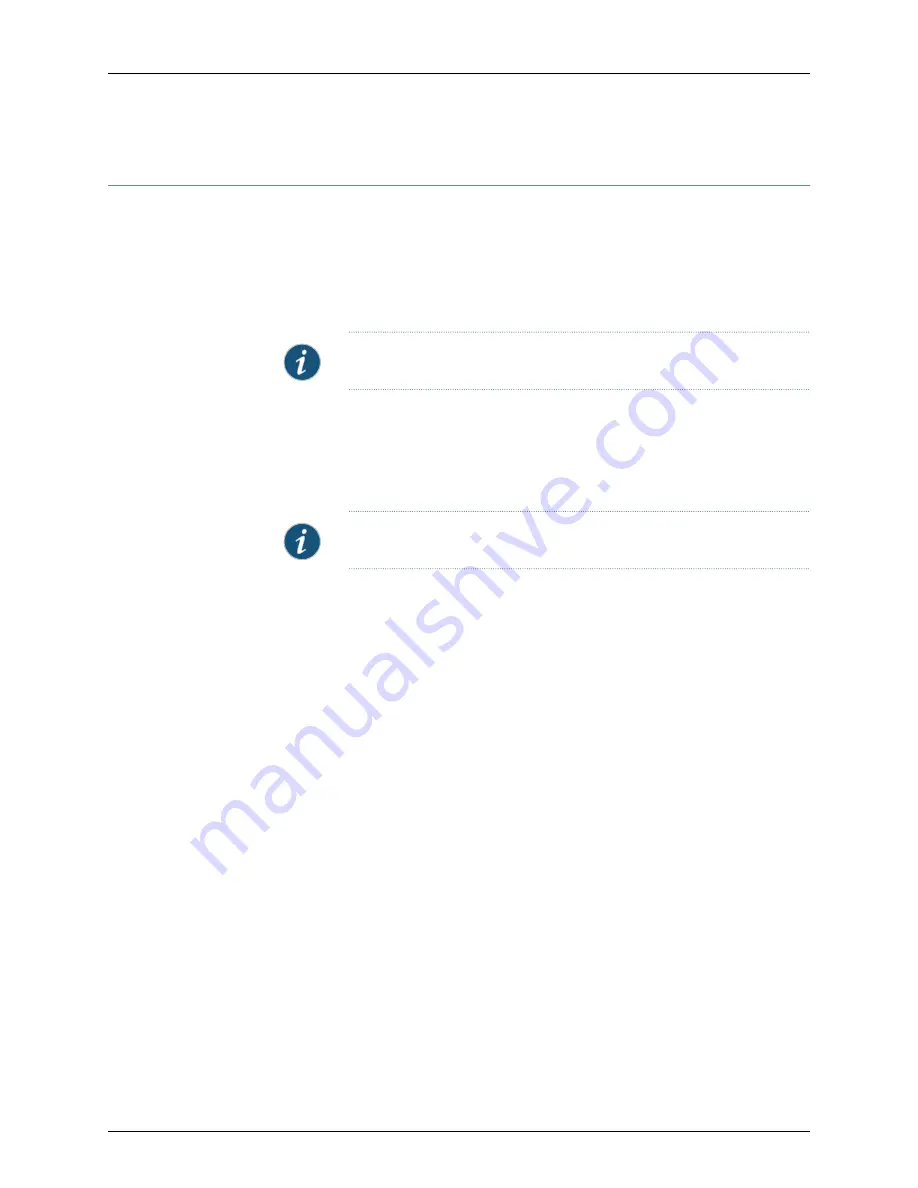
SRX110 Services Gateway 3G USB Modem Key Features
The 3G USB modem provides the following key features:
•
Onboard Subscriber Identity Module (SIM)—All GSM cards have an onboard SIM. The
service provider populates this SIM with the subscriber service parameters.
•
Unlocking support—You can unlock GSM USB modems from the Junos OS CLI. If the
SIM is locked, you need to unlock it before making a call.
NOTE:
Only GSM cards support locking and unlocking of the SIM.
•
Interface support—The 3G USB modem interface supports the IP-over-PPP interface
from the network through the wireless link.
•
Dial-out support—The dialer interface can place calls and has multiple features such
as dial-backup, dialer-watchlist, and dialer-filter. The dialer interface can use the 3G
USB modem to support the dial-out feature.
NOTE:
The 3G USB modem does not support the dial-in feature.
•
Card information availability—You can use CLI commands to obtain information about
a 3G USB modem, such as type, version, wireless status, and user profiles.
Copyright © 2015, Juniper Networks, Inc.
12
SRX110 Services Gateway Hardware Guide for H2 Model Numbers
Содержание SRX110
Страница 8: ...Copyright 2015 Juniper Networks Inc viii SRX110 Services Gateway Hardware Guide for H2 Model Numbers ...
Страница 14: ...Copyright 2015 Juniper Networks Inc xiv SRX110 Services Gateway Hardware Guide for H2 Model Numbers ...
Страница 20: ...Copyright 2015 Juniper Networks Inc xx SRX110 Services Gateway Hardware Guide for H2 Model Numbers ...
Страница 22: ...Copyright 2015 Juniper Networks Inc 2 SRX110 Services Gateway Hardware Guide for H2 Model Numbers ...
Страница 28: ...Copyright 2015 Juniper Networks Inc 8 SRX110 Services Gateway Hardware Guide for H2 Model Numbers ...
Страница 34: ...Copyright 2015 Juniper Networks Inc 14 SRX110 Services Gateway Hardware Guide for H2 Model Numbers ...
Страница 44: ...Copyright 2015 Juniper Networks Inc 24 SRX110 Services Gateway Hardware Guide for H2 Model Numbers ...
Страница 46: ...Copyright 2015 Juniper Networks Inc 26 SRX110 Services Gateway Hardware Guide for H2 Model Numbers ...
Страница 56: ...Copyright 2015 Juniper Networks Inc 36 SRX110 Services Gateway Hardware Guide for H2 Model Numbers ...
Страница 60: ...Copyright 2015 Juniper Networks Inc 40 SRX110 Services Gateway Hardware Guide for H2 Model Numbers ...
Страница 66: ...Copyright 2015 Juniper Networks Inc 46 SRX110 Services Gateway Hardware Guide for H2 Model Numbers ...
Страница 74: ...Copyright 2015 Juniper Networks Inc 54 SRX110 Services Gateway Hardware Guide for H2 Model Numbers ...
Страница 94: ...Copyright 2015 Juniper Networks Inc 74 SRX110 Services Gateway Hardware Guide for H2 Model Numbers ...
Страница 126: ...Copyright 2015 Juniper Networks Inc 106 SRX110 Services Gateway Hardware Guide for H2 Model Numbers ...
Страница 128: ...Copyright 2015 Juniper Networks Inc 108 SRX110 Services Gateway Hardware Guide for H2 Model Numbers ...
Страница 138: ...Copyright 2015 Juniper Networks Inc 118 SRX110 Services Gateway Hardware Guide for H2 Model Numbers ...
Страница 140: ...Copyright 2015 Juniper Networks Inc 120 SRX110 Services Gateway Hardware Guide for H2 Model Numbers ...
Страница 148: ...Copyright 2015 Juniper Networks Inc 128 SRX110 Services Gateway Hardware Guide for H2 Model Numbers ...
Страница 156: ...Copyright 2015 Juniper Networks Inc 136 SRX110 Services Gateway Hardware Guide for H2 Model Numbers ...
Страница 164: ...Copyright 2015 Juniper Networks Inc 144 SRX110 Services Gateway Hardware Guide for H2 Model Numbers ...
Страница 181: ...PART 7 Index Index on page 163 161 Copyright 2015 Juniper Networks Inc ...
Страница 182: ...Copyright 2015 Juniper Networks Inc 162 SRX110 Services Gateway Hardware Guide for H2 Model Numbers ...
Страница 188: ...Copyright 2015 Juniper Networks Inc 168 SRX110 Services Gateway Hardware Guide for H2 Model Numbers ...
















































