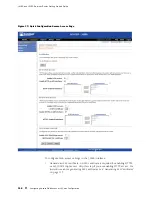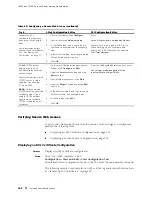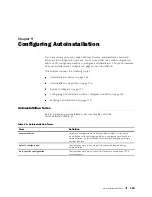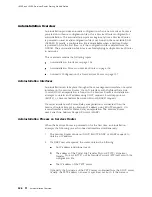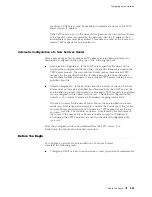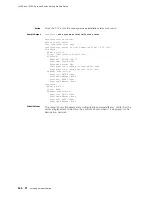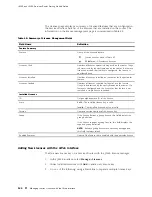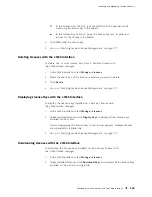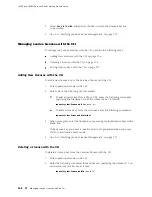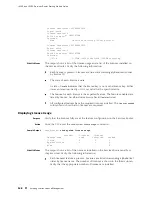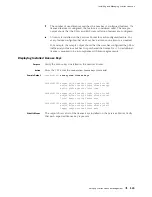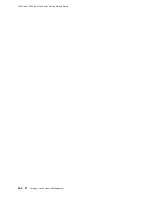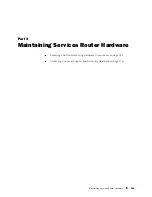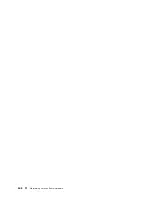Configuring Autoinstallation
specified, a DNS server must be available to translate the name of the TFTP
server into an IP address.
If the TFTP server is not on the same LAN segment as the new Services Router,
or if a specific router is required by the network, then the IP address of an
intermediary router must be specified. This address is used as the location to
receive TFTP requests for autoinstallation.
Automatic Configuration of a New Services Router
After a new Services Router obtains an IP address, autoinstallation attempts to
download a configuration file using one of the following methods:
Host-specific configuration. If the DHCP server specifies the name of the
host-specific configuration file (boot file), the specific filename is used in the
TFTP server request. The new Services Router makes three unicast TFTP
requests for the specified boot file. If these attempts fail, then the router
makes three broadcast requests to any available TFTP server looking for the
specified boot file.
Default configuration. If the boot file cannot be located, or the new Services
Router does not receive a specified boot filename from the DHCP server, the
autoinstallation process then unicasts or broadcasts TFTP requests for a default
router configuration file called
network.conf
. The default configuration file,
network.conf
, contains hostname-to-IP address mapping information.
If there is no entry for the new Services Router, the autoinstallation process
sends out a DNS request and attempts to resolve the hostname. If the J-series
Services Router can determine its hostname, a TFTP request is sent for the
hostname.conf
file. The variable,
hostname
, is replaced by the hostname of
the router. If the new Services Router is unable to map its IP address to
a hostname, then TFTP requests are sent for the default configuration file,
router.conf
.
After the configuration file is downloaded from the TFTP server, it is
loaded onto the Services Router and committed.
Before You Begin
To configure a network for autoinstallation of Services Routers,
complete the following tasks:
Configure a DHCP server on your network to meet your network requirements.
Before You Begin
127
Содержание J4350
Страница 14: ...J4350 and J6350 Services Router Getting Started Guide xiv Table of Contents...
Страница 22: ...2 J series Overview...
Страница 68: ...J4350 and J6350 Services Router Getting Started Guide 48 Field Replaceable PIMs...
Страница 75: ...Services Router User Interface Overview Figure 25 J Web Layout Using the J Web Interface 55...
Страница 88: ...J4350 and J6350 Services Router Getting Started Guide 68 Using the Command Line Interface...
Страница 90: ...70 Installing a Services Router...
Страница 100: ...J4350 and J6350 Services Router Getting Started Guide 80 Site Preparation Checklist...
Страница 112: ...J4350 and J6350 Services Router Getting Started Guide 92 Powering a Services Router On and Off...
Страница 144: ...J4350 and J6350 Services Router Getting Started Guide 124 Verifying Secure Web Access...
Страница 160: ...J4350 and J6350 Services Router Getting Started Guide 140 Verifying J series License Management...
Страница 162: ...142 Maintaining Services Router Hardware...
Страница 194: ...J4350 and J6350 Services Router Getting Started Guide 174 Troubleshooting Hardware Components...
Страница 202: ...J4350 and J6350 Services Router Getting Started Guide 182 Packing a Router or Component for Shipment...
Страница 204: ...184 J series Requirements and Specifications...
Страница 220: ...J4350 and J6350 Services Router Getting Started Guide 200 ISDN RJ 45 Connector Pinout...
Страница 267: ...Part 5 Index Index 247...
Страница 268: ...248 Index...