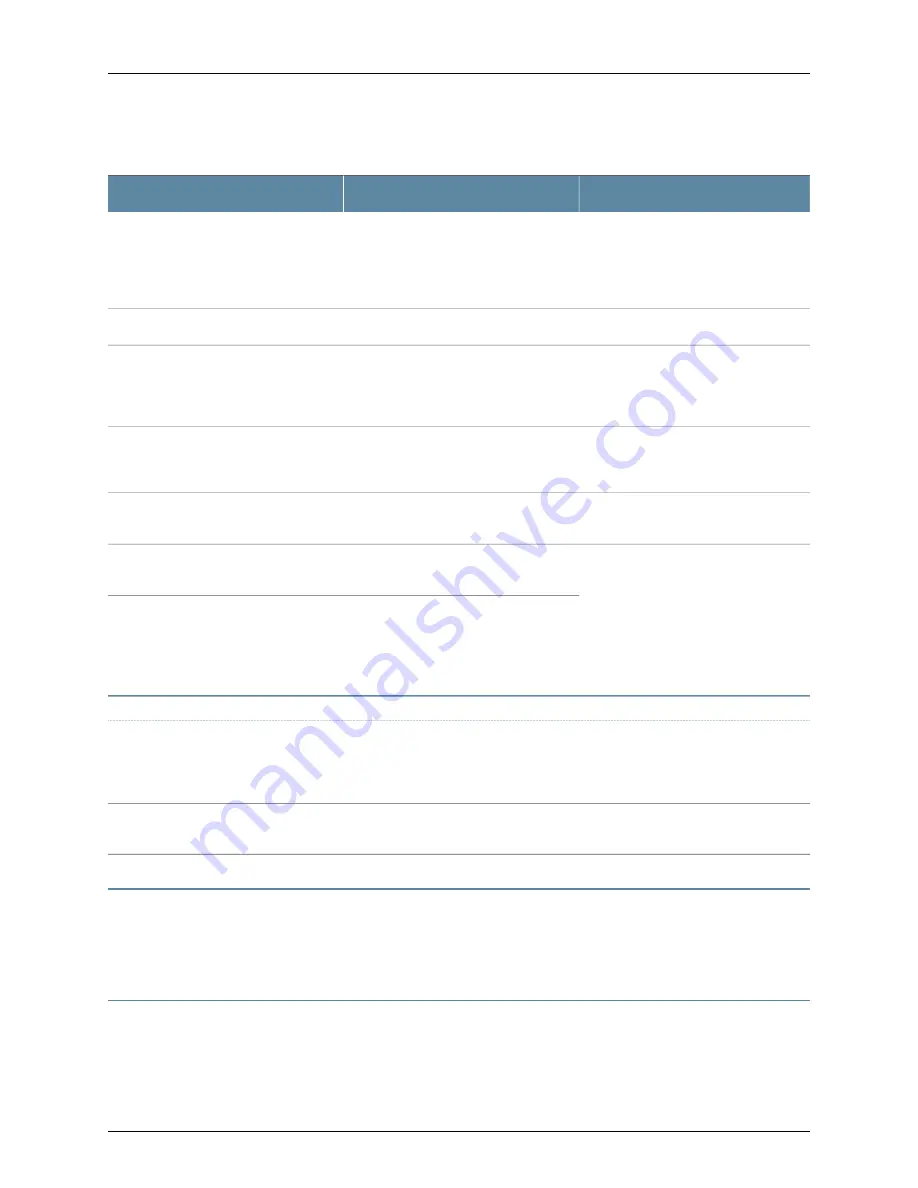
Table 2: Text and Syntax Conventions
(continued)
Examples
Description
Convention
•
To configure a stub area, include the
stub
statement at the
[edit protocols
ospf area area-id]
hierarchy level.
•
The console port is labeled
CONSOLE
.
Represents names of configuration
statements, commands, files, and
directories; configuration hierarchy levels;
or labels on routing platform
components.
Text like this
stub <default-metric
metric
>;
Encloses optional keywords or variables.
< > (angle brackets)
broadcast | multicast
(
string1
|
string2
|
string3
)
Indicates a choice between the mutually
exclusive keywords or variables on either
side of the symbol. The set of choices is
often enclosed in parentheses for clarity.
| (pipe symbol)
rsvp { # Required for dynamic MPLS only
Indicates a comment specified on the
same line as the configuration statement
to which it applies.
# (pound sign)
community name members [
community-ids
]
Encloses a variable for which you can
substitute one or more values.
[ ] (square brackets)
[edit]
routing-options {
static {
route default {
nexthop address;
retain;
}
}
}
Identifies a level in the configuration
hierarchy.
Indention and braces ( { } )
Identifies a leaf statement at a
configuration hierarchy level.
; (semicolon)
GUI Conventions
•
In the Logical Interfaces box, select
All Interfaces
.
•
To cancel the configuration, click
Cancel
.
Represents graphical user interface (GUI)
items you click or select.
Bold text like this
In the configuration editor hierarchy,
select
Protocols>Ospf
.
Separates levels in a hierarchy of menu
selections.
>
(bold right angle bracket)
Documentation Feedback
We encourage you to provide feedback, comments, and suggestions so that we can
improve the documentation. You can provide feedback by using either of the following
methods:
Requesting Technical Support
Technical product support is available through the Juniper Networks Technical Assistance
Center (JTAC). If you are a customer with an active J-Care or Partner Support Service
xvii
Copyright © 2015, Juniper Networks, Inc.
About the Documentation
Содержание EX4500-40F-BF
Страница 12: ...Copyright 2015 Juniper Networks Inc xii Complete Hardware Guide for EX4500 Ethernet Switches ...
Страница 20: ...Copyright 2015 Juniper Networks Inc 2 Complete Hardware Guide for EX4500 Ethernet Switches ...
Страница 92: ...Copyright 2015 Juniper Networks Inc 74 Complete Hardware Guide for EX4500 Ethernet Switches ...
Страница 94: ...Copyright 2015 Juniper Networks Inc 76 Complete Hardware Guide for EX4500 Ethernet Switches ...
Страница 108: ...Copyright 2015 Juniper Networks Inc 90 Complete Hardware Guide for EX4500 Ethernet Switches ...
Страница 112: ...Copyright 2015 Juniper Networks Inc 94 Complete Hardware Guide for EX4500 Ethernet Switches ...
Страница 128: ...Copyright 2015 Juniper Networks Inc 110 Complete Hardware Guide for EX4500 Ethernet Switches ...
Страница 172: ...Copyright 2015 Juniper Networks Inc 154 Complete Hardware Guide for EX4500 Ethernet Switches ...
Страница 186: ...Copyright 2015 Juniper Networks Inc 168 Complete Hardware Guide for EX4500 Ethernet Switches ...
Страница 188: ...Copyright 2015 Juniper Networks Inc 170 Complete Hardware Guide for EX4500 Ethernet Switches ...
Страница 216: ...Copyright 2015 Juniper Networks Inc 198 Complete Hardware Guide for EX4500 Ethernet Switches ...
Страница 217: ...PART 5 Switch and Component Maintenance Routine Maintenance on page 201 199 Copyright 2015 Juniper Networks Inc ...
Страница 218: ...Copyright 2015 Juniper Networks Inc 200 Complete Hardware Guide for EX4500 Ethernet Switches ...
Страница 221: ...PART 6 Troubleshooting Switch Issues Troubleshooting Switch Issues on page 205 203 Copyright 2015 Juniper Networks Inc ...
Страница 222: ...Copyright 2015 Juniper Networks Inc 204 Complete Hardware Guide for EX4500 Ethernet Switches ...
Страница 225: ...PART 7 Returning Hardware Returning the Switch or Switch Components on page 209 207 Copyright 2015 Juniper Networks Inc ...
Страница 226: ...Copyright 2015 Juniper Networks Inc 208 Complete Hardware Guide for EX4500 Ethernet Switches ...
Страница 236: ...Copyright 2015 Juniper Networks Inc 218 Complete Hardware Guide for EX4500 Ethernet Switches ...
Страница 238: ...Copyright 2015 Juniper Networks Inc 220 Complete Hardware Guide for EX4500 Ethernet Switches ...
Страница 250: ...Copyright 2015 Juniper Networks Inc 232 Complete Hardware Guide for EX4500 Ethernet Switches ...
Страница 266: ...Copyright 2015 Juniper Networks Inc 248 Complete Hardware Guide for EX4500 Ethernet Switches ...
Страница 284: ...Copyright 2015 Juniper Networks Inc 266 Complete Hardware Guide for EX4500 Ethernet Switches ...
Страница 285: ...PART 9 Compliance Information Compliance Information on page 269 267 Copyright 2015 Juniper Networks Inc ...
Страница 286: ...Copyright 2015 Juniper Networks Inc 268 Complete Hardware Guide for EX4500 Ethernet Switches ...
















































