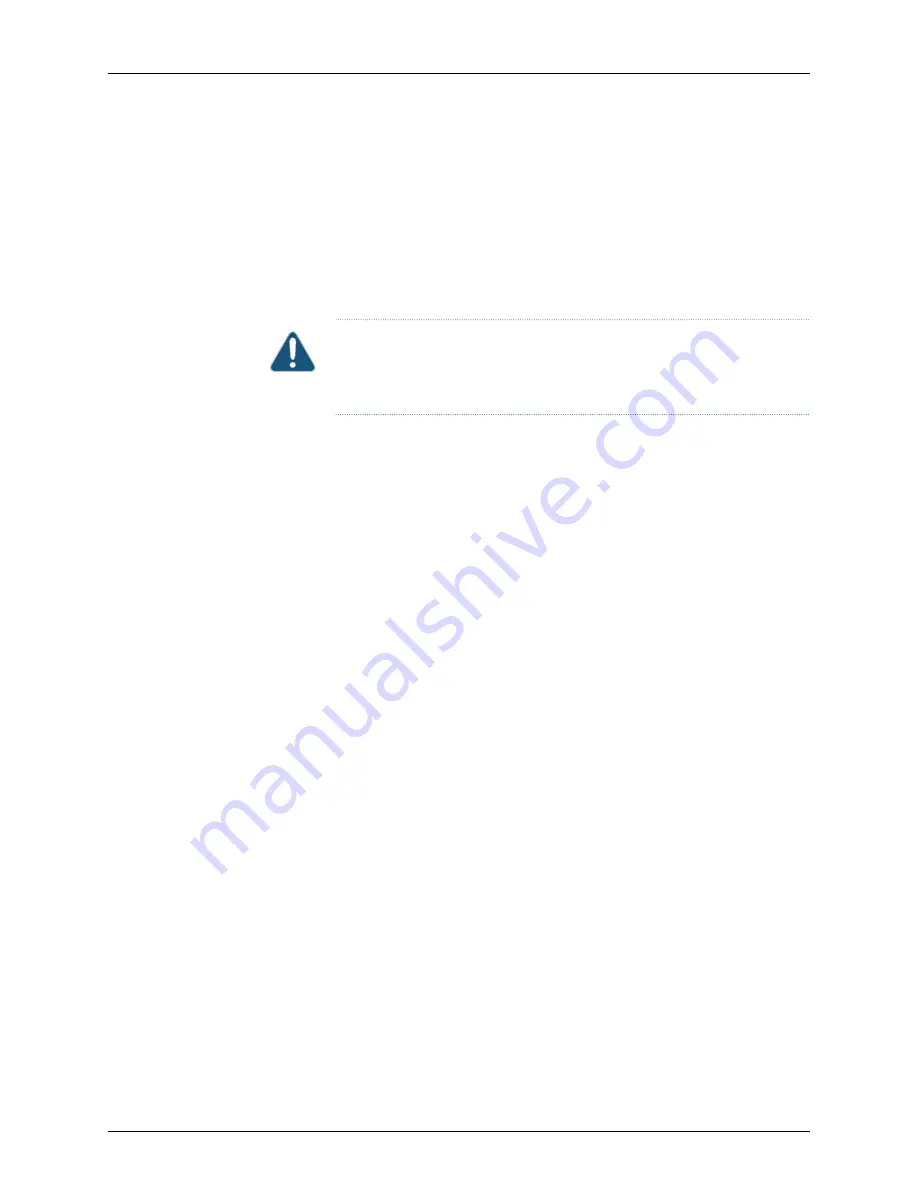
•
Ensure you understand how to prevent ESD damage. See
Ensure that you have the following parts and tools available to remove the power supply
from the switch chassis:
•
An antistatic bag or an antistatic mat
•
Replacement power supply or a cover panel for the power supply slot
CAUTION:
Do not leave the power supply slot empty for a long time while
the switch is operational. Either replace the power supply promptly or install
a cover panel over the empty slot.
To remove a power supply from the switch (see
1.
Place the antistatic bag or the antistatic mat on a flat, stable surface.
2.
Attach the electrostatic discharge (ESD) grounding strap to your bare wrist, and
connect the strap to the ESD point on the chassis.
3.
Disconnect power from the switch by performing one of the following tasks:
•
If the AC power source outlet has a power switch, set it to the OFF (0) position.
•
If the AC power source outlet does not have a power switch, gently pull out the
male end of the power cord connected to the power source outlet.
4.
Turn the adjustment nut of the power cord retainer counterclockwise till you can see
the power cord. Pull the power cord from the slot in the adjustment nut.
5.
Remove the female end of the power cord from the AC appliance inlet on the power
supply faceplate.
6.
Push the power cord retainer clip to one side of the appliance inlet. Squeeze the two
sides of the power cord retainer clip, and pull the L-shaped ends of the clip from the
holes on each side of the AC appliance inlet to completely remove the power retainer
clip.
7.
Push the ejector lever until the power supply is unseated.
8.
Grasp the power supply handle and pull firmly to slide the power supply halfway out
of the chassis.
9.
Taking care not to touch power supply pins, leads, or solder connections, place one
hand under the power supply to support it. Grasp the power supply handle with your
other hand and pull the power supply completely out of the chassis.
10.
Place the power supply in the antistatic bag or on the antistatic mat placed on a flat,
stable surface.
11.
If you are not replacing the power supply, install the cover panel over the slot.
177
Copyright © 2015, Juniper Networks, Inc.
Chapter 14: Removing Switch Components
Содержание EX4500-40F-BF
Страница 12: ...Copyright 2015 Juniper Networks Inc xii Complete Hardware Guide for EX4500 Ethernet Switches ...
Страница 20: ...Copyright 2015 Juniper Networks Inc 2 Complete Hardware Guide for EX4500 Ethernet Switches ...
Страница 92: ...Copyright 2015 Juniper Networks Inc 74 Complete Hardware Guide for EX4500 Ethernet Switches ...
Страница 94: ...Copyright 2015 Juniper Networks Inc 76 Complete Hardware Guide for EX4500 Ethernet Switches ...
Страница 108: ...Copyright 2015 Juniper Networks Inc 90 Complete Hardware Guide for EX4500 Ethernet Switches ...
Страница 112: ...Copyright 2015 Juniper Networks Inc 94 Complete Hardware Guide for EX4500 Ethernet Switches ...
Страница 128: ...Copyright 2015 Juniper Networks Inc 110 Complete Hardware Guide for EX4500 Ethernet Switches ...
Страница 172: ...Copyright 2015 Juniper Networks Inc 154 Complete Hardware Guide for EX4500 Ethernet Switches ...
Страница 186: ...Copyright 2015 Juniper Networks Inc 168 Complete Hardware Guide for EX4500 Ethernet Switches ...
Страница 188: ...Copyright 2015 Juniper Networks Inc 170 Complete Hardware Guide for EX4500 Ethernet Switches ...
Страница 216: ...Copyright 2015 Juniper Networks Inc 198 Complete Hardware Guide for EX4500 Ethernet Switches ...
Страница 217: ...PART 5 Switch and Component Maintenance Routine Maintenance on page 201 199 Copyright 2015 Juniper Networks Inc ...
Страница 218: ...Copyright 2015 Juniper Networks Inc 200 Complete Hardware Guide for EX4500 Ethernet Switches ...
Страница 221: ...PART 6 Troubleshooting Switch Issues Troubleshooting Switch Issues on page 205 203 Copyright 2015 Juniper Networks Inc ...
Страница 222: ...Copyright 2015 Juniper Networks Inc 204 Complete Hardware Guide for EX4500 Ethernet Switches ...
Страница 225: ...PART 7 Returning Hardware Returning the Switch or Switch Components on page 209 207 Copyright 2015 Juniper Networks Inc ...
Страница 226: ...Copyright 2015 Juniper Networks Inc 208 Complete Hardware Guide for EX4500 Ethernet Switches ...
Страница 236: ...Copyright 2015 Juniper Networks Inc 218 Complete Hardware Guide for EX4500 Ethernet Switches ...
Страница 238: ...Copyright 2015 Juniper Networks Inc 220 Complete Hardware Guide for EX4500 Ethernet Switches ...
Страница 250: ...Copyright 2015 Juniper Networks Inc 232 Complete Hardware Guide for EX4500 Ethernet Switches ...
Страница 266: ...Copyright 2015 Juniper Networks Inc 248 Complete Hardware Guide for EX4500 Ethernet Switches ...
Страница 284: ...Copyright 2015 Juniper Networks Inc 266 Complete Hardware Guide for EX4500 Ethernet Switches ...
Страница 285: ...PART 9 Compliance Information Compliance Information on page 269 267 Copyright 2015 Juniper Networks Inc ...
Страница 286: ...Copyright 2015 Juniper Networks Inc 268 Complete Hardware Guide for EX4500 Ethernet Switches ...






























