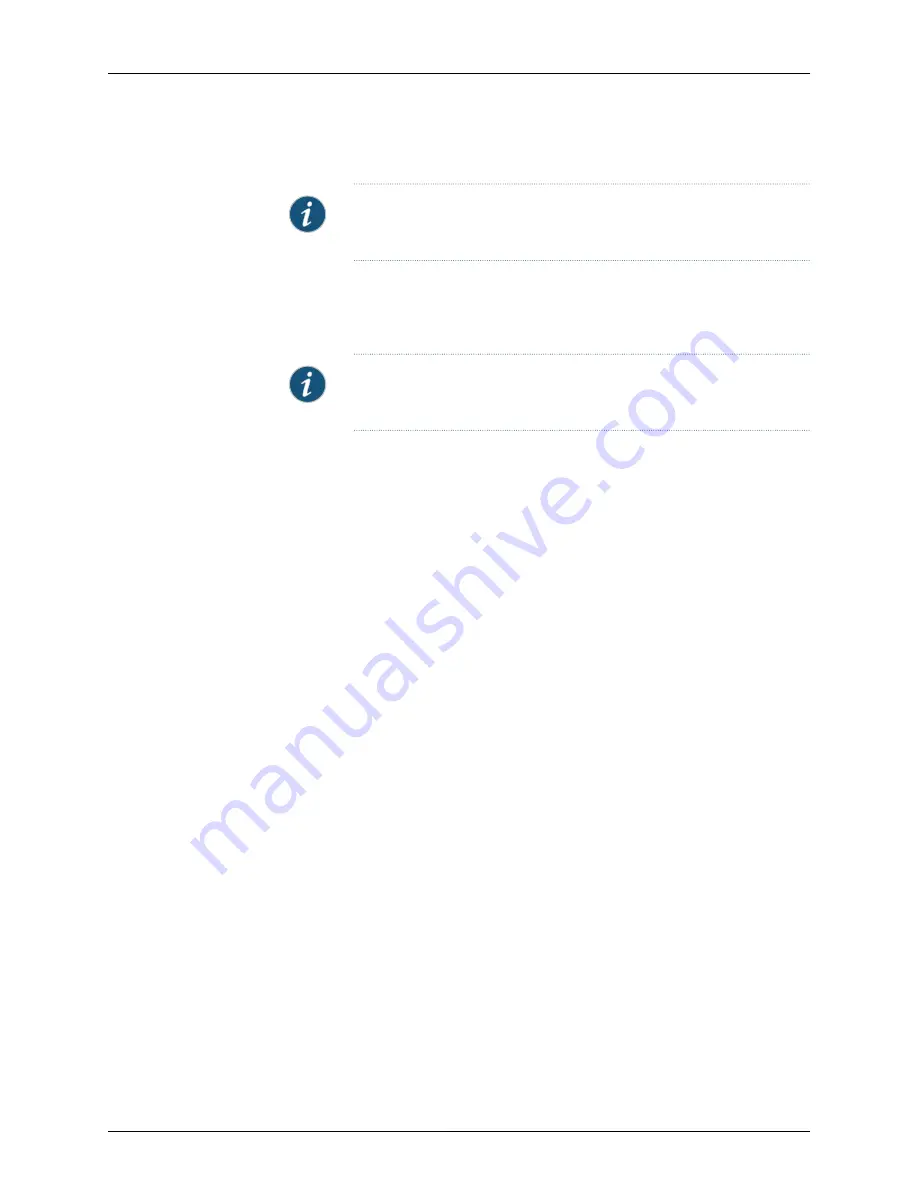
5.
Enable services such as SSH and Telnet.
NOTE:
You will not be able to log in to the switch as the
root
user through
Telnet. Root login is allowed only through SSH.
•
The default option for SSH is
yes
. Select this to enable SSH.
•
The default option for Telnet is
no
. Change this to
yes
to enable Telnet.
6.
Use the Management Options page to select the management scenario:
NOTE:
On EX4500, EX6200, and EX8200 switches, only the out-of-band
management option is available.
•
Configure in-band management
. In in-band management, you configure a network
interface or an uplink module (expansion module) interface as the management
interface and connect it to the management device.
In this scenario, you have the following two options:
•
Use the automatically created VLAN
default
for management—Select this option
to configure all data interfaces as members of the default VLAN. Specify the
management IP address and the default gateway.
•
Create a new VLAN for management—Select this option to create a management
VLAN. Specify the VLAN name, VLAN ID, management IP address, and default
gateway. Select the ports that must be part of this VLAN.
•
Configure out-of-band management
—Configure the management port. In
out-of-band management, you use a dedicated management channel (
MGMT
port)
to connect to the management device. Specify the IP address and gateway of the
management interface. Use this IP address to connect to the switch.
7.
Specify the SNMP read community, location, and contact to configure SNMP
parameters. These parameters are optional.
8.
Specify the system date and time. Select the time zone from the list. These options
are optional.
9.
The configured parameters are displayed. Enter
yes
to commit the configuration. The
configuration is committed as the active configuration for the switch.
10.
(For EX4500 switches only) Enter the operational mode command
request chassis
pic-mode intraconnect
to set the PIC mode to intraconnect.
You can now log in with the CLI or the J-Web interface to continue configuring the switch.
If you use the J-Web interface to continue configuring the switch, the Web session is
redirected to the new management IP address. If the connection cannot be made, the
J-Web interface displays instructions for starting a J-Web session.
Related
Documentation
Connecting and Configuring an EX Series Switch (J-Web Procedure) on page 178
•
•
Installing and Connecting an EX2200 Switch
177
Copyright © 2016, Juniper Networks, Inc.
Chapter 14: Performing Initial Configuration
Содержание EX3200 Series
Страница 1: ...EX3200 Switch Hardware Guide Modified 2016 12 12 Copyright 2016 Juniper Networks Inc ...
Страница 12: ...Copyright 2016 Juniper Networks Inc xii EX3200 Switch Hardware Guide ...
Страница 16: ...Copyright 2016 Juniper Networks Inc xvi EX3200 Switch Hardware Guide ...
Страница 22: ...Copyright 2016 Juniper Networks Inc xxii EX3200 Switch Hardware Guide ...
Страница 24: ...Copyright 2016 Juniper Networks Inc 2 EX3200 Switch Hardware Guide ...
Страница 48: ...Copyright 2016 Juniper Networks Inc 26 EX3200 Switch Hardware Guide ...
Страница 78: ...Copyright 2016 Juniper Networks Inc 56 EX3200 Switch Hardware Guide ...
Страница 90: ...Copyright 2016 Juniper Networks Inc 68 EX3200 Switch Hardware Guide ...
Страница 140: ...Copyright 2016 Juniper Networks Inc 118 EX3200 Switch Hardware Guide ...
Страница 158: ...Copyright 2016 Juniper Networks Inc 136 EX3200 Switch Hardware Guide ...
Страница 176: ...Copyright 2016 Juniper Networks Inc 154 EX3200 Switch Hardware Guide ...
Страница 208: ...Copyright 2016 Juniper Networks Inc 186 EX3200 Switch Hardware Guide ...
Страница 212: ...Copyright 2016 Juniper Networks Inc 190 EX3200 Switch Hardware Guide ...
Страница 222: ...Copyright 2016 Juniper Networks Inc 200 EX3200 Switch Hardware Guide ...
Страница 228: ...Copyright 2016 Juniper Networks Inc 206 EX3200 Switch Hardware Guide ...
Страница 240: ...Copyright 2016 Juniper Networks Inc 218 EX3200 Switch Hardware Guide ...
Страница 252: ...Copyright 2016 Juniper Networks Inc 230 EX3200 Switch Hardware Guide ...
Страница 256: ...Copyright 2016 Juniper Networks Inc 234 EX3200 Switch Hardware Guide ...
Страница 258: ...Copyright 2016 Juniper Networks Inc 236 EX3200 Switch Hardware Guide ...
Страница 264: ...Copyright 2016 Juniper Networks Inc 242 EX3200 Switch Hardware Guide ...
Страница 276: ...Copyright 2016 Juniper Networks Inc 254 EX3200 Switch Hardware Guide ...
Страница 282: ...Copyright 2016 Juniper Networks Inc 260 EX3200 Switch Hardware Guide ...
Страница 304: ...Copyright 2016 Juniper Networks Inc 282 EX3200 Switch Hardware Guide ...






























