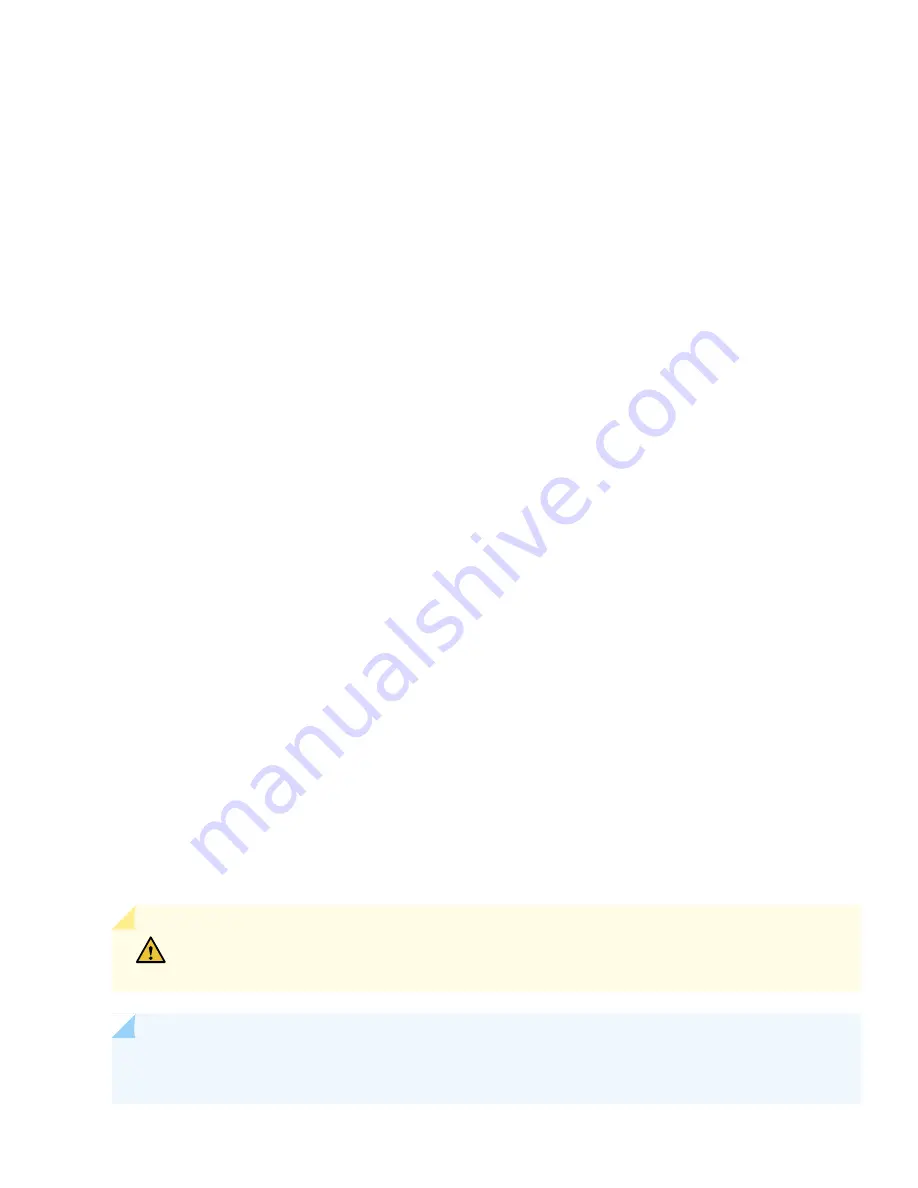
3. At the Junos OS login prompt, type root to log in.
You don't need to enter a password. If the software boots before you connect your laptop or desktop PC to the console
port, you might need to press the Enter key for the prompt to appear.
login:
root
4. Start the CLI.
root@%
cli
5. Enter configuration mode.
root>
configure
6. Add a password to the root administration user account.
[edit]
root@#
set system root-authentication plain-text-password
New password:
password
Retype new password:
password
7. (Optional) Configure the name of the router. If the name includes spaces, enclose the name in quotation marks (“ ”).
[edit]
root@#
set system host-name host-name
8. Configure the default gateway.
[edit]
root@#
set system management-instance
root@#
set routing-instances mgmt_junos routing-options static route prefix/prefix-length next-hop
default-gateway-ip-address
9. Configure the IP address and prefix length for the router management interface.
[edit]
root@#
set interfaces re0:mgmt-0 unit 0 family inet address ip-address/prefix-length
CAUTION:
Although the CLI permits you to configure two management Ethernet interfaces within
the same subnet, only one interface is usable and supported.
NOTE:
You’ll find the management ports, em0 or re0:mgmt-0 (MGMT for RJ-45 connections) and em1 (also
labeled MGMT for fiber connections), on the front of the router's RCBs.
11














