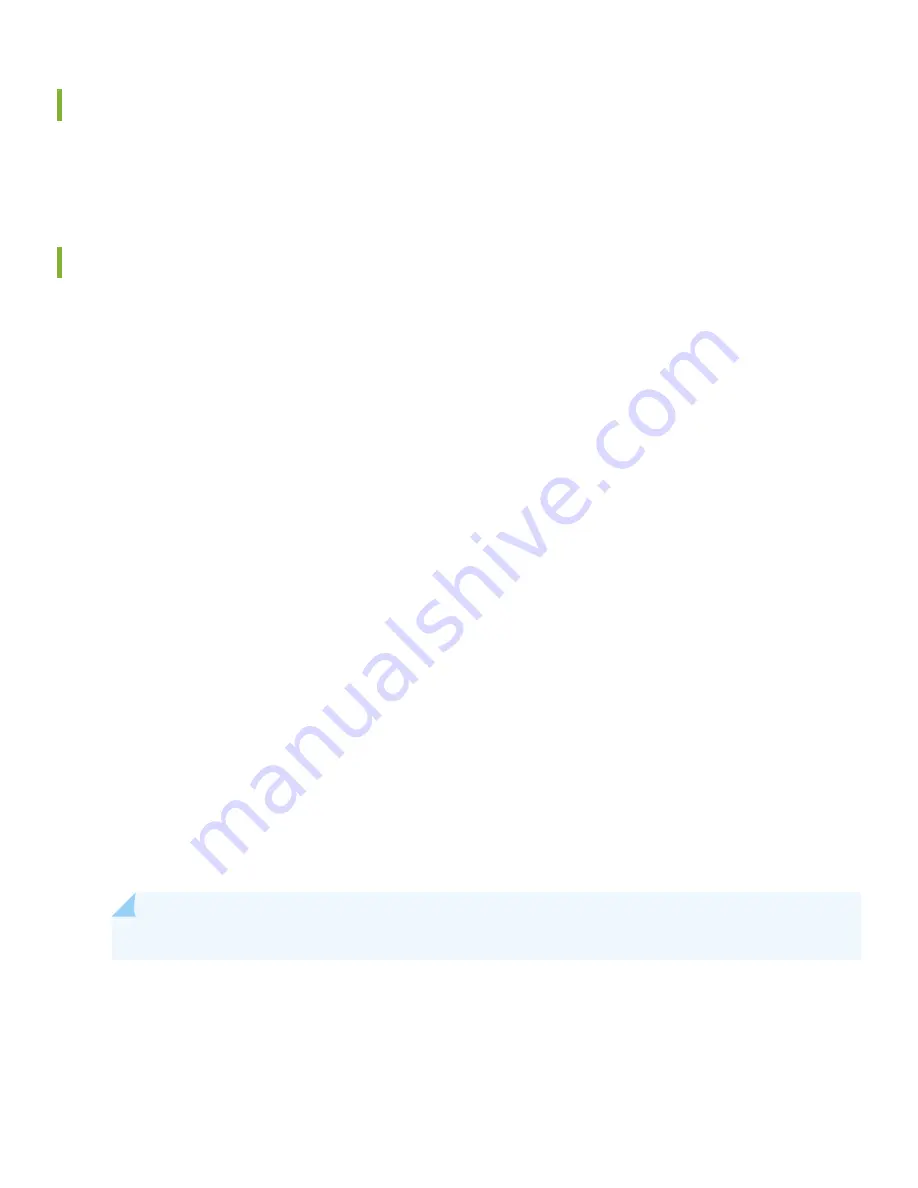
Plug and Play
The ACX7100-48L router ships with factory-default settings that enable plug-and-play operation. These settings load as
soon as you power on the router.
Customize the Basic Configuration
You can easily customize the factory-default configuration with just a few commands. Initially, you’ll need to make changes
through the console port. After you configure the management port, you can access the ACX7100-48L using SSH and
make additional configuration changes. You can always revert to the factory-default configuration whenever you want.
Have the following information ready before you begin customizing the router:
•
Hostname
•
Root authentication password
•
Management port IP address
•
Default gateway IP address
•
IP address and prefix length of remote prefixes
•
(Optional) SNMP read community, location, and contact information
1. Verify that the following default serial port settings are configured on your laptop or desktop PC:
•
Baud Rate—9600
•
Flow Control—None
•
Data—8
•
Parity—None
•
Stop Bits—1
•
DCD State—Disregard
2. Connect the console port on the ACX7100-48L to a laptop or desktop PC using the RJ-45 cable and RJ-45 to DB-9
adapter. The console (CON) port is the lower RJ-45 port on the right side of the port panel.
NOTE:
If your laptop or desktop PC doesn’t have a serial port, use a serial-to-USB adapter (not provided).
3. At the Junos OS login prompt, type root to log in.
You don't need to enter a password. If the software boots before you connect your laptop or desktop PC to the console
port, you might need to press the Enter key for the prompt to appear.
re0 login:
root
8












