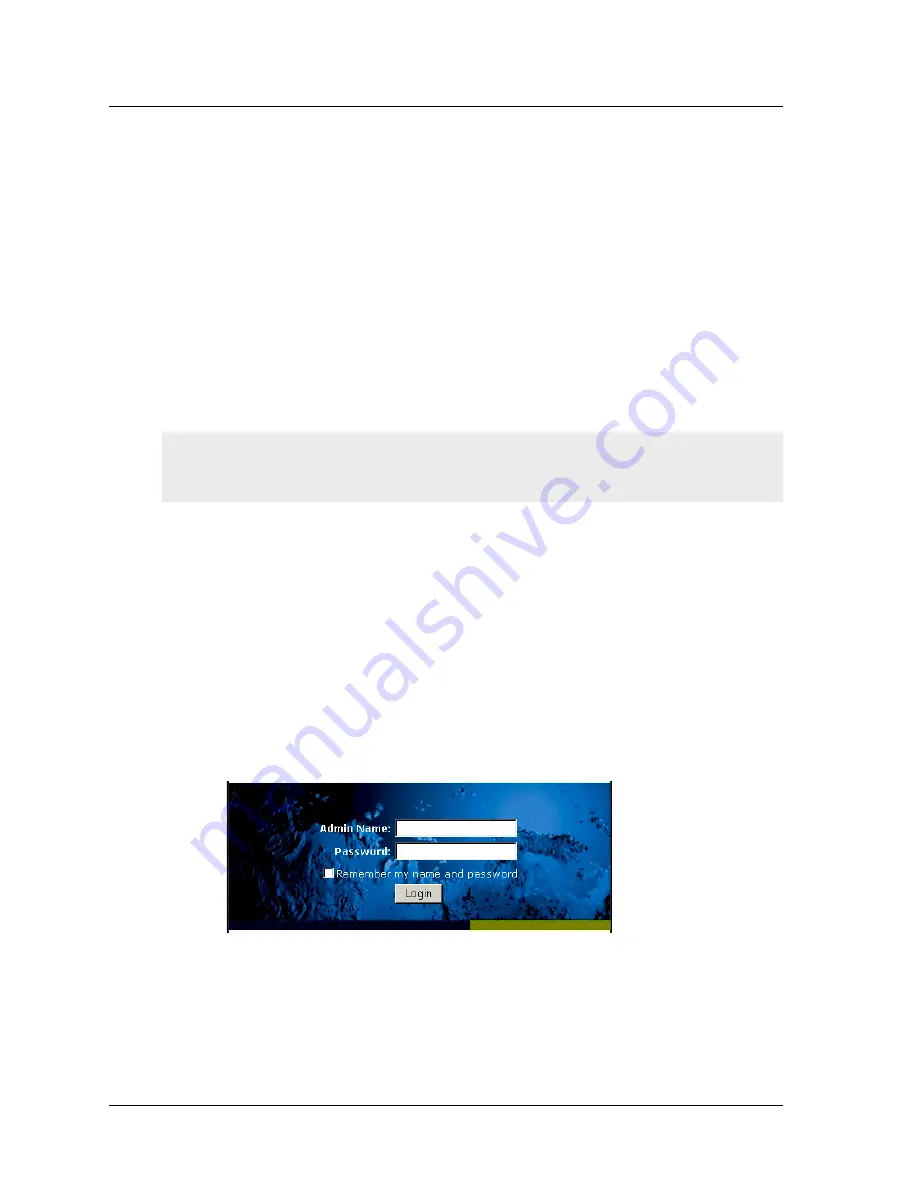
Chapter 3 Configuring the Device
26
User’s Guide
5.
(Optional) By default, the console times out and terminates automatically after
10 minutes of idle time. To change this timeout interval, execute the following
command:
set console timeout
number
where
number
is the length of idle time in minutes before session termination.
To prevent any automatic termination, specify a value of
0
.
Starting a Console Session Using Dialup
Each NetScreen-200 Series device provides a modem port that allows you to establish a
remote console session using a dialup connection through a 9600 bps modem cabled to the
modem port. Dialing into the modem establishes a dialup console connection.
Establishing a GUI Management Session
To access the NetScreen-200 Series device with the WebUI management application:
1.
Connect your computer (or your LAN hub) to the
ethernet1
port using a
Category-5 Ethernet cable.
2.
Launch your browser, enter the IP address of the
ethernet1
interface in the
URL field, and then press Enter.
For example, if you assigned the
ethernet1
interface an IP address of
10.100.2.183
/16, enter the following:
10.100.2.183
The NetScreen WebUI software displays the login prompt.
3.
Enter
netscreen
in both the
Admin Name
and
Password
fields, then click
Login
. (Use lowercase letters only. The Admin Name and Password fields are
both case sensitive.)
Note:
The Terminal type for dialup sessions must be vt100. For example, in Hilgreave
HyperTerminal (a commonly-used terminal application), select
Connect
>>
Remote
System
, then select
vt100
from the Term Type menu.























