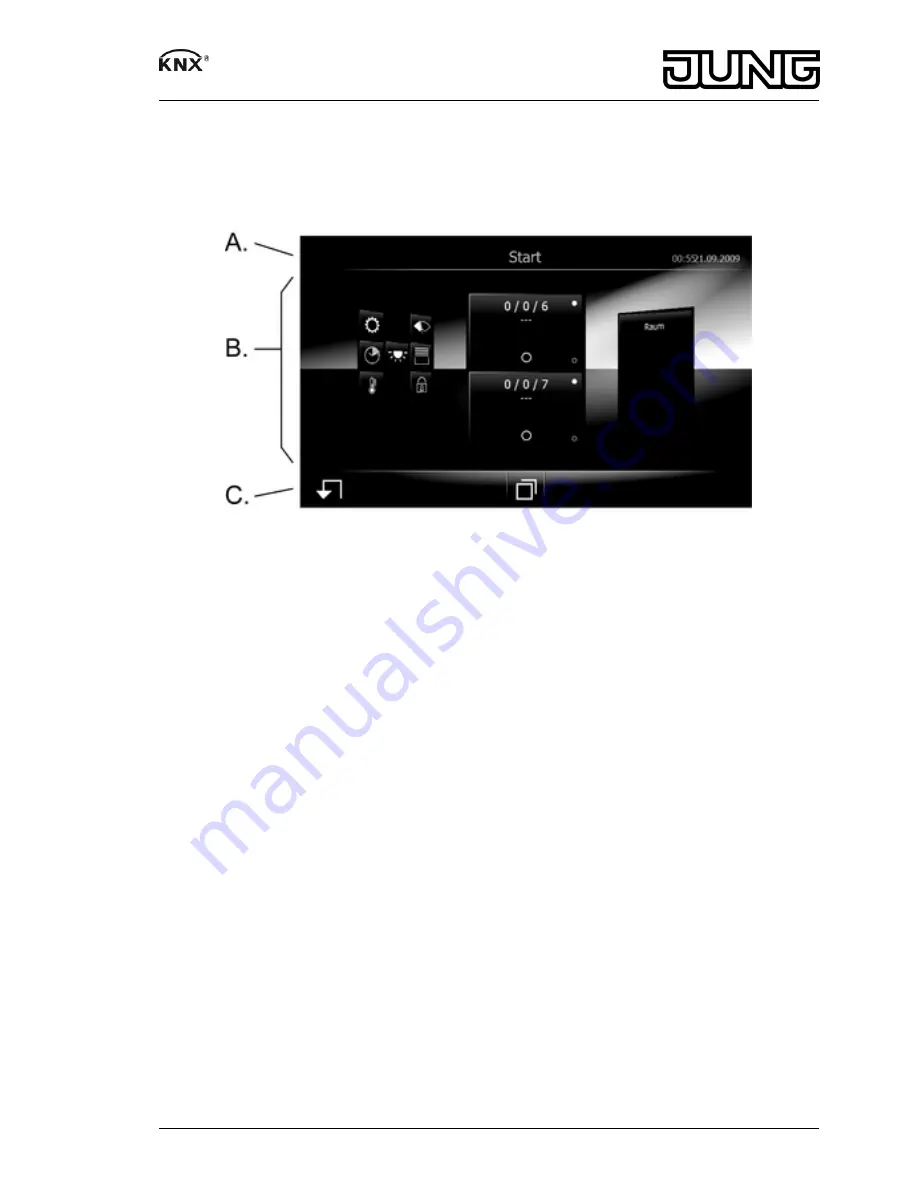
Graphical user interface
i
After switching on, the KNX device starts the KNX application immediately as a separate
Windows task. The Windows user interface and system programs are available with
connected USB keyboard.
The display and operating elements are controlled via a graphic user interface:
Figure 3: Graphical user interface, main screen
A. Header: display of date, time, name of the current page or function, or – depending on
context – operating elements for navigation to the previous page or next page.
B. Operating elements: Directly select or activate the function to be operated.
C. Footer: Operating elements for navigation
V
,
U
. Additional elements might be arranged in
the footer depending on the programming.
A clear, intuitive menu structure divided into several layers is used for guidance. You can switch
between the individual pages using the "Scroll"
U
button. The corresponding menus Room
operation, Function operation and System settings are accessed by pressing an entry.
The "Return"
V
button always leads back to the main menu.
Rocker operation and button operation
A function can be configured as rocker control or button control.
-
With rocker control, there are two operating elements available per function, e.g. On/Off,
Brighter/Darker, Up/Down, Warmer/Colder.
-
With button control, the function is controlled by means of a single operating element. The
operating direction – e.g. On or Off – switches over with each operation.
i
Values can also be changed using a superimposed keypad.
Windows user interface
i
The Windows user interface and system programs are available with connected USB
keyboard.
Operation is carried out using a mouse pointer, which follows the operations of the touchscreen.
Brief touches of the screen are interpreted as actuation of the mouse buttons. The function of
the right mouse button can be activated using the mouse button switching (25). Text can be
input using the Windows on-screen keyboard (24).
4/10
82583103
J:0082583103
22.06.2012
Smart Panel










