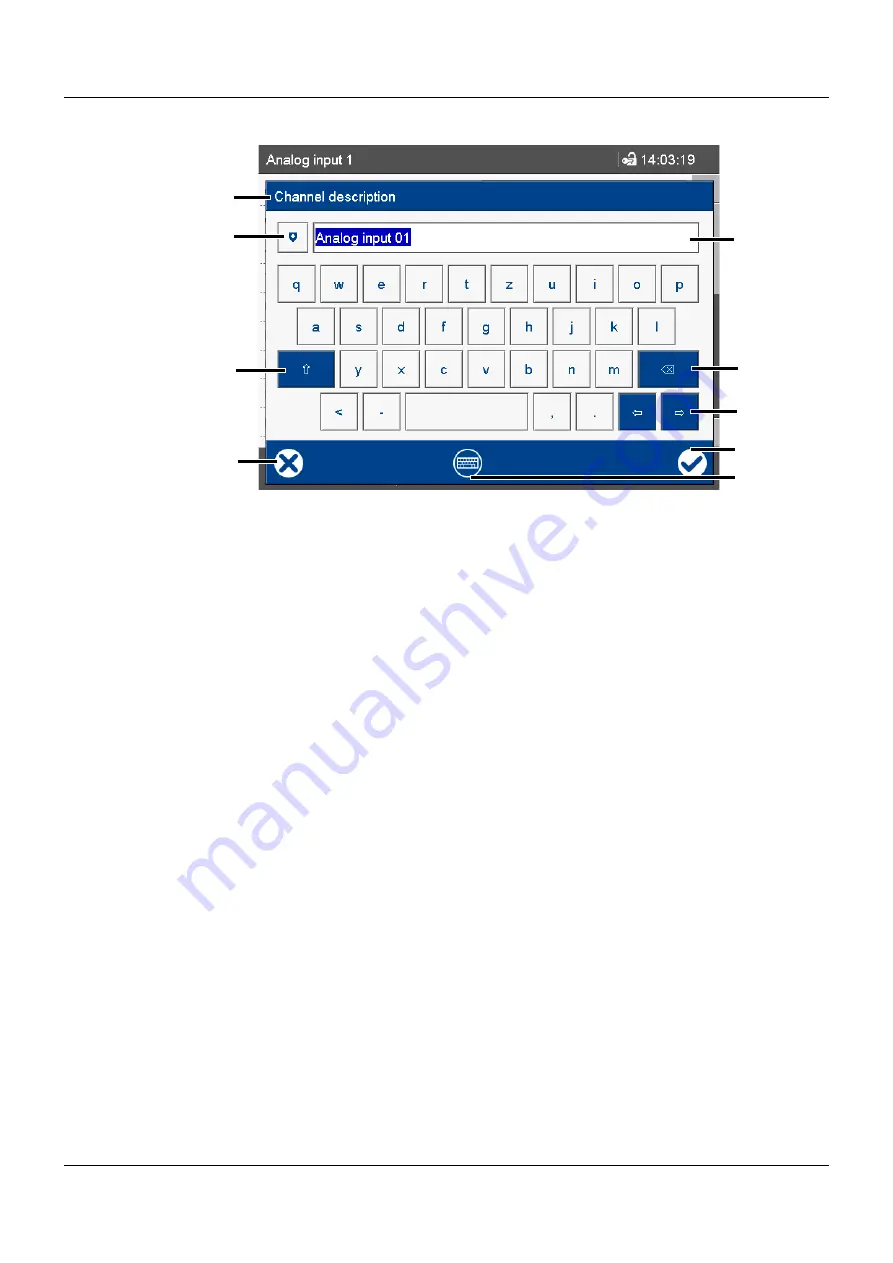
63
5 Operation
Text input dialog
(1)
Parameter (designation of the configura-
tion parameter from the previous dialog)
(5)
Input box with current text
After changing to the text input dialog,
the current text is fully selected. Tapping
on the input box displays a cursor. Tap-
ping and dragging the cursor lets you se-
lect multiple characters.
(2)
Open text list (history of last 20 text en-
tries)
The text from the list replaces the text in
the input box.
(6)
Backspace key
The character to the left of the cursor is
deleted. If multiple characters are select-
ed, they are deleted.
(3)
Shift key (toggle to the second level of
the current keyboard layout, e.g., upper-
case)
To hold, you need to press the key for
longer. To reset, (briefly) press the key
again.
(7)
Cursor keys (move cursor left or right)
(4)
Cancel text entry (input is not applied)
(8)
Complete text entry (input is applied)
(9)
Toggle keyboard layout (for example let-
ters, digits, non-standard characters)
(2)
(6)
(3)
(8)
(1)
(7)
(5)
(4)
(9)
Содержание LOGOSCREEN 700
Страница 2: ......
Страница 6: ...Contents...
Страница 22: ...3 Mounting 22 chapter 6 1 10 Case page 82...
Страница 36: ...4 Electrical connection 36...
Страница 71: ...71 5 Operation 4 Enter password 5 Confirm process The process can still be aborted here Step Action...
Страница 74: ...5 Operation 74...
Страница 90: ...6 Annex 90...
Страница 91: ......






























