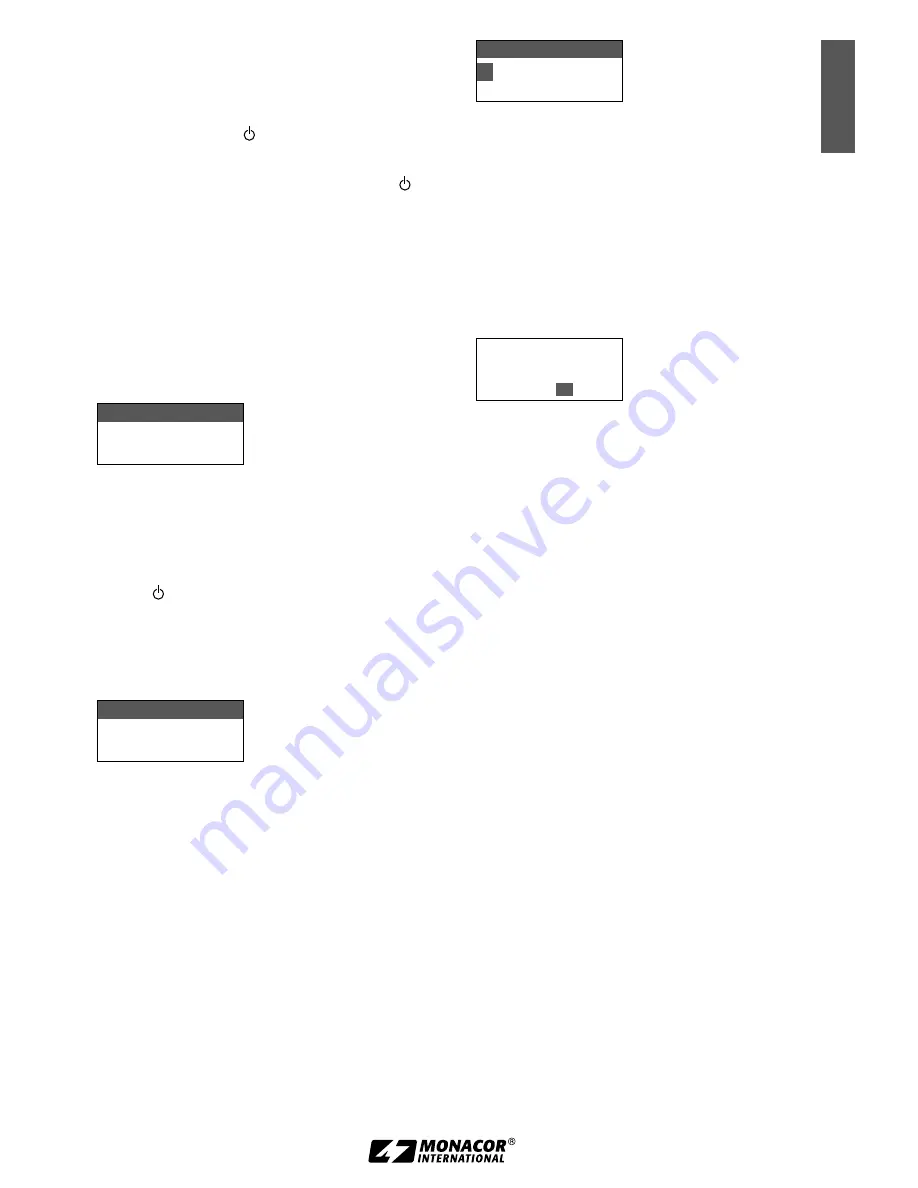
15
English
5) To save a setting, press the button SET The
display briefly indicates
Saving
before the
main menu reappears
To exit a menu item without a change,
press the button (9) The main menu
reappears
6) To exit the main menu, press the button or
press the button
or
to select the menu
item
Exit
and then press the button SET
All setting options via the menu can be found
in the following chapters
3.5 Basic settings and reset
1) If it is difficult to read the display, call up
the
contrast setting
via the menu item
8. Contrast
:
LCD Contrast
10
Fig. 4
Press the button
or
to set the con
trast The display indicates the value adjusted
between 0 and 20 Press the button SET to
save the setting The main menu reappears
To deactivate the main menu, press the
button or to change another setting, press
the button
or
to select the correspond
ing menu item and press the button SET
2) To set the time for the
display backlight,
go
to the menu item
9. Light Time
:
Light Time
15 Sec.
Fig. 5
Always OFF
= no backlight
5
–
30 Sec.
= time in seconds
Always ON
= backlight always on
Hint:
To save the batteries, it is advisable not to use
Always ON
as a permanent setting
3) Via the menu item
a. User Name
, a
device
name
can be entered (10 characters max )
which appears on the display (e g JSS20
as shown in Fig 2) When multiple micro
phones are used, this will make it easier to
distinguish between the microphones and to
identify them After the menu item
a. User
Name
has been called up, the first character
position is selected:
User Name
J
SS-20
Char:1/10
Fig. 6
Press the button
or
to select the de
sired character Press the button SET to go
to the next character position After setting
the name, press the button SET repeatedly
until the display indicates
Saving
The main
menu reappears
4) For a
reset
to the factory settings, select the
menu item
c. Reset
and press the button
SET A message appears to warn you that
resetting will erase any data stored:
This will erase
all data from Mic
Internal Storage.
Yes/
No
Fig. 7
To cancel the process, retain the option
No
and press the button SET; to reset, use the
button
to select
Yes
and press the but
ton SET
3.6 Setting the transmission frequency
Before switching on the microphone, set the
receiver to an interferencefree frequency (refer
to the instruction manual of the receiver) Then
set the microphone to the same frequency:
There are three methods to do this:
1 If you operate the microphone together with
the receiver UF20R / 5 or UF20S / 5, the easi
est way is to use the patented REMOSET func
tion When you press the button REMOSET
on the receiver, the microphone is set to the
transmission frequency selected on the re
ceiver (chapter 3 6 1)
2 The transmission frequency can be ad
justed manually between 530 000 MHz and
605 000 MHz (chapter 3 6 2)
3 For operating multiple audio transmission sys
tems at the same time, there are 15 groups
with up to 63 channels in each group (refer
to the table starting on page 38) In ideal
conditions, all channels from a group can be
used for audio transmission at the same time
If the receiver has been set to a channel from
these groups, select the same channel for the
microphone (chapter 3 6 3)
Содержание JSS-20/5
Страница 2: ...2 ...
Страница 3: ...3 Deutsch Seite 4 English Page 12 Français Page 20 Español Página 28 ...
Страница 36: ...36 ...
Страница 37: ...37 ...
















































