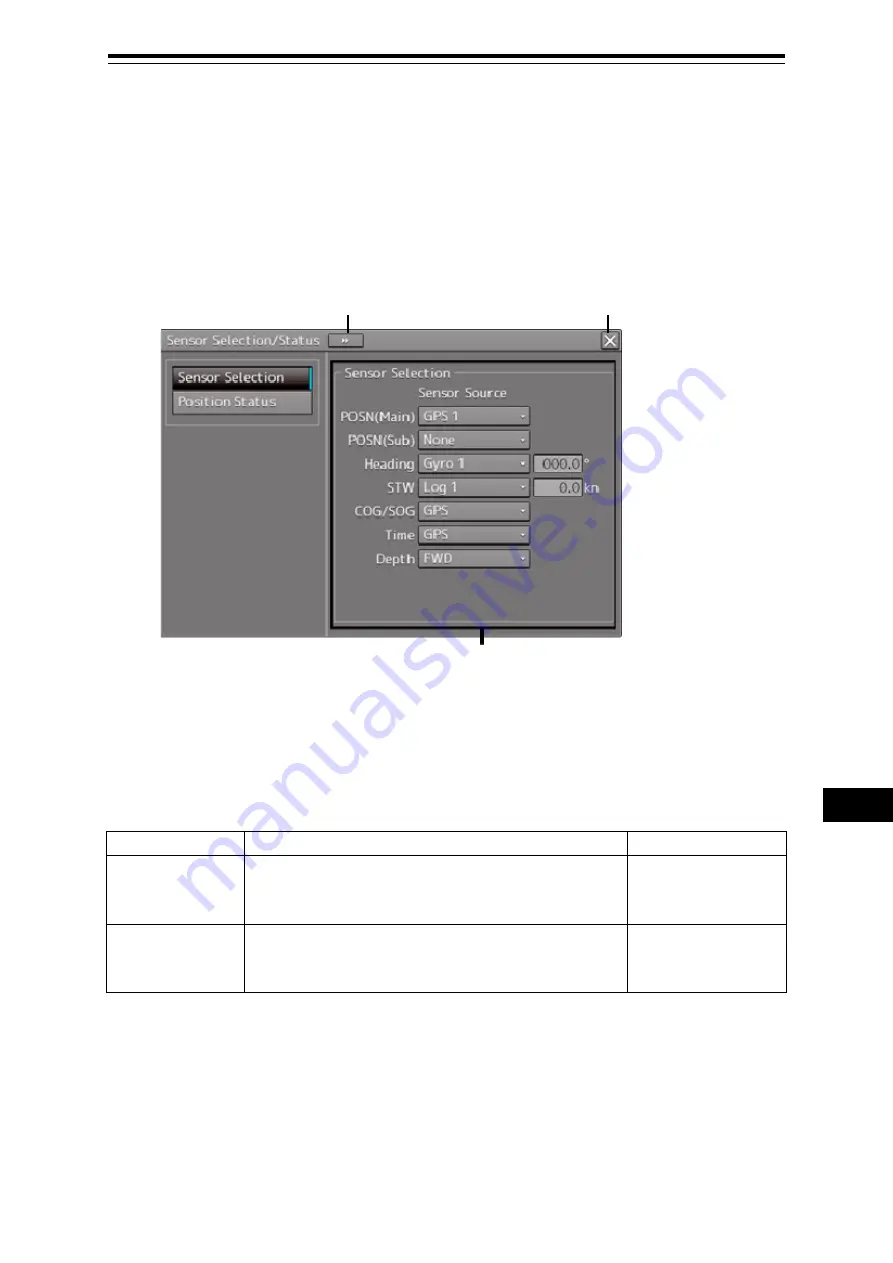
19-15
Section 19 Maintenance & Inspection
1
2
3
4
5
6
7
8
9
10
11
12
13
14
15
16
17
18
19
19
21
23
24
24
26
27
19.1.6 Setting and confirming the Sensor Source
Set and confirm the sensor source.
1
Click on the [Menu] button on the left Tool Bar.
The menu is displayed.
2
Click on the [Maintenance] - [Sensor Selection/Status] button on the menu.
The [Sensor Selection/Status] dialog box appears.
[1] [X] button
Closes [Sensor Selection/Status] dialog box.
[2] [Sensor Selection]
Enables selection of a sensor source.
Setting item
Setting contents
Setting value
POSN(Main)
Select a Primary Position sensor source from the
combo box.
GPS x
("x" indicates the unit
number)
POSN(Sub)
Select a Secondary Position sensor source from the
combo box.
None, GPS x
("x" indicates the unit
number)
[1]
[2]
[3]
Содержание ECDIS
Страница 2: ......
Страница 10: ...Contents 8 ...
Страница 40: ...Section 17 Adjusting and Setting up Equipment for Services 17 30 ...
Страница 132: ...Section 20 Failures and After Sale Services 20 20 ...
Страница 152: ...Section 22 Specifications 22 18 ...
Страница 212: ...Appendix B Menu List and Materials B 32 B 1 16 Code Input Password ECDIS CONNING ...
Страница 282: ...Appendix B Menu List and Materials B 102 Object name Icon button display example Remarks Weed Kelp Wreck ...
Страница 330: ...Appendix B Menu List and Materials B 150 No Drawn object name Drawn object display example 8 Plotted Position ...
Страница 368: ...Appendix B Menu List and Materials B 188 ...
Страница 369: ......






























