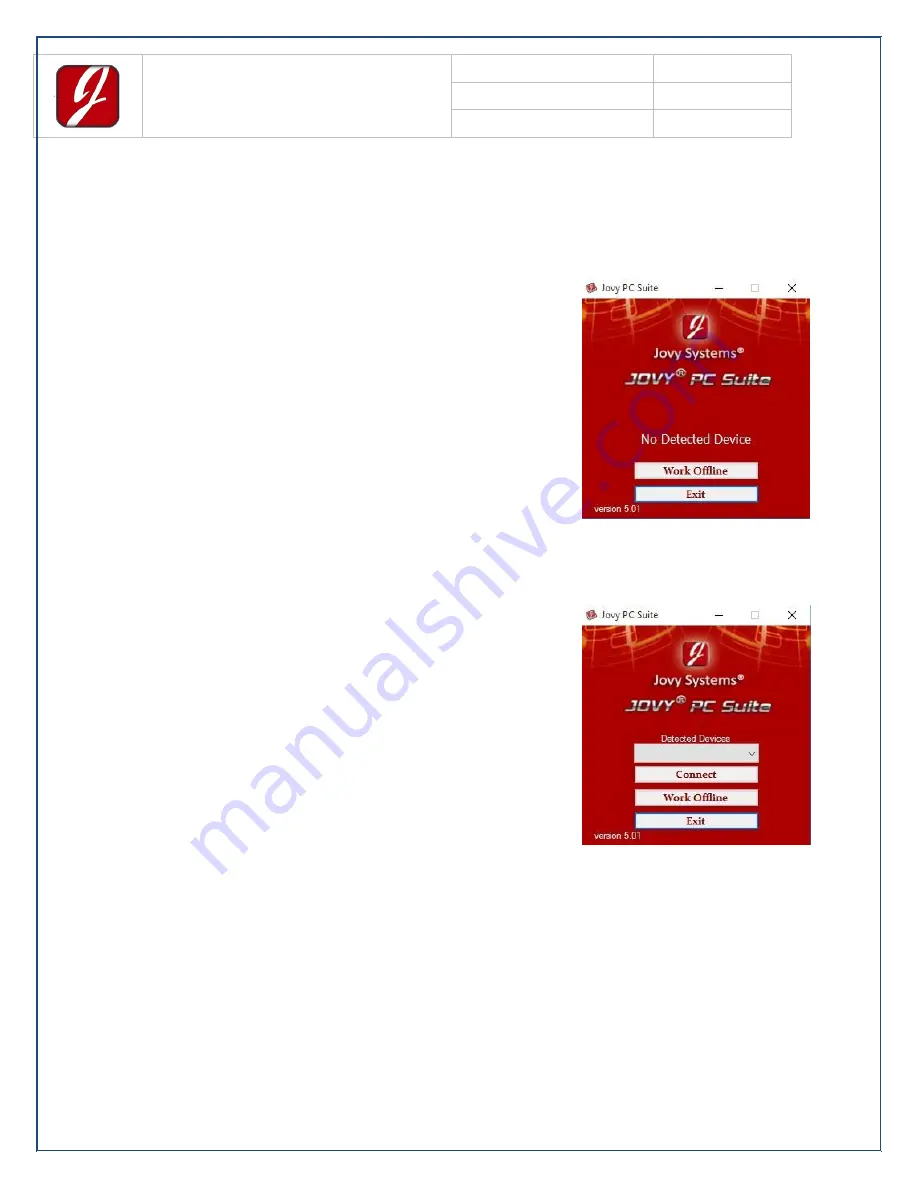
Jovy Systems® Limited
User Manual
UM1501SLD01
Revision
1.00
Date
August 2015
Page | 13
7.
Software Mode
The software of the station is used to define the desired operating temperatures.
a)
Offline Mode
If the software is opened without
connecting the station, or if it’s
connected but not turned on, the
software’s menu will show only “Work
Offline” and “Exit”.
b)
Online Mode
When the station is properly
connected via the USB and is turned
on, the software menu interface when
opened will look like the opposite
picture.
The serial Number will be displayed in
the first field.
Connect will lead directly into the
software.


























