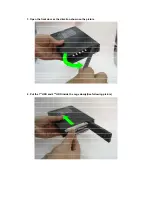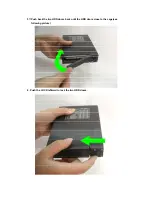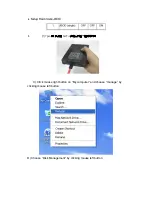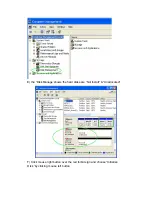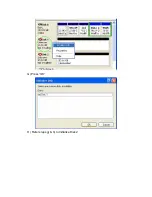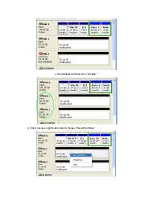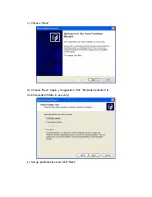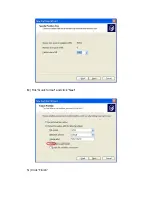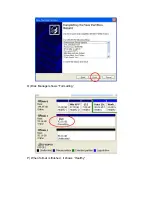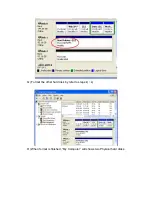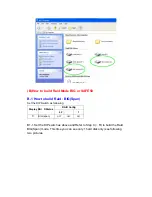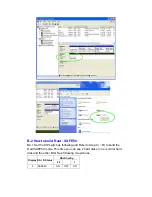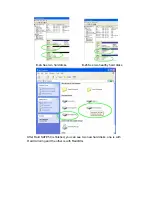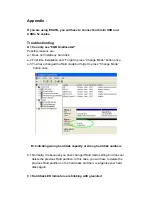Содержание JJ-1225SUSRI
Страница 7: ...G Press OK H Refer steps g h to Initialize Disk 2...
Страница 8: ...j Hard disks will become Online I Click mouse right button and choose New Partition...
Страница 10: ...M Tick Quick format and click Next N Click Finish...
Страница 11: ...O Disk Manager shows Formatting P When format is finished it shows Healthy...