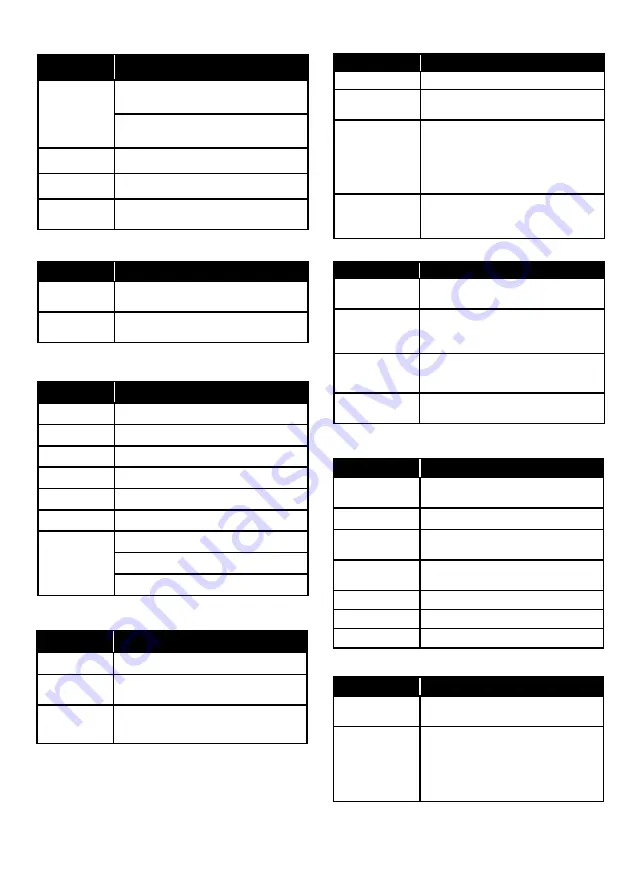
14
Luminance1/2
Image Setup
Color temp.
OSD menu
Contents
Scene
Select
Living (changeable):
Brightness=80, Black Level=0
NightRoom (changeable):
Brightness=50, Black Level=0
Black Level Black level(-50 -
+
50)
Brightness Brightness adjustment(0 - 100)
DCR
Extended peak brightness
(On/Off)
OSD menu
Contents
Image Ratio Select aspect ratio(Wide/Keep)
Color Range select color range
(Auto/Full/Limited)
Input Select Select input signal
(HDMI1/HDMI2/DP)
OSD menu
Contents
Warm
Color temp. 5500K
Normal
Color temp. 6500K
Cool
Color temp. 7500K
Adobe RGB Adobe RGB color gamut setting
DCI
DCI P3 color gamut setting
sRGB
sRGB color gamut setting
User
Red: Select gain (0 - 100)
Green: Select gain (0 - 100)
Blue: Select gain(0 - 100)
Setup1/2
OSD menu
Contents
OSD Timeout time selection (5 - 100)
Rotation
Screen rotation
(Auto/0°/90°/180°/270°)
Language
Language selection
(English, Español, Français,
Deutsche, Português,
Русский,
简
体中文
,
繁體中文
,
日本語
)
USB Standby
Power
USB-C function selection in
standby(On/Off)
*Power supply and communication
Information1/2
OSD menu
Contents
Input inf.
IF and SDR/HDR of input
signal
Res.
Resolution of input signal
Freq.
Horizontal and vertical
frequency of input signal
Format.
Color format and bit number
of input signal
Range.
Input color range
Moni. Range Monitor color range setting
Angle
Angle of monitor screen
Luminance2/2
OSD menu
Contents
Sharpness Sharpness adjustment
(-5 - +5)
HDR
Supported HDR contents
(Off/Auto)
OSD menu
Contents
Power LED
Refer to the table in page 51
(On1/On2/Off)
OSD
(Input Notice)
You can turn off ‘
Input Notice
’
indication when input notice
(On/Off)
DDC/CI
It supports Display Data Channel
Command Interface(On/Off). Refer
to page 51 for the command table.
Reset
Default setting (
ENERGYSTAR
®
)
(ENERGYSTAR
®
/No)
Setup2/2
Information2/2
OSD menu
Contents
Lumi. Sensor
Value
Luminance sensor value
(0 - 100%)
On Level
Environmental luminance
setting that lowers the
monitor brightness by the
luminance sensor. Bellowing
the set value becomes dark
(0% - 100%). 0 is off.


























