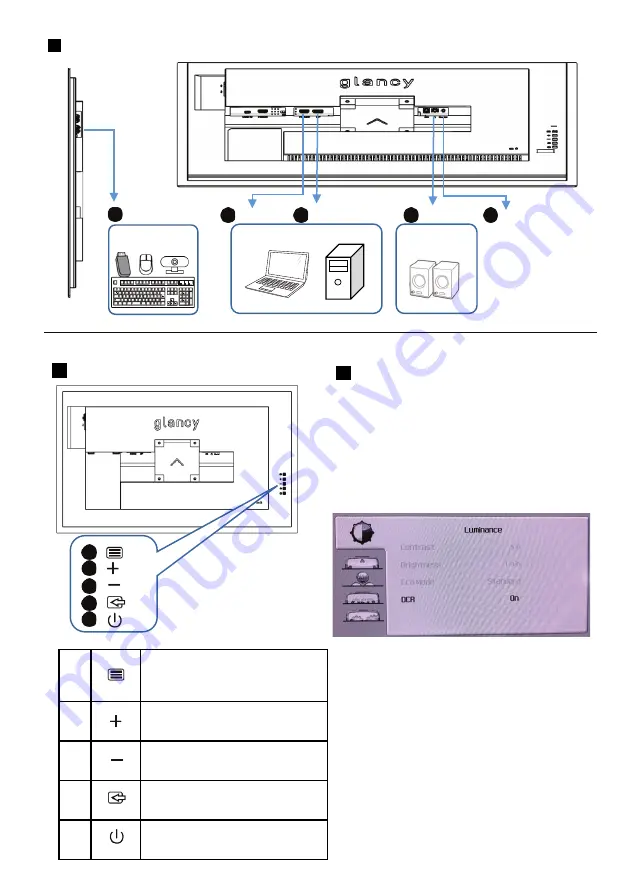
13
2.4 Operation of monitor
1
1
2
3
4
5
2
❶
Show OSD menu.
Adjustment item decision.
Press for more than 5 seconds to
lock/unlock the OSD menu.
❷
Volume adjustment.
Change adjustment items in case
of select OSD menu.
❸
Brightness adjustment.
Change adjustment items in case
of select OSD menu.
❹
Select the input with
❷❸
and
decide with
❶
.
Back to the previous OSD menu.
❺
ON/OFF switch of the monitor
Press for more than 5 seconds to
lock/unlock the power switch.
Description of the operation button
In the OSD above, the cursor is
moved by pressing the button behind
the monitor. Press the OK button to
determine the selection or change.
You can also operate from the remote
control
‘
menu
’
.
OSD menu
Next page following shows the
configuration of the On Screen Display.
Can be used as a reference when
setting according to the application.
What is an on-screen display?
The on-screen display (OSD) is a
feature of JOLED monitors. Users can
adjust the screen behavior and select
monitor function directly from the on-
screen display window. The interface of
the On Screen Display is shown below.
On Screen Display
Button of monitor
About other connections
7
USB device
( Android )
Audio
equipment
7
HDMI2
PC
DisplayPort
8
9
Audio
Serial
10
USB-A
6
* Cannot be used.
Only for maintenance.


























