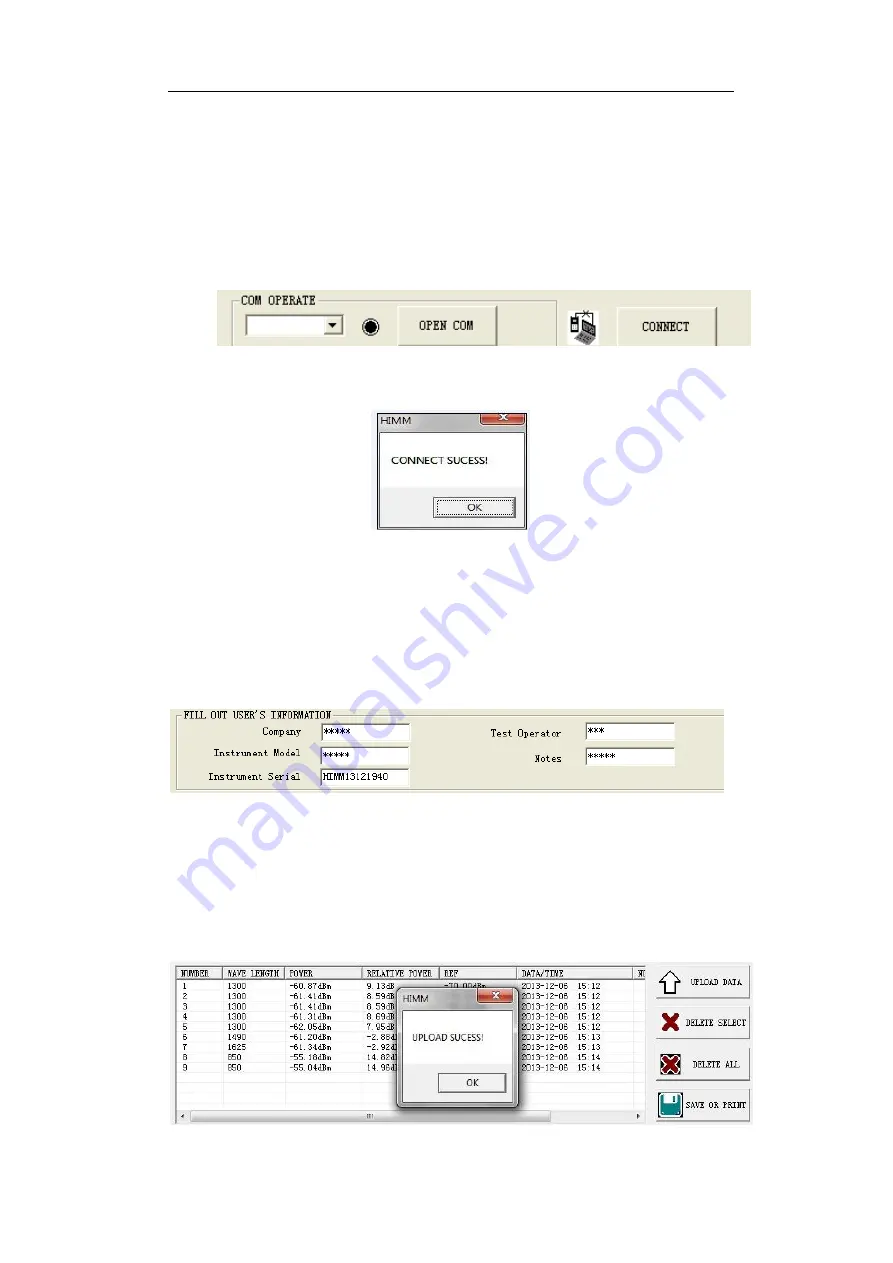
www.joinwit.com
15
Image 5-26
After port selection, click the “Open
Com
“button, and then click “Connect”
button.(image 5-27)
When the successful connection box appears, click OK to finish connection. And now
you can start the communication between the instrument and computer
。
(image5-28)
Image 5-27
Image 5-28
(2) The data processing function use
First, fill in the basic information, including the testing person, instrument type
and so on.
。
(Image 5-29)
Image 5-29
Then click “Upload Data “button, the data saved in the instrument can be uploaded
to the computer and are displayed in the data area.(image 5-30)






















